
views
Using Windows Settings

Open your Windows Settings. If your computer was built in 2020 or later, it likely has a UEFI, which is an updated version of a BIOS. You can use this method to open the BIOS if your computer has a UEFI. To get started, open the Windows menu and select Settings, or press Windows key + i. If your computer is older, you may need to use the setup key to access the BIOS instead.
Click the System menu. It's near the top of the left panel. If you don't see this option, you may need to expand the window.
Scroll down and click Recovery. It's toward the bottom of the right panel.
Under "Advanced startup," click Restart now. This will reboot your computer to a blue screen with several options.
Select Troubleshoot. You'll see this option once the computer reboots. More options will appear.
Click Advanced options. Additional options will appear.
Click UEFI Firmware Settings. Now you will be prompted to restart the computer.
Click Restart. Your computer will now boot into the BIOS, and you can change your settings as needed.
Using the Setup Key
Find your computer's BIOS setup key. You can open the BIOS on your PC at boot time by pressing your computer's Setup key as soon as the computer starts up. However, the key you'll need to press varies by manufacturer and motherboard type, so you'll need to find the right key. Here are the most common BIOS setup keys: Acer: F2 (laptops) or Del (desktops) Alienware: F2 or F12 Asus: F2, F9, or Esc Asrock motherboards: F2 or Del Corsair: Press the Lock key and F1 at the same time. If your keyboard doesn't have a Lock key, see Corsair's guide to entering the BIOS using a Corsair keyboard. Dell: F2 or F12 EVGA motherboards: Del Gigabyte: Del HP: F10 On some HP desktop PCs and laptops, you'll need to press Esc repeatedly first, then press F10 to open the BIOS. Intel motherboards: Del or F2 Lenovo: F2 or Fn + F2 (Ideapad) F1 (Ideacentre, ThinkCentre, ThinkPad) MSI: Delete Samsung: F2 Sony: F1, F2, or F3 Supermicro motherboards: F2 or Del Surface: Turn off the PC, wait 10 seconds, then hold down the Volume Up button. While holding it down, press and release the Power button. Continue holding down Volume Up until you see the BIOS screen. Toshiba: F2 or F12
Turn off your computer. To use this method, you'll want to start with your computer powered off so you can begin pressing the setup key as soon as it begins to boot.
Turn on the computer and press the setup key repeatedly. As soon as the computer powers back on, press the setup key quickly over and over again. Computers boot fast, so if you start pressing a little too late, it will boot into Windows 11 instead of the BIOS.
Enter the BIOS. Depending on your computer, the BIOS or UEFI may open automatically. On other computers, you'll need to select Enter Setup or similar. If your computer boots too fast to enter the BIOS from outside Windows 11, you can access the BIOS from Windows (if the computer has UEFI instead of legacy BIOS), or disable fast startup to slow down the boot process and try again. Jump down to Troubleshooting to learn how.
Using Shift on the Power Menu
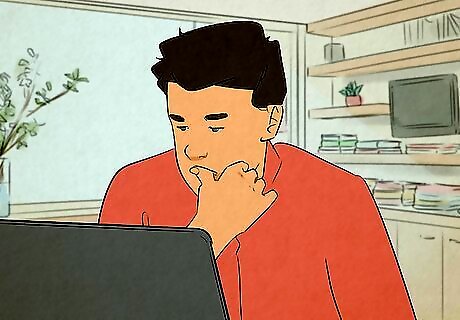
Click the Start menu or go to the login screen. You can also open the BIOS (UEFI) in Windows 11 by holding down Shift as you reboot your computer from the power menu. You'll be able to do this from the power menu on the login screen, as well as the power menu in your Start menu.
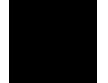
Click the Power button Windows Power. This opens the power menu.
Hold down ⇧ Shift as you select Restart. Your PC will reboot to a blue screen with several options.
Select Troubleshoot. More options will appear.
Click Advanced options. Additional options will appear.
Click UEFI Firmware Settings. Now you will be prompted to restart the computer.
Click Restart. Your computer will now boot into the BIOS.
Using a Terminal
Right-click the Windows menu. You can also open the BIOS in Windows 11 by entering a command in the Terminal (PowerShell). To get started, you'll need to open a Terminal as an administrator, which is easy to do from the power user menu. This method will only work if your Windows 11 PC has a UEFI, the newer alternative to a BIOS.
Select Terminal (Admin). Depending on your settings, you may also need to click Yes to continue. This will open the Terminal to a PowerShell tab. Save your work before you continue, as you'll be rebooting the system.
Type shutdown /r /fw /t 0 and press ↵ Enter. You will see a message telling you the PC will shut down in less than a minute. After a minute passes, your PC will reboot to the BIOS (UEFI).
Troubleshooting
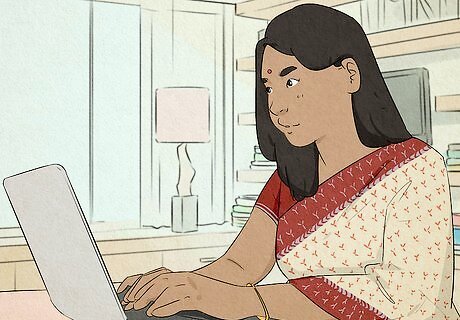
Disable Fast Startup. If your Windows 11 PC has a legacy BIOS instead of a UEFI, you'll need to press the setup key upon boot time to open the BIOS. If it's not working, your PC may be booting too fast to capture the keypress. To fix this, follow these steps to disable Fast Startup: Boot into Windows 11. Right-click the Start menu and select Terminal (Admin). Click Yes to continue. Type powercfg /h off and press ↵ Enter. Now, when you reboot your computer, you'll have enough time to press the startup key to access the BIOS. When you're finished, turn Fast Startup back on by returning to Terminal (Admin) and running the command powercfg /h on.
Make sure you're using the right BIOS setup key. If you can't boot into the BIOS when pressing the setup key, you may be pressing the wrong key. To find out which key to press, search the web for your computer model and "BIOS key." If you have a custom-built computer, search for your motherboard model instead. If you are using the right key, try pressing and holding it down as soon as the computer turns on instead of repeatedly pressing it. This might work better on some PCs. If your setup key is a function key like F2 or F12, you may need to hold down the Fn key on your keyboard as you press the function key. If you have an HP computer, try pressing Esc repeatedly, then pressing F10 at the menu.

Reset the BIOS to the default. If you can't get into the BIOS and other fixes haven't worked, you may need to reset it. You can do this without actually accessing the BIOS by removing and reseating the CMOS battery on the motherboard. See our guide to resetting the BIOS to learn how.













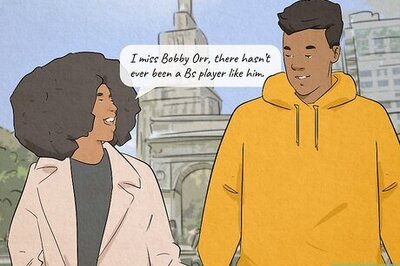


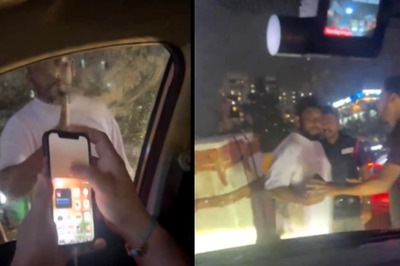



Comments
0 comment