
views
Check the audio output.
Make sure the output is set to the correct speakers. If you're using an external speaker, you'll need to select it in settings. If you're using the TV itself, you'll need to select the Stereo option. Do the following: Navigate to Settings. Select Audio. Select Digital output format. Select Stereo or your external speaker.
Check your cables.
Make sure all cables and wires are working properly. If you're using an external speaker, make sure it's plugged into the correct port. If possible, use a different wire or port. If necessary, replace your HDMI cable with a new one.
Make sure the TV isn't muted.
Press the Mute button a few times to toggle it on and off. You can also use the volume up button on your remote or TV.
Restart your Roku device.
Turn off your Roku device and turn it on again. This involves going into the Roku's menu. Do the following: Navigate to Settings. Select System. Select Restart system.
Hard restart your Roku device.
Hard restart your Roku. This involves unplugging the power cord. Do the following: Unplug your Roku's power cord. Unplug your Roku from your TV. Wait 5 minutes. Plug it back in.
Try a different app.
Use a different app that has volume. If you don't have volume on a certain app, such as Netflix, try a different streaming platform to see if you have sound there. If you do, the problem is with the app itself rather than your TV. If the app is buggy, try updating it to the latest version.
Reset the Roku device.
Factory reset the device. If all else fails, you can reset the Roku to its factory settings. Keep in mind this will erase everything on the device, including your apps and login information, so you'll need to set it up again. Select Settings. Select System. Select Advanced system settings. Select Factory reset. Select Factory reset everything.















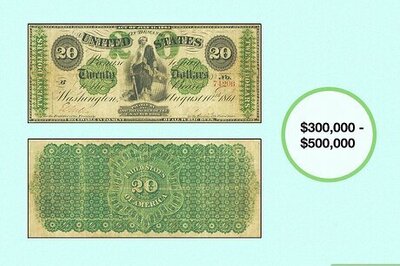


Comments
0 comment