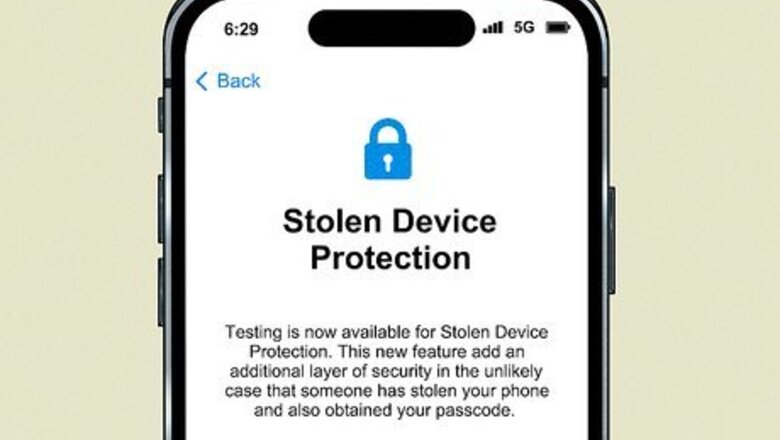
views
- Stolen Device Protection adds extra Face ID and Touch ID biometric authentication and a one-hour security delay.
- To enable it, go to "Settings" → "Face ID & Passcode" → enter your passcode → toggle on "Stolen Device Protection".
- You must update to iOS 17.3 or newer to enable this feature.
What is Stolen Device Protection?

Stolen Device Protection bumps up the security of your iPhone. With iOS 17.3, you can add an extra layer of protection and security when you take your iPhone to unfamiliar locations (away from home or work). If your device is stolen or misplaced, this feature places additional requirements to access personal information, which can deter thieves. For example, to access your stored credit card information or passwords, you must supply your Face ID or Touch ID; there's no way to use an alternative (such as a passcode). A security delay is also placed on your device. Actions like changing your Apple ID password will now be delayed by an hour, followed by another Face or Touch ID request. This security delay gives you enough time to lock your stolen device and secure your Apple account. For a complete list of the features, see this section.
How to Enable Stolen Device Protection
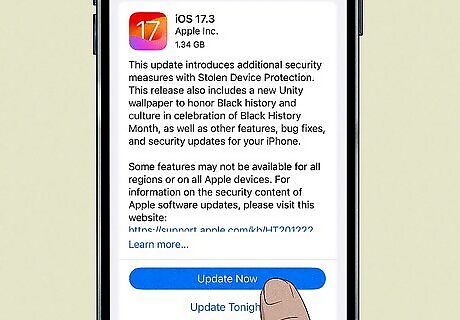
Update your iPhone. You must have iOS 17.3 or newer. To use Stolen Device Protection, you must also have two-factor authentication enabled for your Apple ID and a passcode, Face/Touch ID, Find My, and Location Services.

Open the Settings app. This is the grey cog icon.
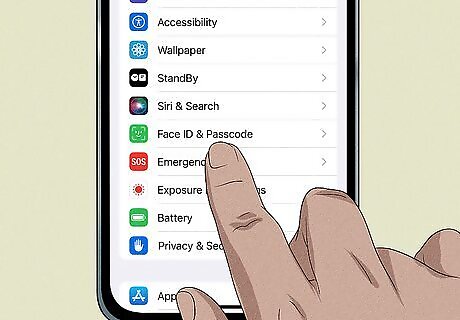
Tap Face ID & Passcode. You can find this towards the middle of the page.
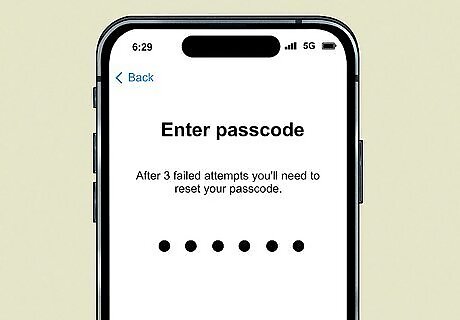
Enter your iPhone's passcode. If you don't know it, you'll need to reset it.
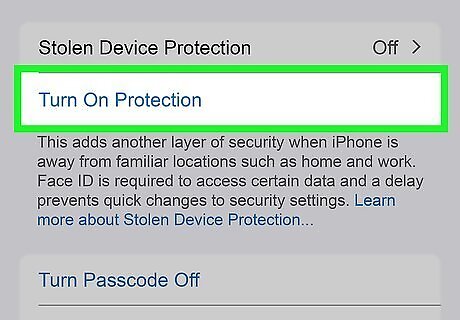
Tap Turn On Protection. This will be underneath Stolen Device Protection. The feature will be enabled. To turn it off, tap Turn Off Protection. Keep in mind there will be a one-hour delay if you try to disable this feature when you're in an unfamiliar location. This delay may end if you move to a familiar location.
Stolen Device Protection Features

Face ID/Touch ID biometric authentication. With certain actions, you must enter your Face ID or Touch ID to proceed. This request can't be fulfilled with the device's passcode. This includes: Using passwords or passkeys saved in Keychain Using payment methods saved in Safari's autofill Disabling Lost Mode Erasing all content and settings Applying for a new Apple Card Viewing Apple Card virtual number Certain Apple Cash and Savings actions Using your iPhone to set up a new device
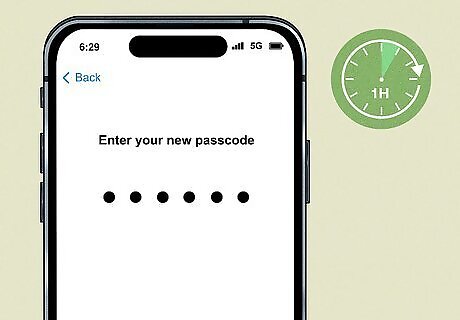
Security delay. This requires you to wait one hour before making any critical security setting changes on your Apple ID. This includes: Changing your Apple ID password Signing out of your Apple ID Updating your Apple ID account security settings (trusted devices, Recovery Keys, Recovery Contacts) Adding or removing Face/Touch ID Changing your iPhone passcode Resetting All Settings Turning off Find My Turning off Stolen Device Protection

















Comments
0 comment