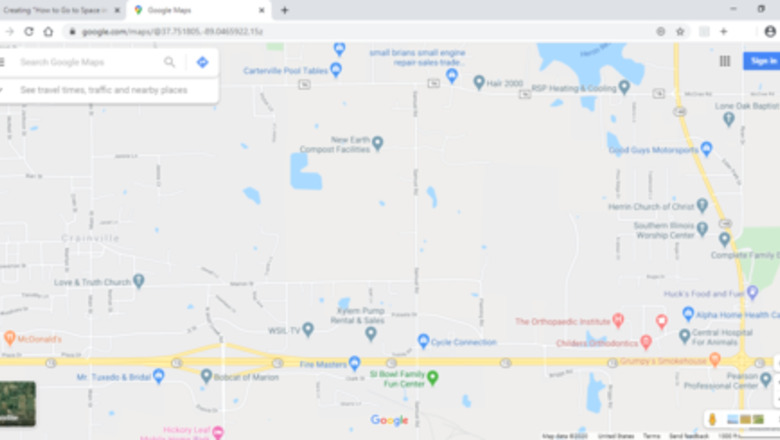
views
- You must be using Google Maps on a computer to use Globe view.
- Click the "Satellite" option in the bottom-left corner.
- Click the "Layers" button in the bottom-left corner and enable Globe view, then scroll out.
Visit Other Planets
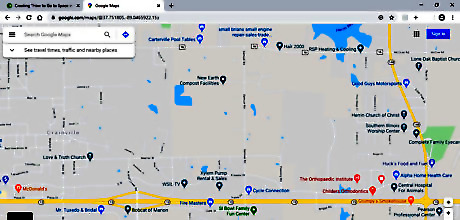
Go to Google Maps. Make sure it's Google Maps on a computer; if you try another map site or use Google Maps on your phone, it won't work.
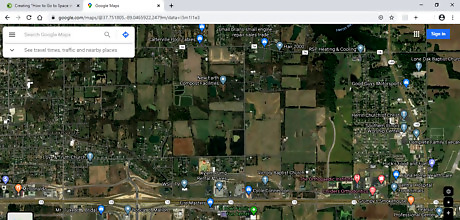
Select Satellite. You can find this on the bottom left-hand side of the screen. It will change your view from street view to a satellite looking down on the area.
Click the Layers button in the lower-left corner. This will pull up a new menu that allows you to customize which map layers you see.
Check the "Globe view" checkbox. This will move you in to Globe view, which allows you to view the Earth from space. If you leave the map on Default instead of Satellite you can still view the Globe view, but it will have the default overlay instead of the Satellite overlay, and you cannot view other plants.

Zoom all the way out. You can find the zoom function on the bottom right-hand side. Click on the "-" as many times as it allows. A sidebar will appear with different planets.
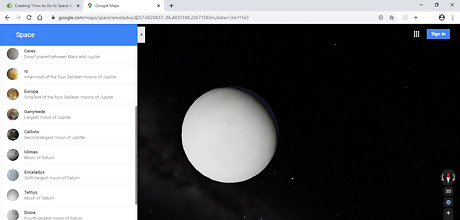
Select the planet or moon that you want to view. You can scroll through the different options and simply click on the planet you'd like to view.
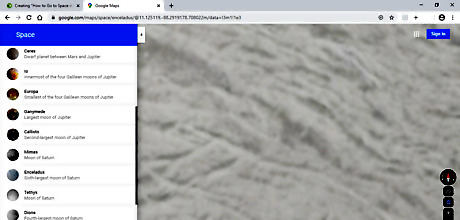
Zoom in to study the planet or moon's terrain. You can zoom in by clicking on the "+" sign on the bottom right-hand side of the screen. Move around the planet by clicking and dragging your mouse the direction that you'd like to go.
Go to the International Space Station

Select the International Space Station on the sidebar.

Turn around and move like usual. You can zoom in and out using the buttons on the bottom right-hand side of the screen, and move around by clicking and dragging your mouse on the screen.

Click on an object to learn about it. As you move around, you will see dots that you can click on. Clicking on a dot will bring up information about what you are looking at.
















Comments
0 comment