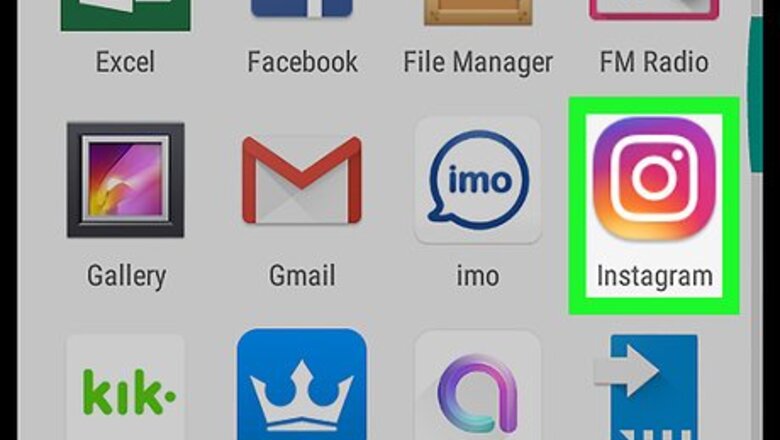
views

Open Instagram. It’s the purple, red, and yellow camera icon in the app drawer.
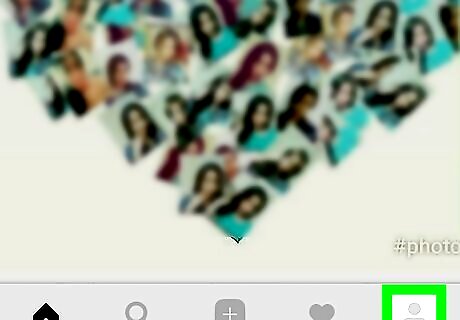
Tap the account icon. It’s at the bottom-right corner of the screen and looks like a person’s head and shoulders.
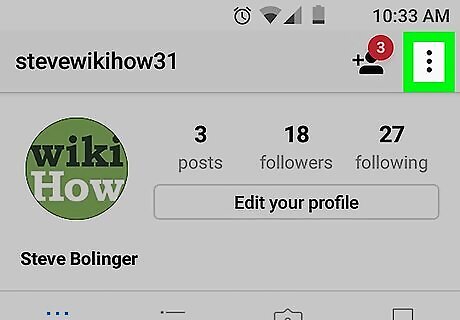
Tap ⁝. It’s at the top-right corner of the screen.
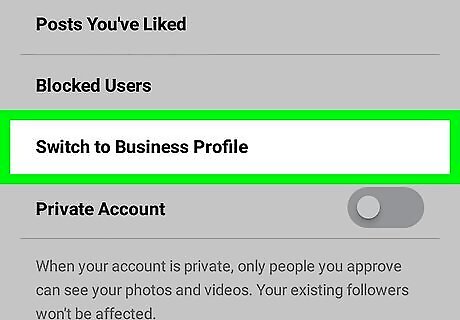
Scroll down and tap Switch to Business Profile. Now you’ll see a message about connecting your profile to your Facebook page.
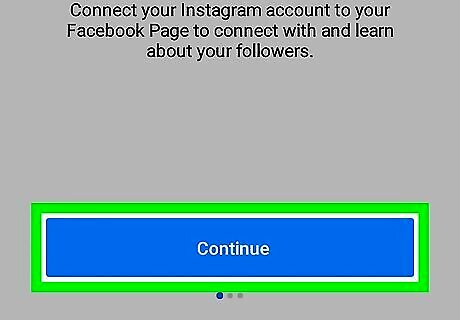
Tap Continue.
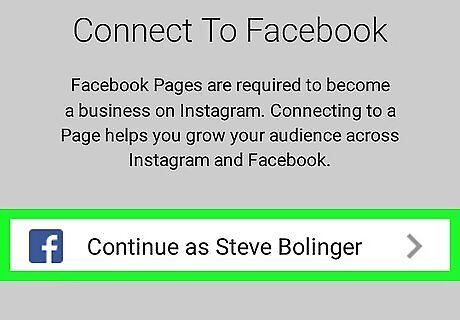
Tap Continue as
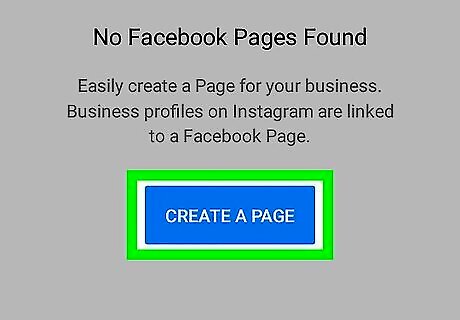
Tap Create a Page. A Page is a special type of Facebook account for businesses, organizations, and public figures. If you already have a Page, click its name, then skip to Step 11.

Fill out your Page details. Once you’ve completed the form, the arrow at the top-right corner of the screen will turn blue. Type your business’s name under “Page Title.” If you’re an individual instead of a business, type your name instead. Select the category that best describes your Page.
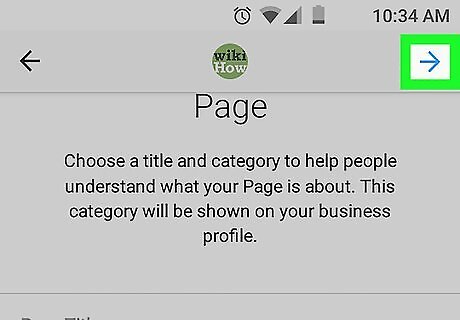
Tap the arrow. It’s at the top-right corner of the screen. You’ll see a confirmation message that says your Page has been created.
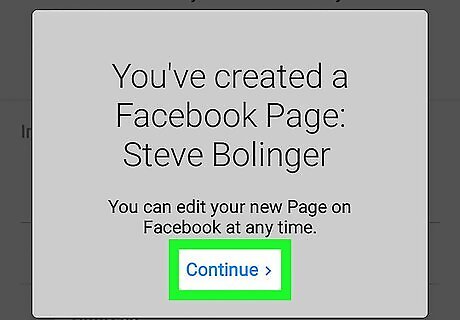
Tap Continue.

Type your personal information. You’ll have to enter your email address, phone number, and/or physical address so Instagram users know how to contact you. If this information was already listed in your Facebook Page, Instagram should fill out the form automatically.
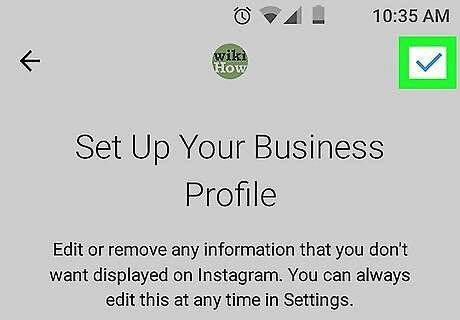
Tap the arrow. It’s at the top-right corner of the screen.

Tap the account icon to view your contact button(s). It’s at the bottom-right corner of the screen. You should now see a button for each contact method you entered. For example, if you listed a phone number and email address, you’ll see buttons called “Call” and “Email.”













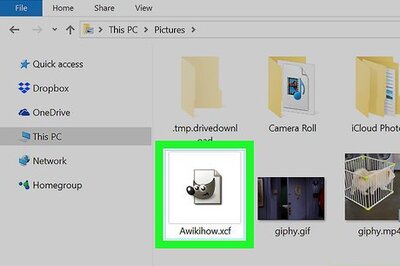




Comments
0 comment