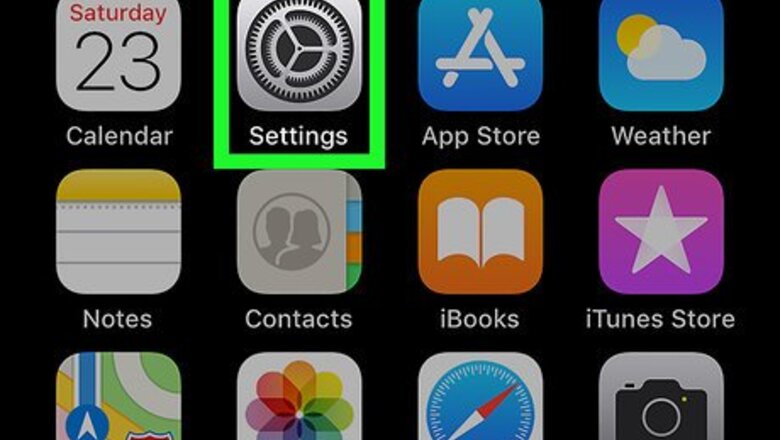
views
Using iCloud
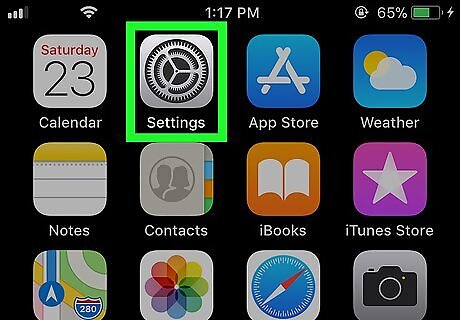
Open your iPhone or iPad's Settings menu. Find and tap the iPhone Settings App Icon icon on your home screen to open the Settings app.
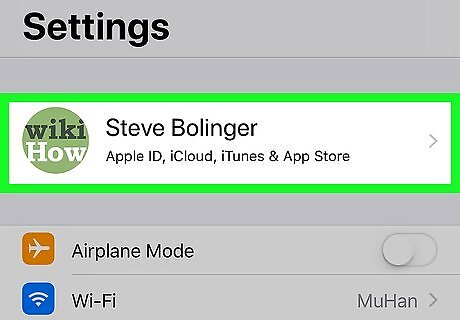
Tap your name at the top of the menu. You'll find your name and Apple ID picture at the top of the Settings menu. Tap on it to open your Apple ID settings.
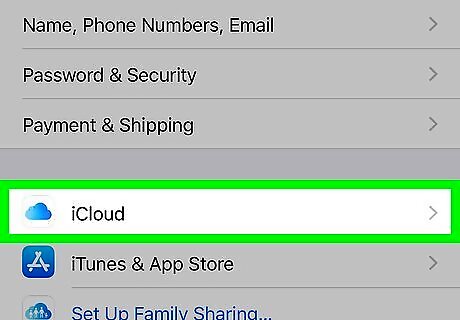
Tap iCloud on the Apple ID menu. This option is listed next to a iPhone iCloud icon.
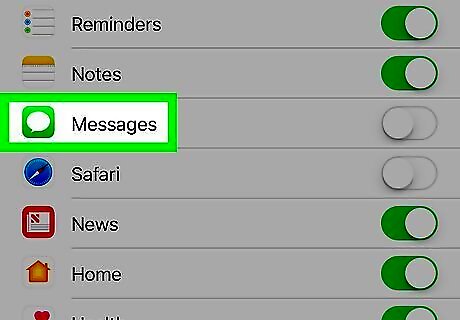
Scroll down and find Messages. This option is listed next to a iPhone iMessage App icon under the "APPS USING ICLOUD" heading.

Slide the Messages switch to iPhone Switch On Icon. This will sync all your messages in the Messages app to your iCloud account.
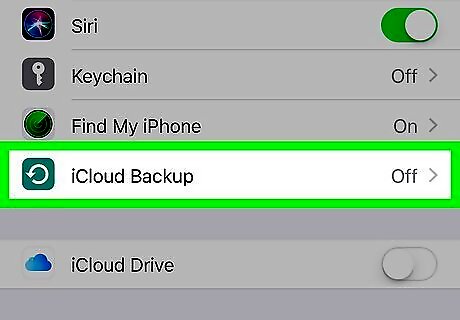
Tap iCloud Backup at the bottom. You can find this option at the bottom of the first block of apps on the list.
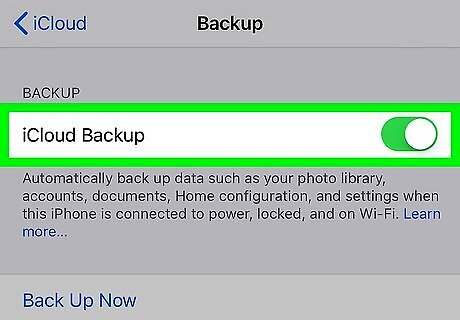
Make sure the iCloud Backup switch is iPhone Switch On Icon. This option must be enabled in order to save backups to your iCloud account. If it's not turned on, tap and slide the switch to On position.

Tap Back Up Now on the Backup page. This will save a backup of everything on your iPhone or iPad to your iCloud account, including all your messages. You can select which apps you want to include in your regular backups on the previous page.
Using iTunes
Plug your iPhone or iPad into your computer. You can use your charging USB cable to plug your phone or tablet into your computer.
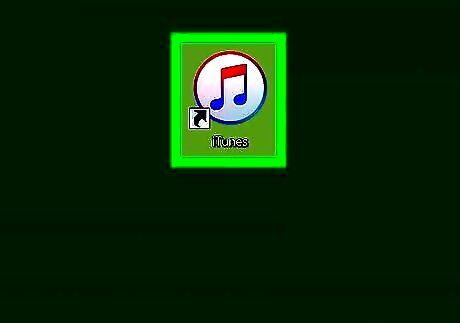
Open iTunes on your computer. The iTunes icon looks like a musical note on a white button. You can find it on your Start menu on Windows, or in your Applications folder on Mac.
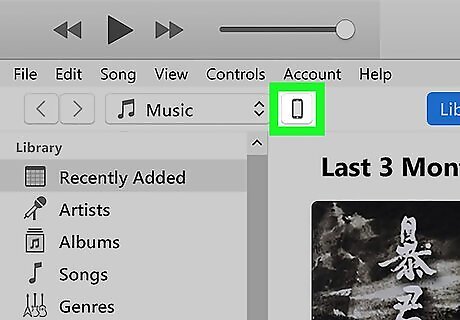
Click the iPhone or iPad icon on the top-left. You'll see a tiny icon below the Play button in the upper-left corner of iTunes when your iPhone or iPad is plugged in. It will open your iPhone or iPad's settings.
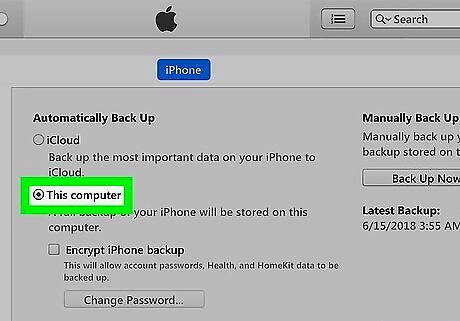
Select This Computer in the Backups section. You can find it under the "Automatically Back Up" heading on the Summary page. When this option is selected, your backups are saved and stored locally on your computer. If you don't see the Backups section, click the Summary tab at the top of the left navigation panel.
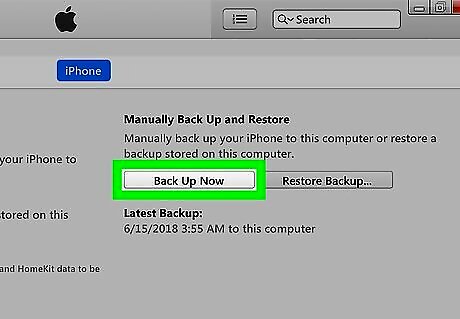
Click the Back Up Now button. This button is under the "Manually Back Up and Restore" heading in the Backups section. It will save a complete backup of your iPhone or iPad to your computer. Your backup will include everything on your iPhone or iPad, including all the messages in the Messages app. You can restore your backup anytime.

















Comments
0 comment