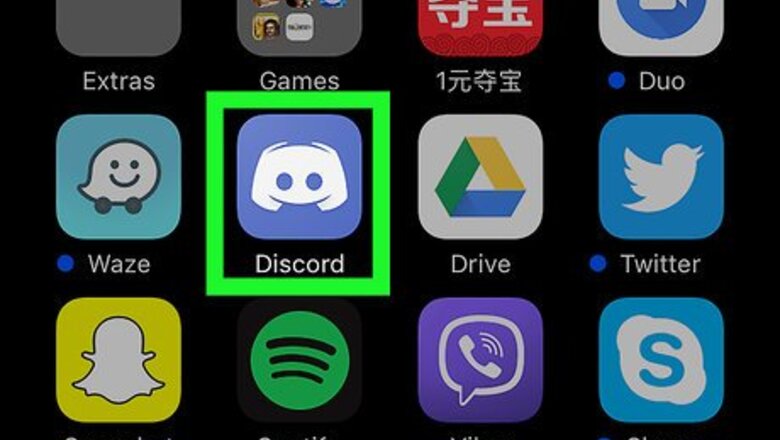
views
From the UI
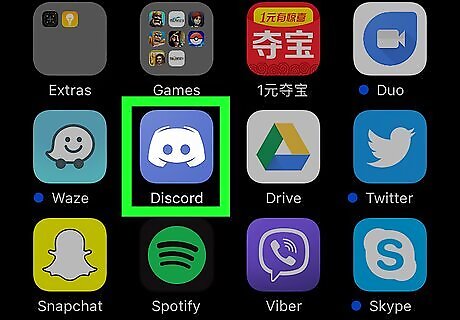
Open Discord. It’s the light blue icon with a white game controller on your home screen.
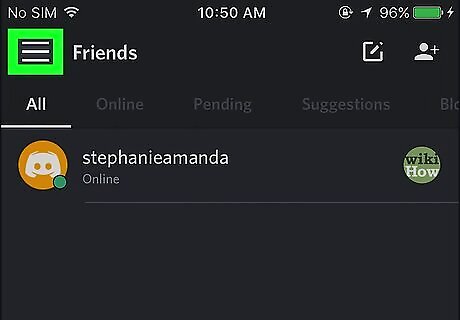
Tap ☰. It’s at the top-left corner of the screen.
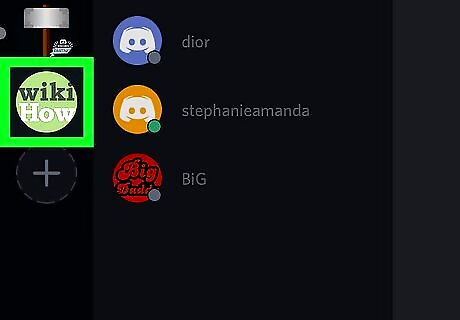
Select a server. Each server’s icon appears along the left side of Discord.
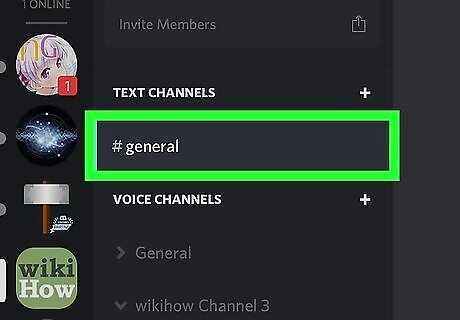
Select a channel. Channels appear in the center panel. Be sure to choose the one from which you want to ban the user.
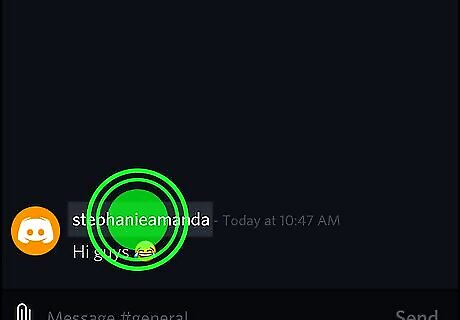
Tap and hold the user you want to ban. A pop-up will appear.
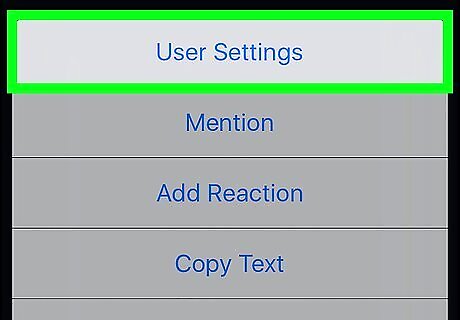
Tap User Settings.
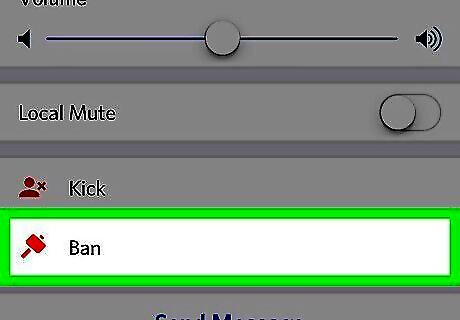
Tap Ban. If you want to delete this person’s recent posting history in addition to banning them, choose Previous 24 Hours or Previous 7 Days. To leave the posting history intact, select Don’t Delete Any.
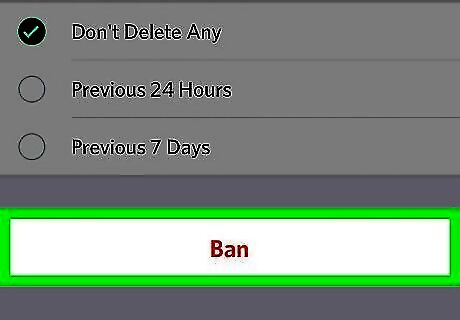
Tap Ban to confirm. The user is now banned from the chat channel.
Using a Bot
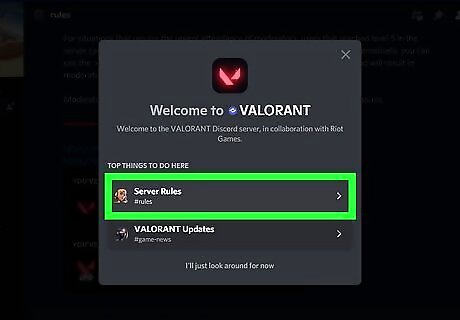
Consult the bot's documentation. Depending on the bot, the ban command can differ. You may also be able to configure whether the banned user gets a notification in DMs upon such a ban. You may also be able to set up a "mute" role that is assigned when a user is muted from chat.

Try /ban <@User>
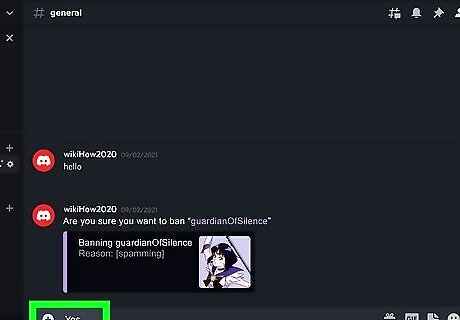
Provide confirmation. Some bots ask for confirmation when doing so. To provide confirmation, you may need to react with an emoji, reply with "yes", or reply with the banned user's username again. Other bots do not, so this step may be optional.


















Comments
0 comment