
views
The Basics
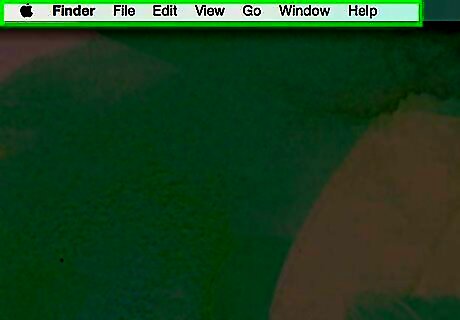
Start up your computer. After the circle under the Apple Logo rotates for a few seconds, the computer will take you on a quick video, and then will ask for you to enter your area, some personal information, and a user name and password. Enter the info, and proceed to log in.
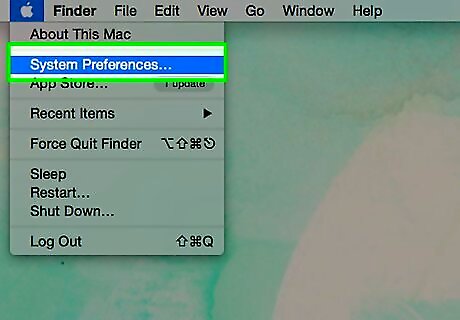
Right-click menu on a Mac. Many PC users are used to right-clicking the mouse in order to bring up a list of helpful options; on a Mac there are ways to get similar results. The easiest way would be to control-click an item. Control-click means holding down Ctrl while clicking the item. This will bring up a shortcut menu. Alternatively, you can configure the mouse or trackpad to use the right side of the mouse or trackpad as the secondary button (aka right-click) in System Preferences (Apple Menu>System Preferences>Mouse or Apple Menu>System Preferences>Trackpad).

Use Finder to find various documents, pictures, and other files. Finder is, for Mac users, essentially what Windows Explorer is for PC users.
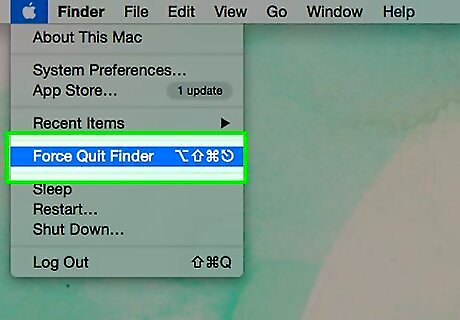
Force quit an unresponsive application. Press Command-Option-Escape when an application becomes unresponsive. This works in the same way the Ctrl-Alt-Delete works for PC users. Another way to force-quit an application is to Control-click the item on the Dock and selecting Force-quit from the menu.
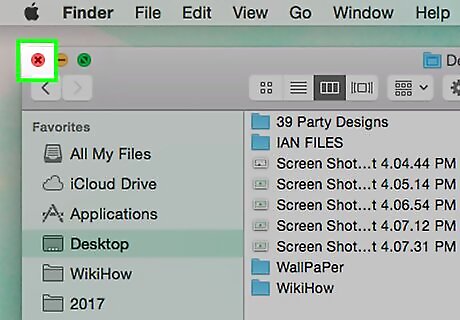
Closing a Window. Click the red button in the upper left hand corner of the window to close the window of an application. This does not exit the application. The hotkey in many applications is Command-W.
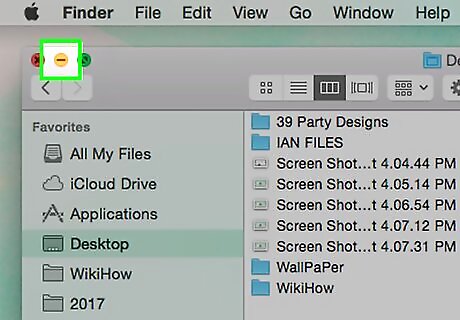
Minimize a Window. To minimize a window (put it in the Dock to the right of the racetrack) click the yellow button next to it. Alternatively, double-click on the Title Bar.
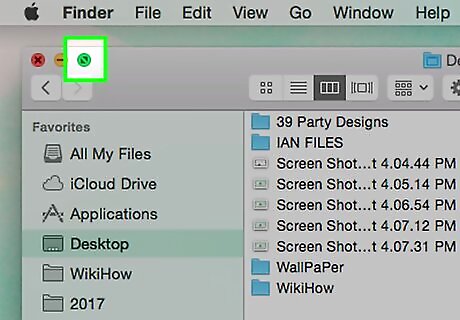
Maximize a Window. To maximize a window, click the green button on the right.
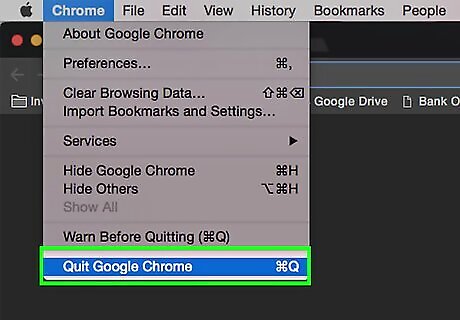
Exit an application. Click on the application name in the Menu Bar, then click on Quit at the bottom of the menu. The hotkey in almost all applications is Command-Q.
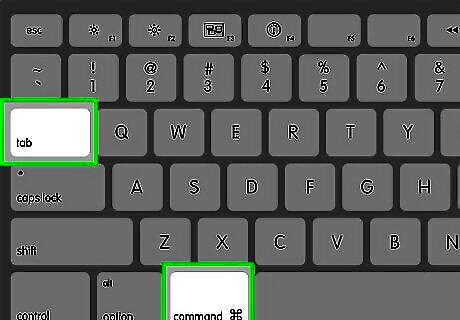
Switch applications. In any app, press Cmd-tab to quickly switch between apps.
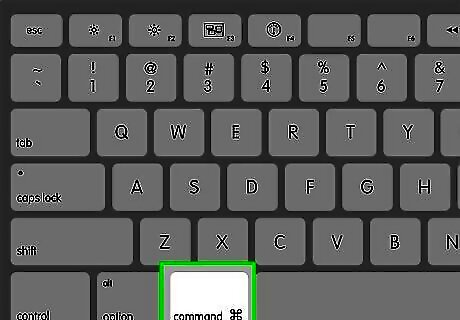
Press the Command key on the Mac for shortcut keys (hotkeys) instead of Ctrl on Windows. For example Command + C to copy, and Command + V to paste.
Using Applications
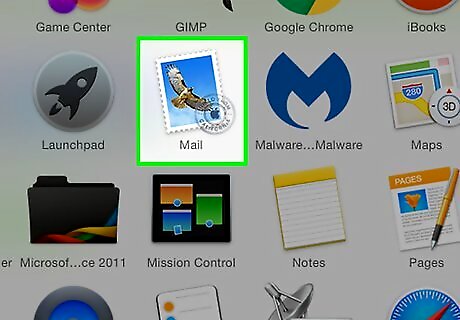
Set up your mail. For mail, simply start by launching the Mail app. The app will take you to a location to enter your Apple ID, or enter a POP account. It will ask for an ingoing and outgoing server name, which can be found online by your provider. Continue and set up a password and port, and the mail will now work! Email providers, like Gmail, Yahoo, Mobile Me and AOL, don't need you to manually type in the ingoing and outgoing servers. Your Mac knows the servers already.
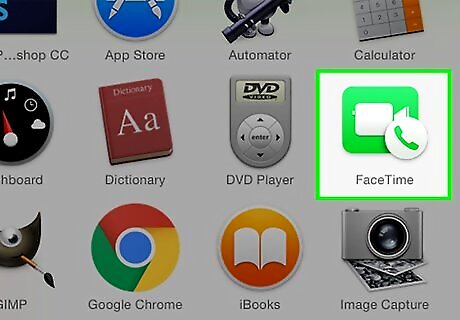
Set up FaceTime. FaceTime is Apple's videoconferencing software, similar to Skype. To set up FaceTime, just sign in with an Apple ID.
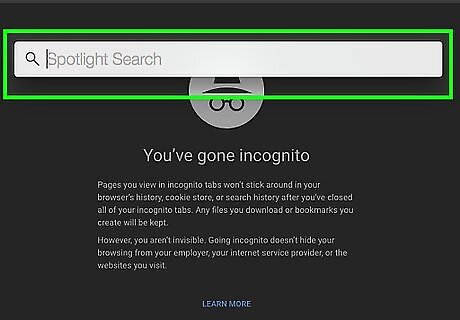
Spotlight. Possibly, one of the most useful features in a Mac. just press the Cmd + space bar to use it, or click on the magnifying glass in the upper right corner of the screen, and you can search for anything on the computer within seconds, unlike the search feature on a PC which can take minutes.
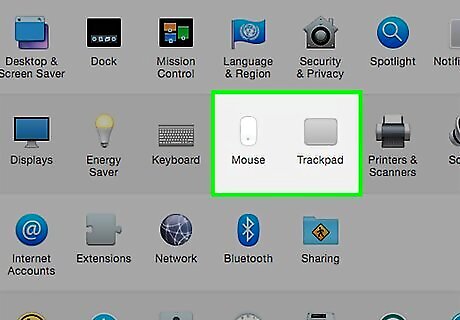
Set up trackpad and mouse. One of the unique features on a Mac is the trackpad gestures on laptops. To set it up, launch System Preferences (Apple Menu>System Preferences) and go to Trackpad and Mouse section. there, you can chose from several options that enable track pad use. You can also set up a mouse here also.
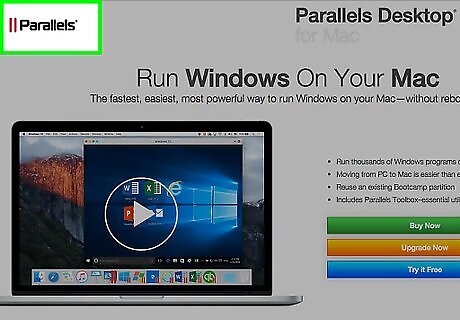
Crossover and Parallels Are you a gamer? Unfortunately, a Mac does not support many PC games, but there are a few solutions. Crossover allows any PC game to be played on a Mac. It does cost money, but if you are cheap, you can continue to download it for the 30 day free trial. Parallels is another solution that allows any Windows app to be run on a Mac.
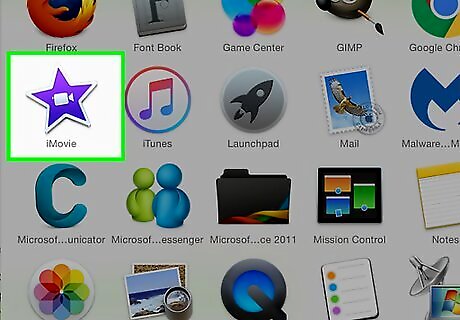
iPhoto and iMovie. These apps are very useful for your media needs, and can be used easily. Just upload any photos on a camera to iPhoto, and you can edit and sort them at ease. With iMovie, you can also edit with built in features and record with the built-in microphone/camera.
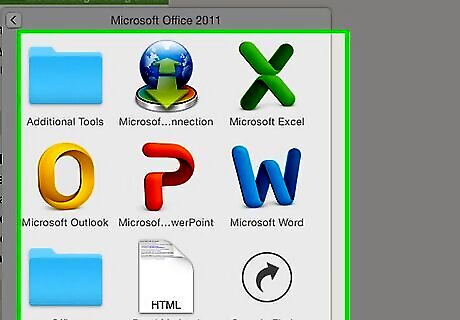
Get a Office and iWork For documents, spreadsheets, and slideshows, you can use Apple iWork, OpenOffice or Microsoft Office. They are very similar office suites and provide the basic needs of a word-processor, spreadsheet and presentation software. Apple's iWork and OpenOffice are free, but Microsoft Office can open Microsoft Office files (which are much more common than iWork or NeoOffice files) without any trouble (opening one in iWork or OpenOffice might result in some formatting problems).
















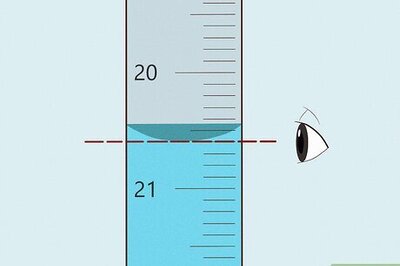
Comments
0 comment