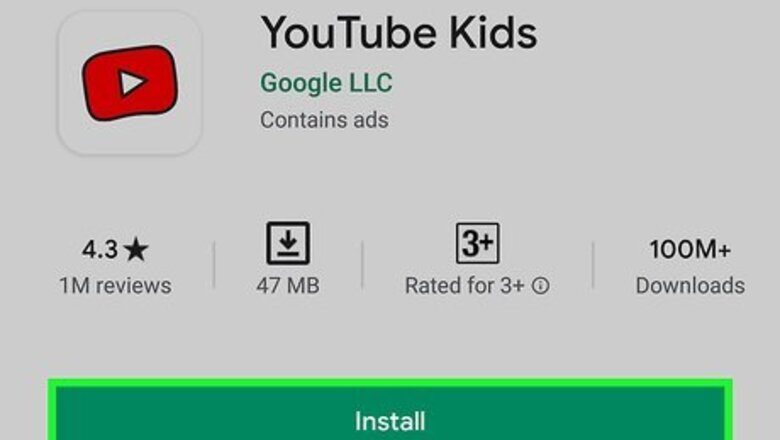
views
Blocking Videos in YouTube Kids
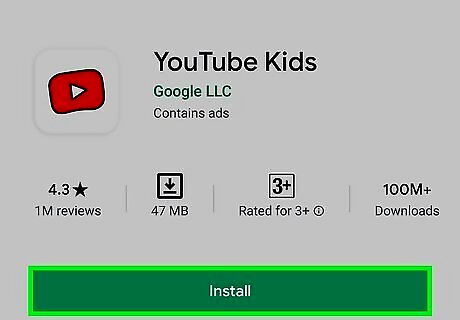
Get YouTube Kids from the Google Play Store (Android) or App Store (iPhone and iPad). The app is offered by Google LLC for free. Tap Install (Google Play Store) or Get (App Store) to install the app and use it.
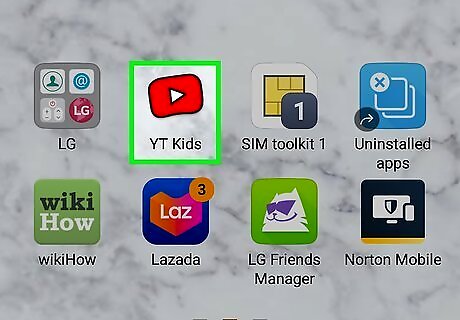
Open YouTube Kids. This app icon looks like the YouTube logo drawn in crayons that you'll find on one of your Home screens, in the app drawer, or by searching. If this is the first time you're using the YouTube Kids app, you'll need to tap I'm a parent to continue. Enter your birthday, then sign in with your Google account and create a profile for the kid.
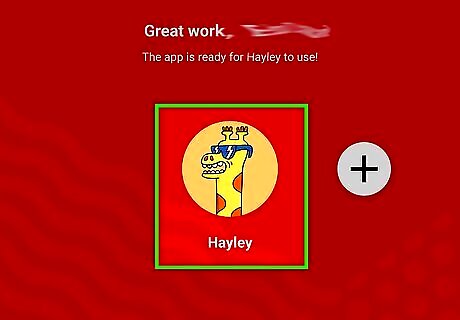
Tap the profile you want to manage. If you want to add more than one kid profile, tap the plus icon on the right side of your screen.
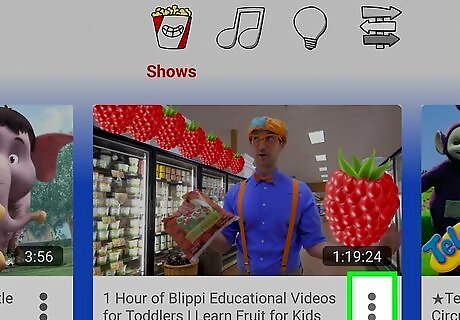
Tap ⋮ on the video you want to block. Every video has the three-dot menu icon next to it, so you can block anything.
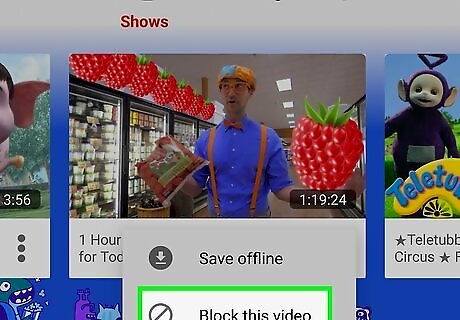
Tap Block this video. You'll be prompted to either answer a trivia question, like what's 5x7, or your Google password to continue. If you answer correctly, the video will disappear from the video list.
Turning on Restricted Mode in YouTube
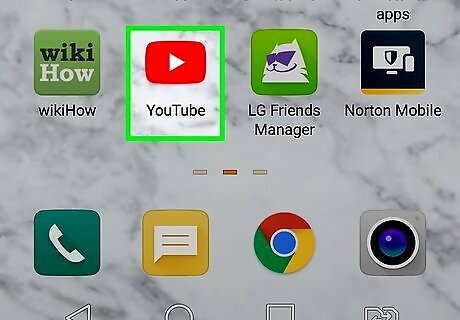
Open YouTube. This app icon looks like a white play button on a red field that you can find on one of your Home screens, in the app drawer, or by searching. Restricted mode will block most videos and channels that contain adult or explicit content.
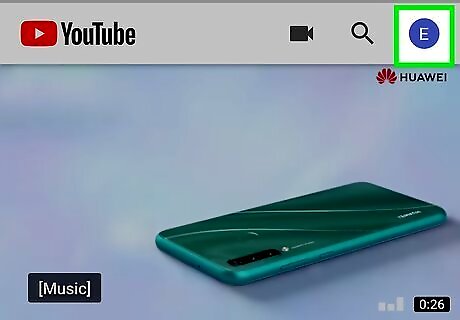
Tap your profile icon. You'll see this in the top right corner of your screen.

Tap Settings. You'll find this at the bottom of your screen with a gear icon.
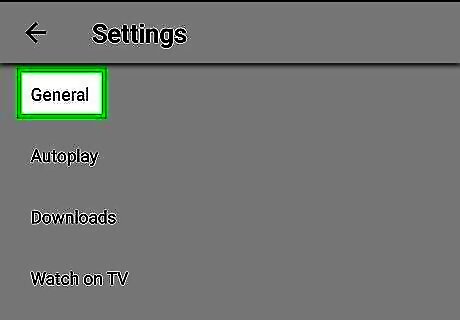
Tap General. This is either the first or second listing on the menu.
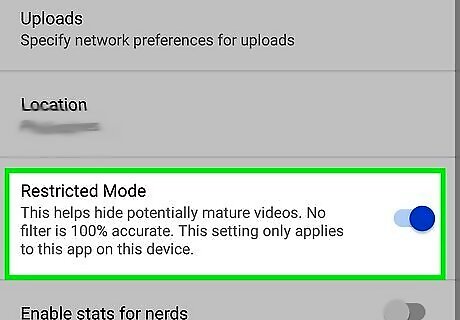
Tap the switch next to "Restricted Mode" to turn it on Android 7 Switch On. This will block search results that contain adult terms, hides inappropriate words in comments, and blocks videos that are not deemed appropriate, but it's not 100% accurate.














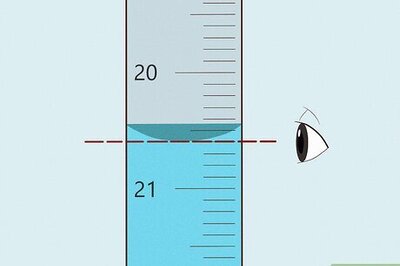


Comments
0 comment