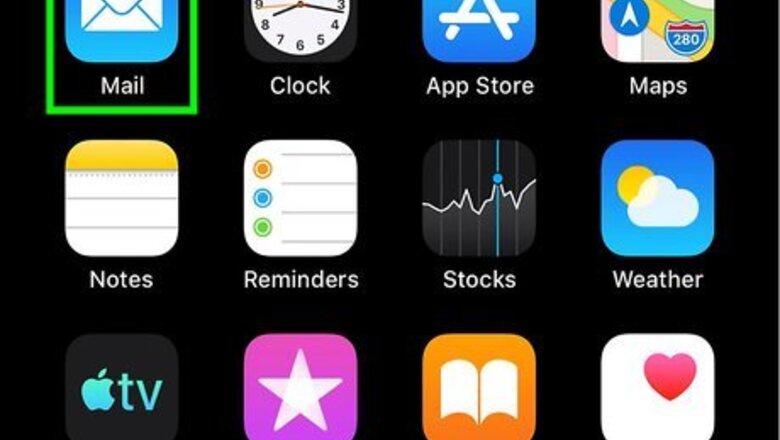
views
Contacting Vuforia Support
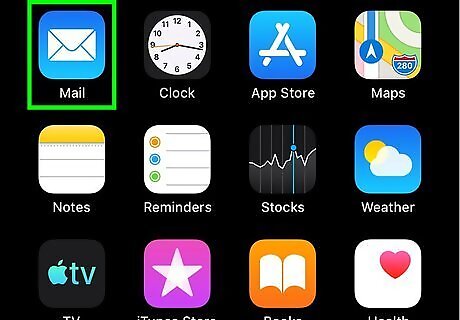
Compose a new email message. You can use your iPhone or iPad’s built-in Mail app (usually at the bottom of the home screen), Gmail, or any app you prefer. If you are an individual user who downloaded Vuforia Chalk from the App Store, use this method to delete your account.
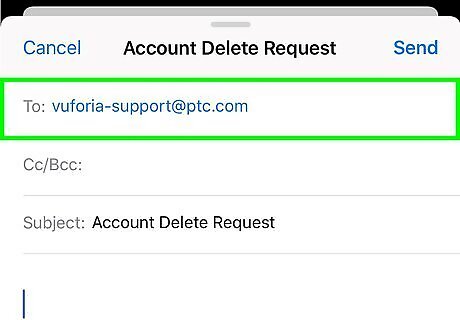
Address the message to [email protected]. To do this, tap the To: field at the top of the new message, then type or paste that address. Use the email address that’s associated with your Vuforia Chalk account to avoid a lengthy verification process.
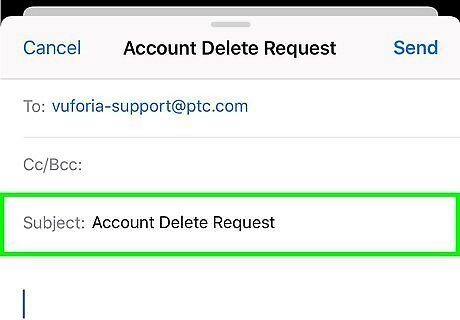
Type Account Delete Request into the ″subject″ field. This ensures your message is routed to the proper staff member.
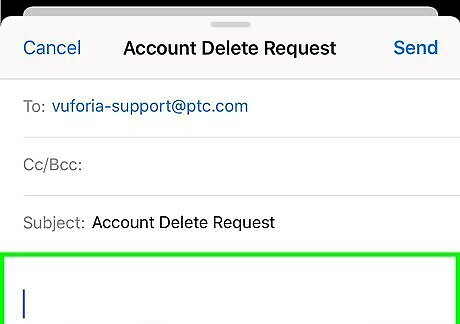
Type your request. Your request should specifically request that your account is deleted. Be sure to include your full name, phone number, and email address in case the support team has any questions.
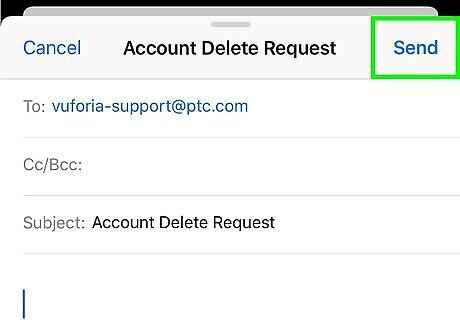
Send your message. This is usually a button that says Send or an icon that looks like a paper airplane. Once your message is received, Vuforia support will delete your account (or contact you for additional information).
Contacting the Company Administrator
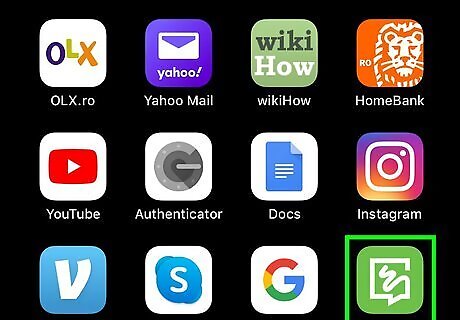
Open Chalk on your iPhone or iPad. It’s a green and white angular chat bubble icon with a squiggly line. You should find it on the home screen. Use this method if your employer or organization provided you with a Vuforia Chalk account.
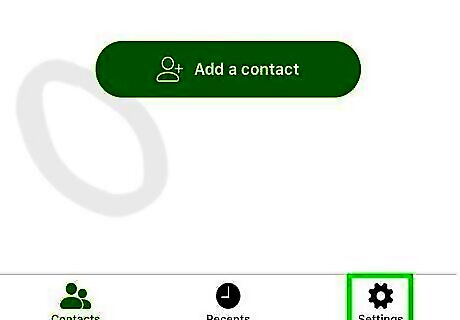
Tap the gear icon. It’s at the top-left corner of the app. A menu will appear.
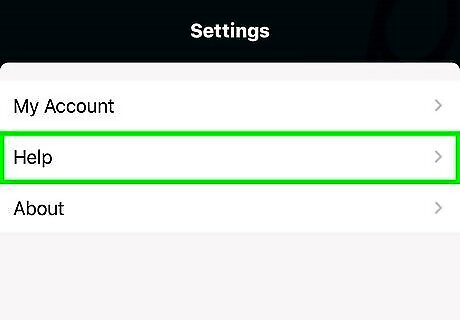
Tap Help. It’s the second option in the menu.
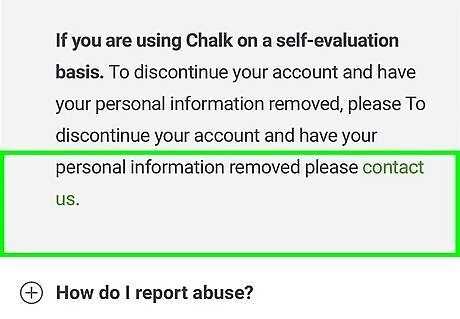
Tap Contact Company Admin. You may have to scroll down to see it.
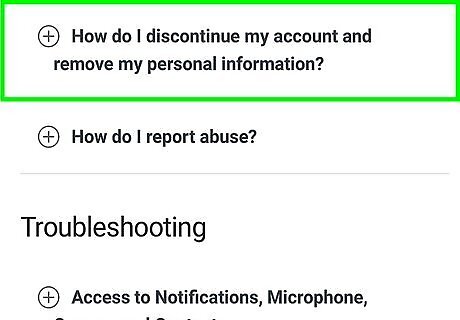
Follow the on-screen instructions. The person who administers the company accounts will contact you back if they need more information. Be specific when requesting deletion. Write a message that says, ″Please delete my Vuforia Chalk account″ so there is no misunderstanding.














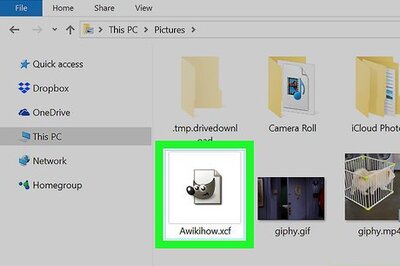



Comments
0 comment