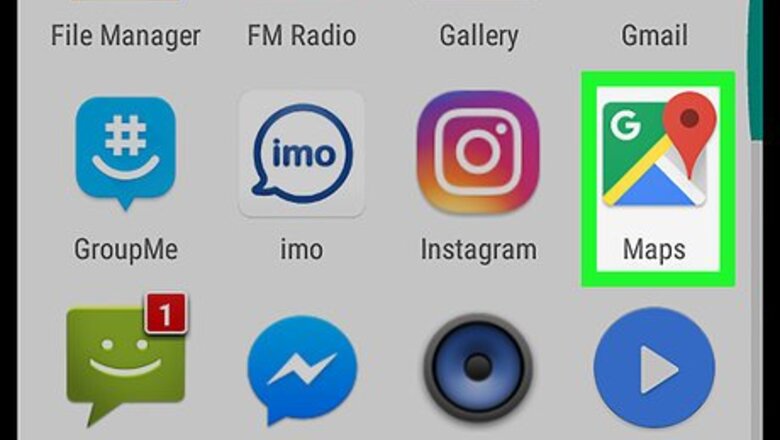
views
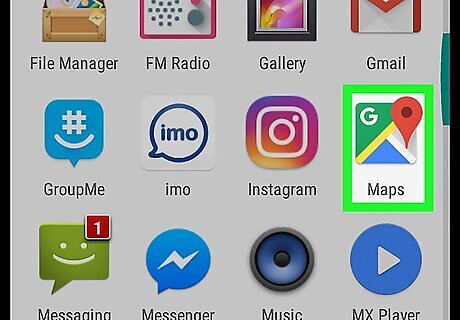
Open Maps on your Android. It’s the map icon typically found on the home screen or in the app drawer.
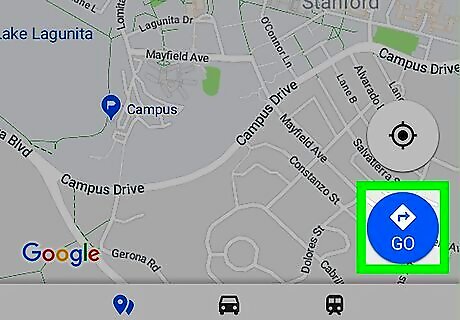
Tap Go. It’s in the blue circle near the bottom-right corner of the map.
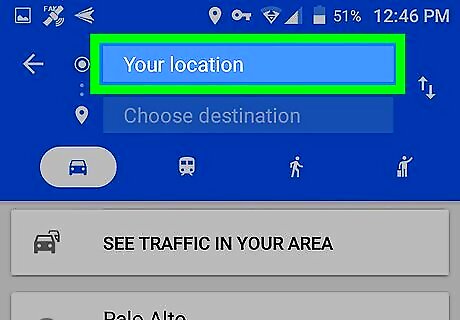
Tap Your location. It’s the first box at the top of the screen.
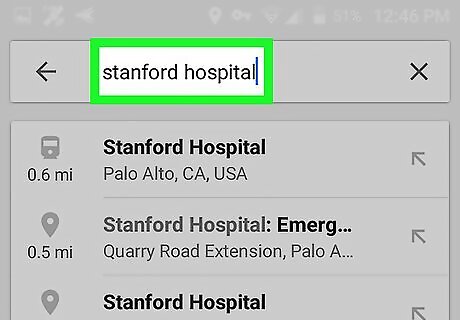
Select a starting point. Enter an address or landmark, then tap it in the search results. You can also tap one of the suggestions, tap Your location to input your current location, or Choose on map to tap a map point.
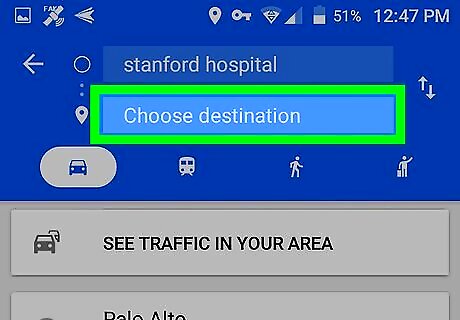
Tap Choose destination. It’s the second box at the top of the screen.
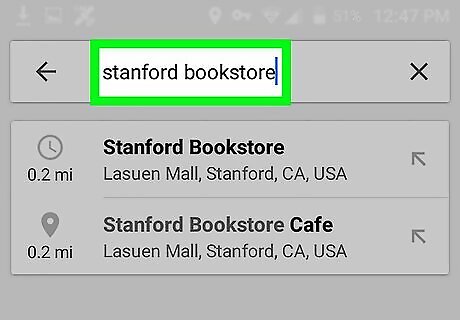
Select a destination. Enter an address or landmark, then tap it in the search results. You can also select a suggested location or tap Choose on map to select a map point. Once selected, a map will appear, displaying the shortest available route in blue, and other routes in gray.
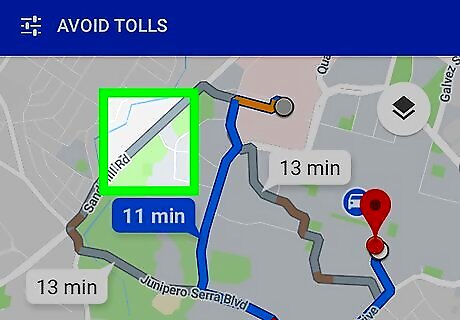
Tap the route in gray. This switches the route, changing the gray line to a blue one to indicate that its selected. There may be multiple alternate routes depending on your location.
















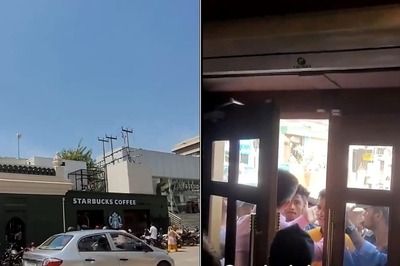



Comments
0 comment