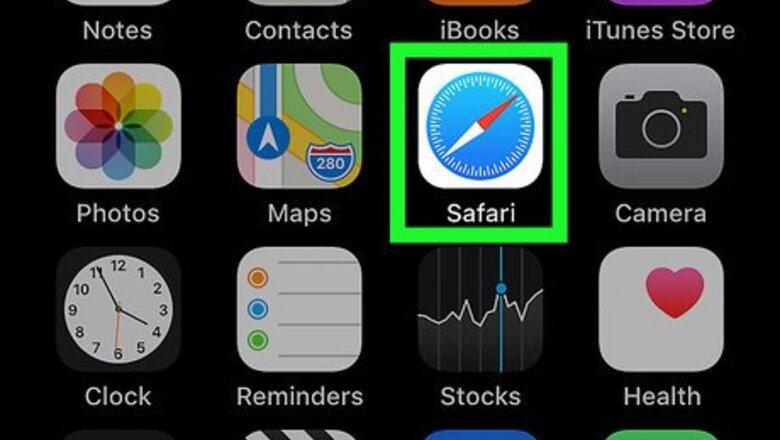
views
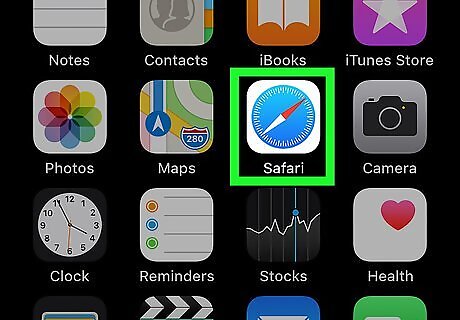
Open Safari on your iPhone or iPad. You’ll need to access Slack in a web browser to update your email address. Safari is the compass icon that’s typically found on the home screen.
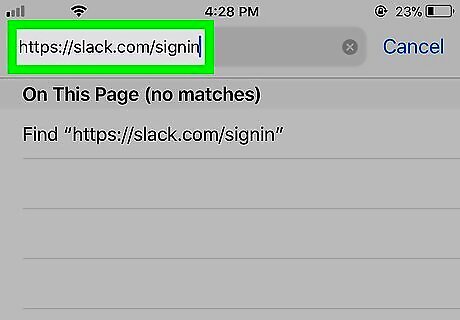
Navigate to https://slack.com/signin. Type the URL into the address bar and press the Go button.
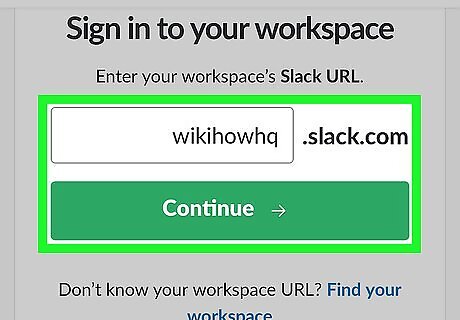
Type your workspace name and tap Continue. This is the first part of your team’s URL (the part that comes before “.slack.com”).
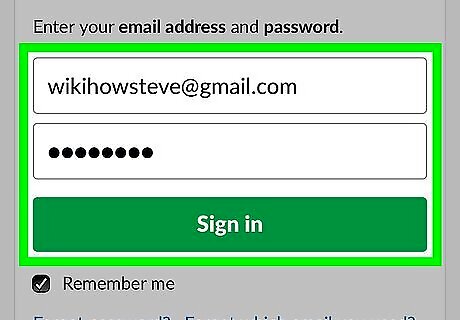
Enter your login information and tap Sign in. If you’re already signed in, you can just tap the workspace name at the bottom of the page.
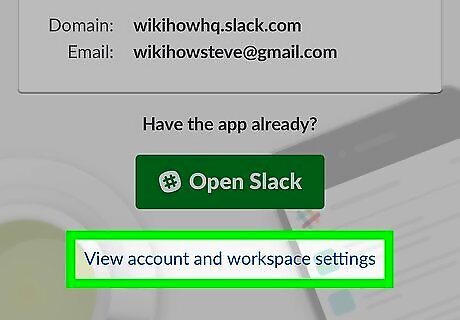
Scroll down and tap View account and workspace settings. It’s a link at the bottom of the page.
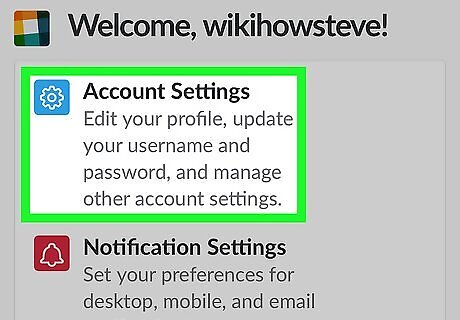
Tap Account Settings.
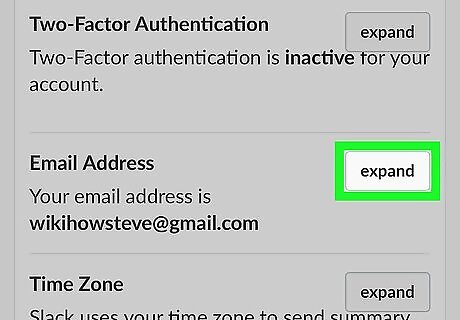
Tap Expand next to “Email Address.” Your current email address will appear, along with two boxes.
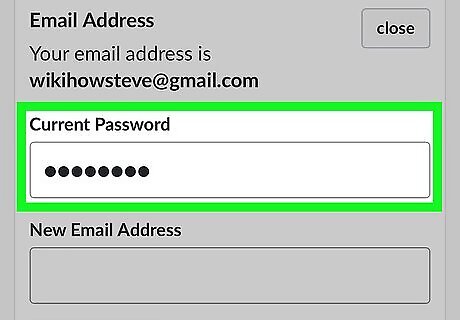
Type your password into the first box. This is for security purposes.
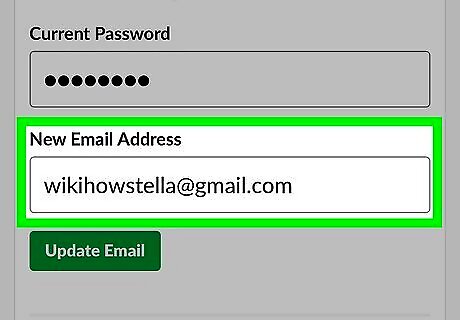
Type the new email address into the second box.
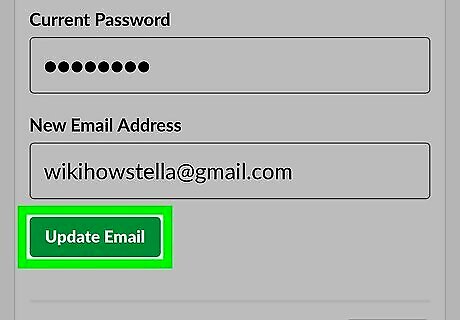
Tap Update Email. Slack will send a verification message to this email address to confirm the change.
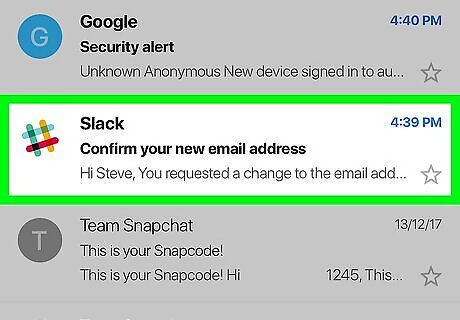
Open the email from Slack. The email contains a confirmation link you’ll need to follow.
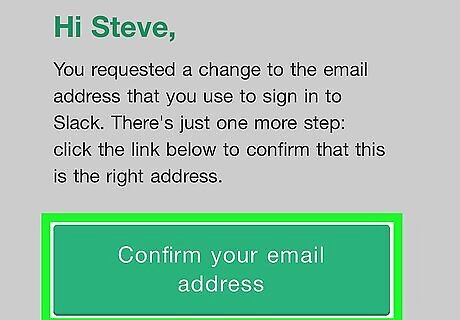
Tap Confirm your email address. It’s the green button in the middle of the message. This confirms your change and returns you to the Slack website.















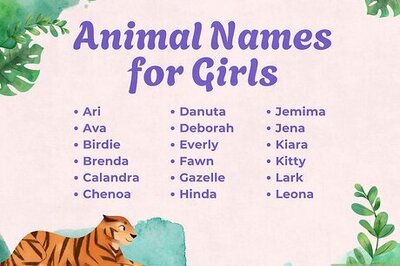
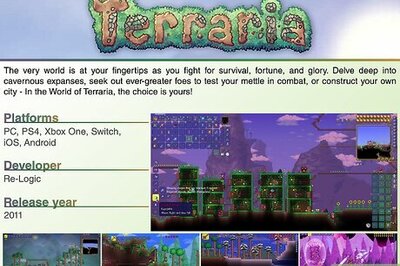
Comments
0 comment