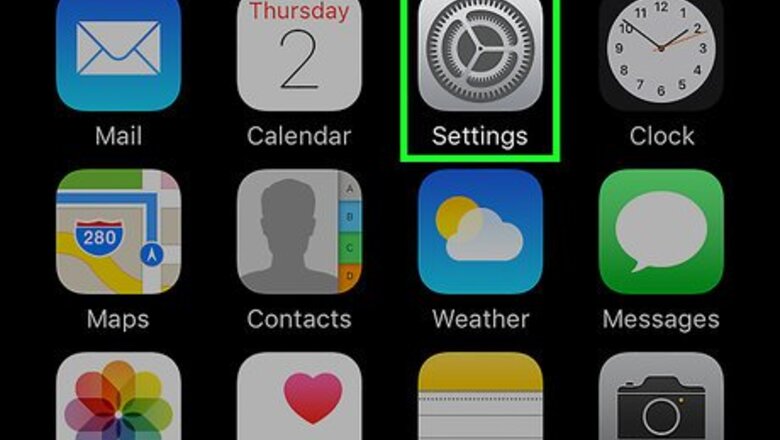
views
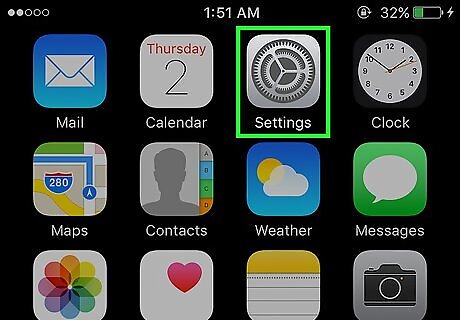
Open Settings. It's a gray app that contains gears (⚙️) and is typically located on your home screen. If you've forgotten your passcode, you'll have to reset it.
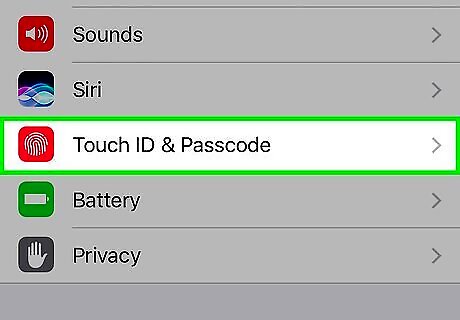
Scroll down and tap Touch ID & Passcode. It's next to a red icon that contains a white fingerprint.
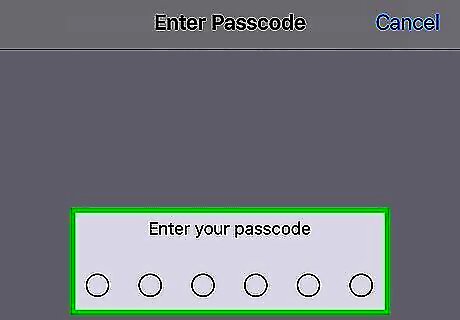
Enter your current passcode. Use the keypad in the bottom half of the screen to do so.
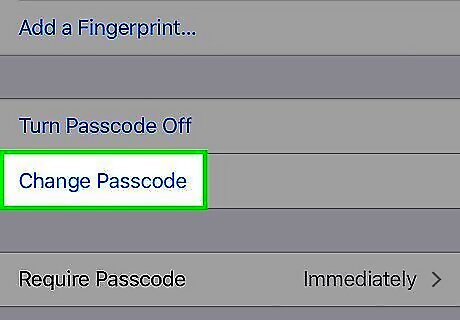
Scroll down and tap Change Passcode. It's in the section below the "FINGERPRINTS" section. You can also use your device without a passcode by tapping Turn Passcode Off, then Turn Off and entering your current passcode again to confirm.
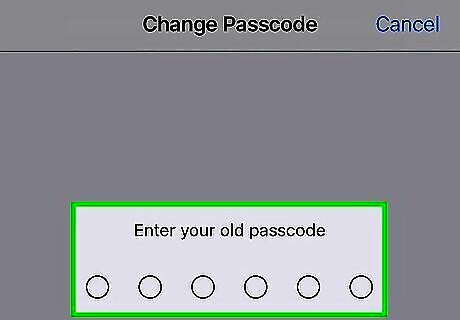
Enter your current passcode. Use the keypad in the bottom half of the screen to do so. You'll be prompted to enter a new, 6-digit numeric code, but there are four types of passcodes available.
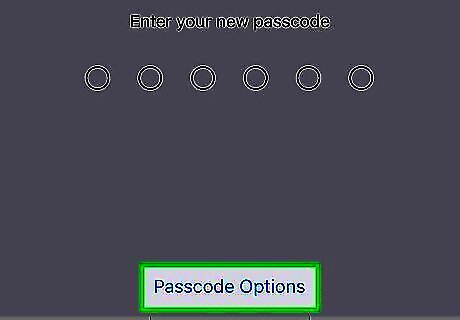
Tap Passcode Options. It's just above the numeric keypad at the bottom of the screen.
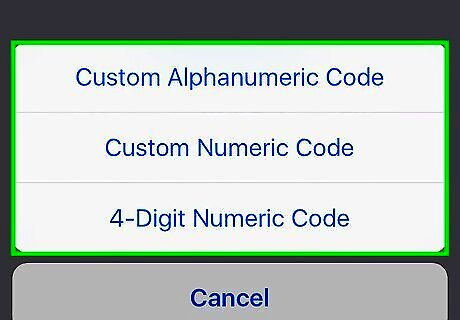
Tap a passcode option. You can choose from four types of passcodes: Tap Custom Alphanumeric Code to use a passcode that contains numbers and/or letters and is of a length that you determine. Tap Custom Numeric Code to use a numbers-only passcode that's of a length that you determine. Tap 6-Digit Numeric Code to use a numbers-only passcode that contains six characters. This is the default, and will only appear on the menu if you've selected another option. Tap 4-Digit Numeric Code to use a numbers-only passcode that contains four characters.
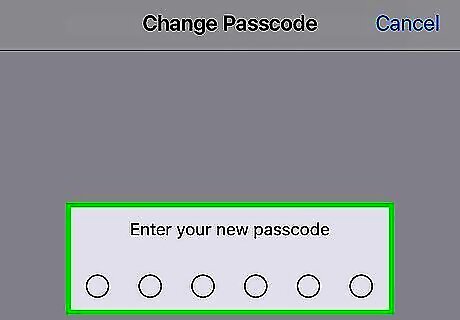
Enter a passcode. Use the keypad at the bottom of the screen.
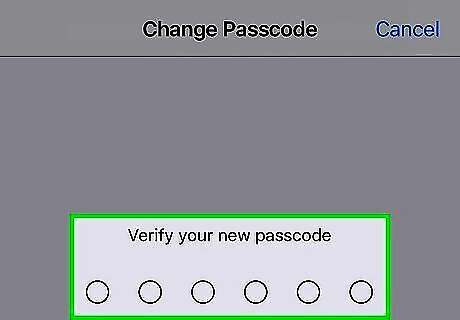
Re-enter your passcode. You've now changed the passcode on your device.

















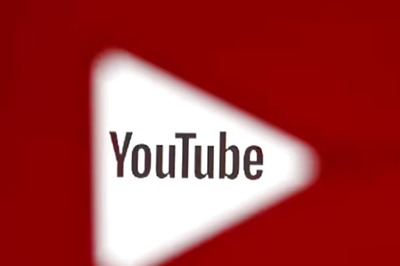


Comments
0 comment