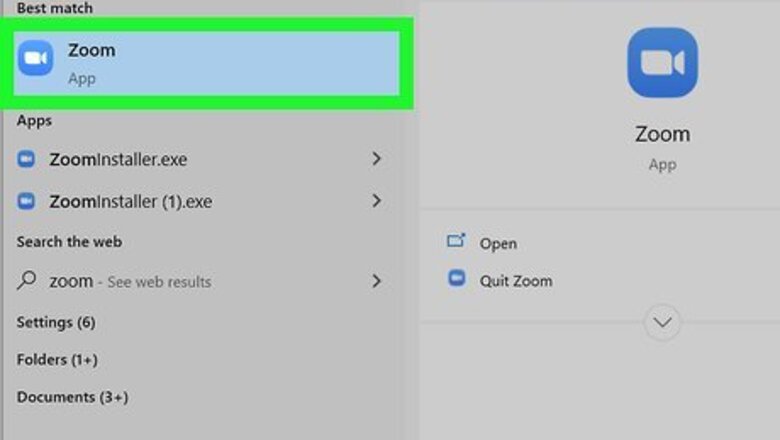
views
Using the Windows Desktop App
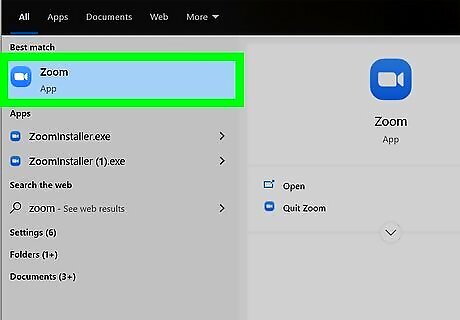
Open Zoom on your Windows PC. It'll be in your Start menu.
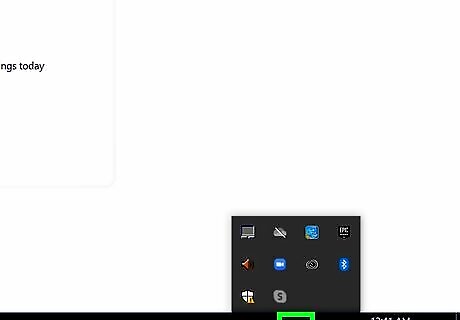
Click Android 7 Expand Less in the taskbar. A window should pop up from the arrow and display all the closed programs that are running in the background.
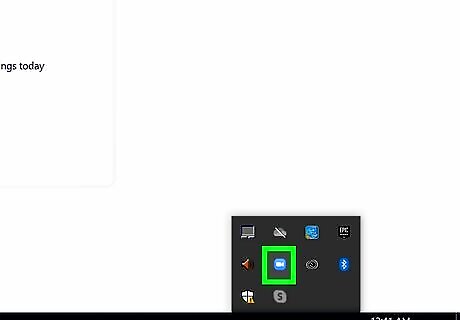
Right-click the Zoom icon. This looks like a video camera inside a blue circle and a menu should pop-up next to your cursor.
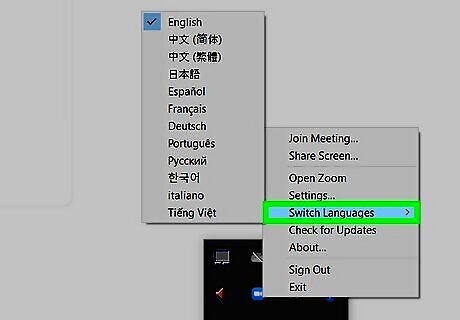
Hover over Switch Languages and click a language. When you hover your cursor over Switch Languages, a menu of the available languages will appear. Click a language to select it and your Zoom client will restart. You'll be prompted to log in again.
Using the Mac Desktop App
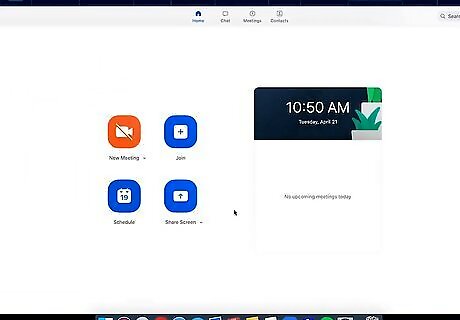
Open the Zoom app on your Mac. It'll be in the Applications folder.
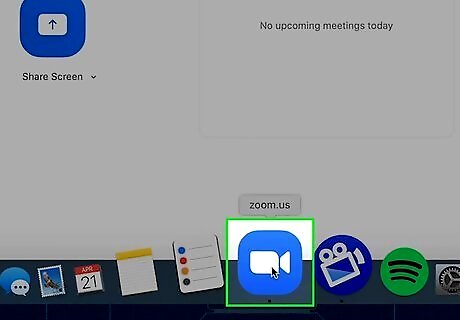
Right-click the Zoom icon in the Dock. It looks like a video camera inside a blue circle.
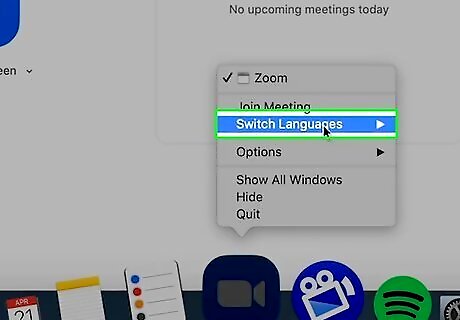
Hover over Switch Languages. When you hover your cursor over Switch Languages, a menu of the available languages will appear.
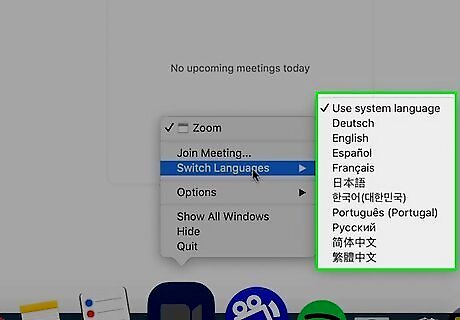
Click to select a language. Confirm your changes, then your Zoom client will restart and you'll be prompted to log in again.
Using Zoom on the Web
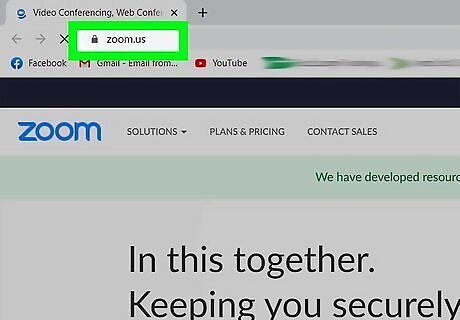
Go to any https://zoom.com page. You can use any web browser to change the language in Zoom.
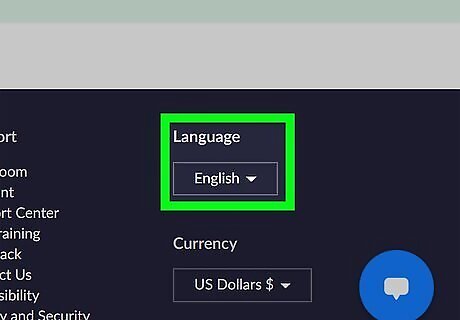
Click the drop-down menu under "Language." You'll have to scroll down to the bottom of the page to find this menu in the footer.
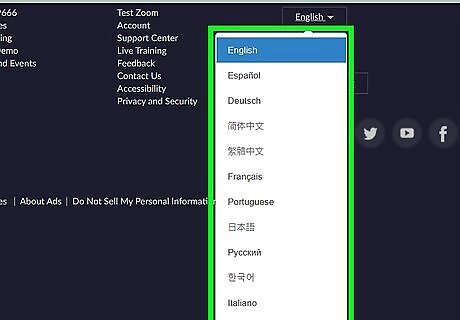
Click to select a language. You can pick any of the languages from the preset options and the page will change instantly to the chosen language. If you change this while logged in, you'll automatically change the language setting on your profile, which will apply to all web browsers you log into Zoom with.












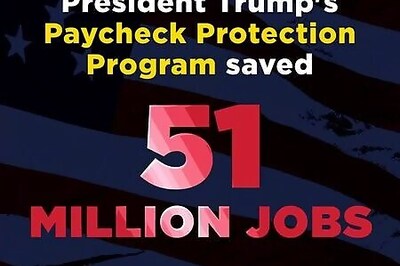






Comments
0 comment