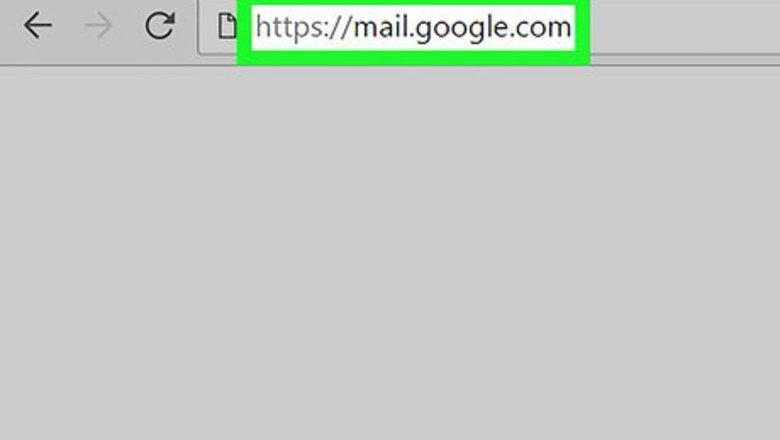
views
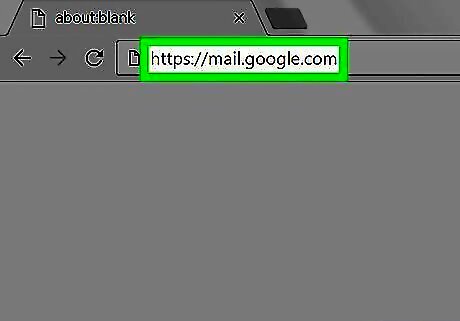
Open Gmail in your internet browser. Type https://mail.google.com into your browser's address bar, and hit ↵ Enter or ⏎ Return on your keyboard.
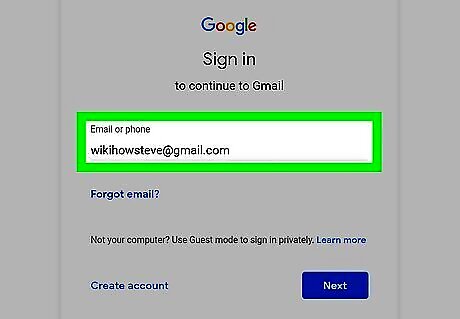
Sign into your account. Use your email address or phone number, and your password to sign in to your Gmail account. Your email will open up to your inbox. Enter your email address or phone number. Click NEXT. Enter your account password. Click NEXT.
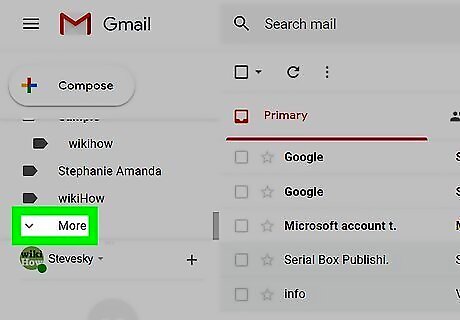
Click More on the left navigation menu. You'll find this option at the bottom of the navigation menu on the left-hand side. It will expand more menu options. This menu lists all your mailboxes and email labels below the COMPOSE button on the left-hand side of your screen.
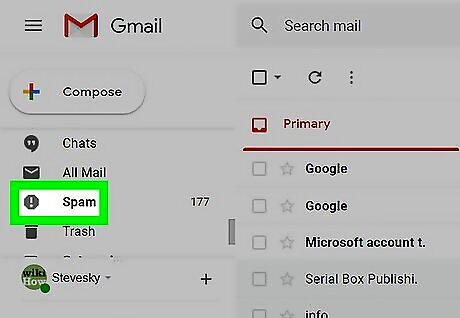
Click Spam on the left menu. This option is located towards the bottom of the navigation menu. It will open your Spam mailbox. You can find all the junk mail you've received in your Spam mailbox. This includes all the emails you've marked as spam, and emails filtered out of your inbox by Gmail's spam filter.
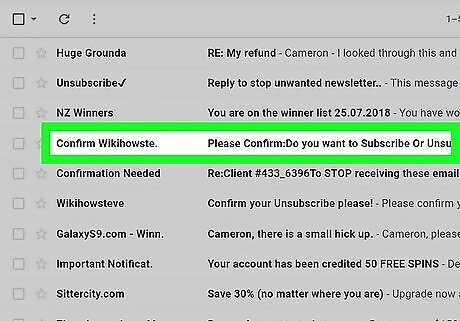
Click a spam email to open it. If you want to view a spam email's contents, click on the email in your mailbox. This will open the selected email's contents, but the images in the email's body may not load in your Spam folder.
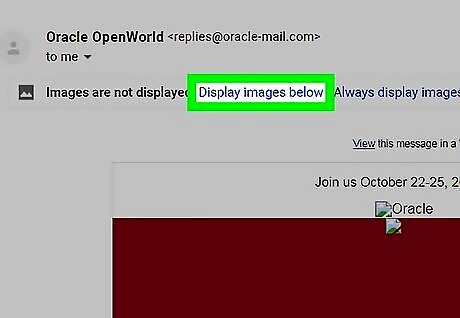
Click Display images below at the top of the email. You can find this option written in blue letters below the sender's contact information at the top of the email message. This will load all the images, and allow you to view the complete email message.











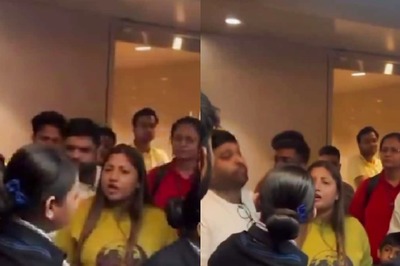


Comments
0 comment