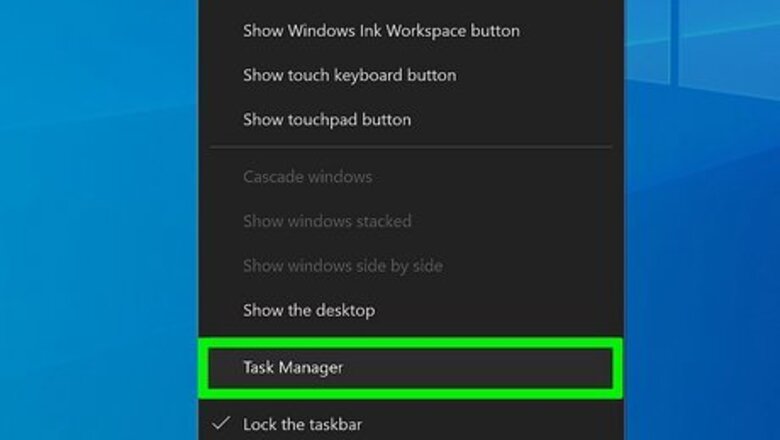
169
views
views
Are you unable to see certain textures in a video game or are the textures smoothed over in cutscenes? Every pre-built computer and laptop comes with a graphics card (also known as GPUs), which is usually either Intel, NVIDIA, or AMD. Different cards can handle different situations, so yours may or may not be up to the challenge of showing you that game in the highest quality available. This wikiHow will show you how to check your graphic card memory in Windows 10.
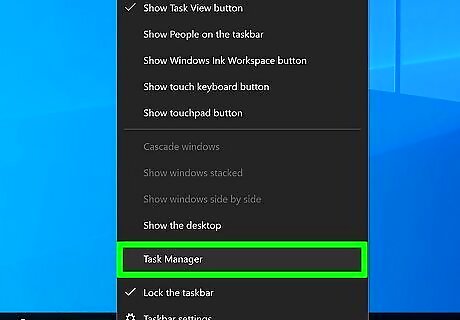
Open Task Manager. You can do this by right-clicking the taskbar and selecting Task Manager or you can press the key combination Ctrl + Shift + Esc.
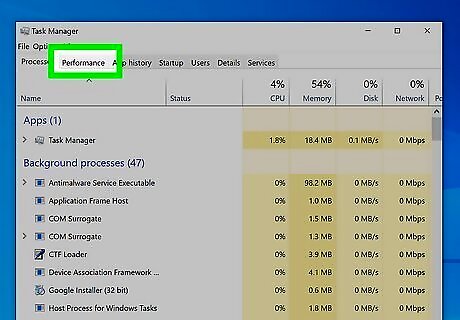
Click the Performace tab. It's at the top of the window next to Processes and App history.
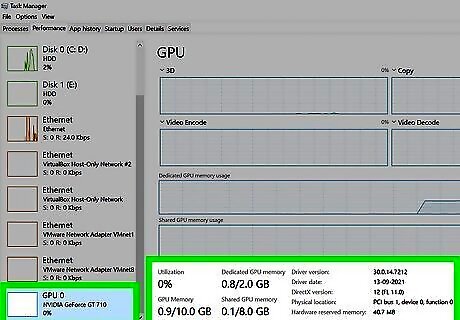
Click GPU 0. The GPU is your graphics card and will show you its information and usage details. The card's memory is listed below the graphs in usage/capacity format. If you have more than one GPU installed, you should see more than one GPU listed here. In the top right corner, you'll see your GPUs name.




















Comments
0 comment