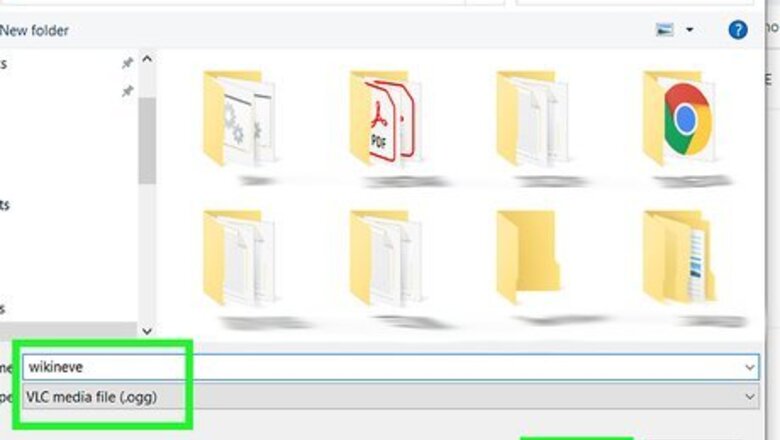
views
- WhatsApp audio files save under the Opus file format, which means you need an MP3 converter that supports Opus.
- Visit https://online-audio-converter.com/ on a Mac or PC to convert Opus to MP3. You can convert several audio files at once.
- Save WhatsApp audio messages on an Android or iPhone by sharing the message to an external app, such as Gmail or a file manager.
Using a PC or Mac
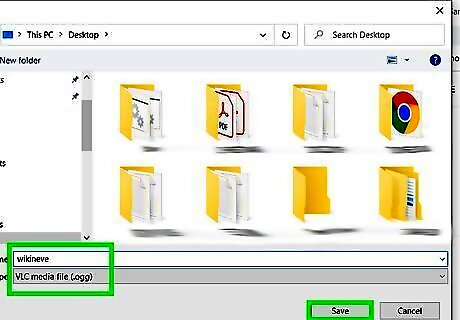
Save the audio message to your computer. If you haven't already done so, check out this wikiHow to learn how to save the file to your computer.

Go to https://online-audio-converter.com/. There are several comparable sites that convert file types for you, although not every site accepts the uncommon Opus format that WhatsApp exports to. You can use any web browser to open the site.
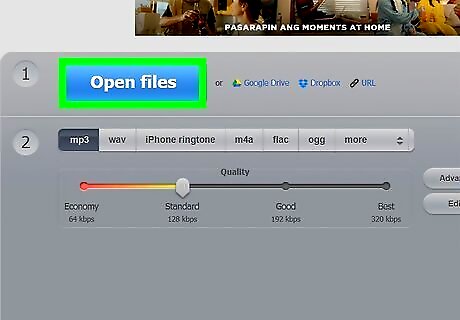
Click Open files. Your file manager will open. You can also select one of the following options on the right if you saved your file that way instead: Google Drive Dropbox URL
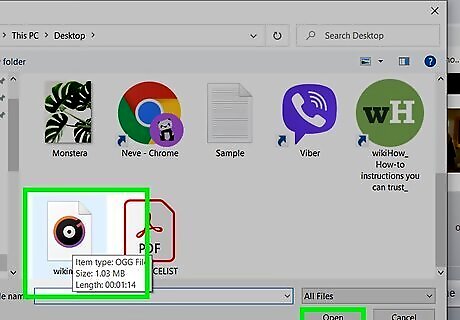
Navigate to and double-click your Opus file. The file will quickly upload. You can move to the next step after selecting one message or you can repeat this process to add more files and convert multiple voice messages at once.

Click mp3. The default settings are usually good, but you can click "Advanced settings" and "Edit track info" to change them. You can also drag the slider for the audio quality.
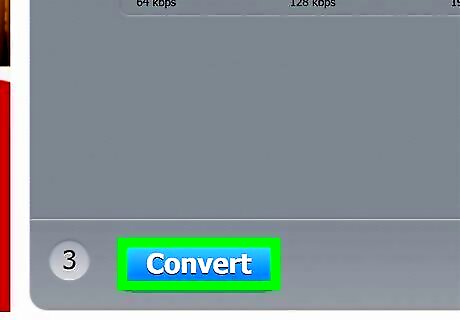
Click Convert. You'll be redirected to a page with a progress bar so you can see the progress of the conversion.
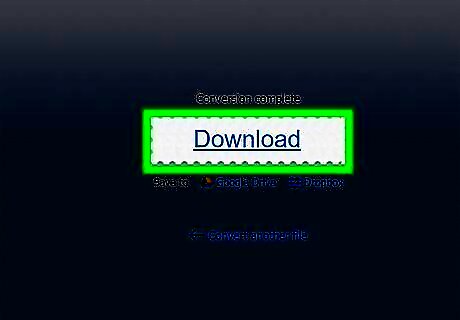
Click Download. Once the conversion is complete, you will see a Download button. Click on it and your file manager will open. You can also save it to Google Drive or Dropbox by clicking the appropriate link.
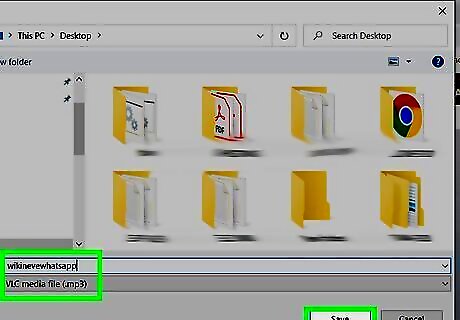
Name your converted file and click Ok or Save. You have successfully converted a WhatsApp voice message to MP3 and can repeat the process to convert as many messages as you need.
Using Android or iOS
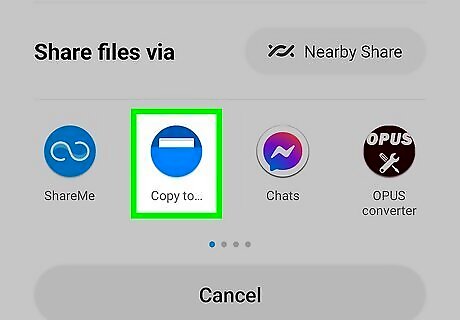
Save the audio message to your phone or tablet. To save a WhatsApp audio message on a mobile device, long-press on the message and tap the chain-link Share icon. Share the audio file with an external app, ideally a file manager, although Gmail works too. Note that Gmail will limit the size of your audio file to 25MB, so you may not be able to save longer audio messages via Gmail.
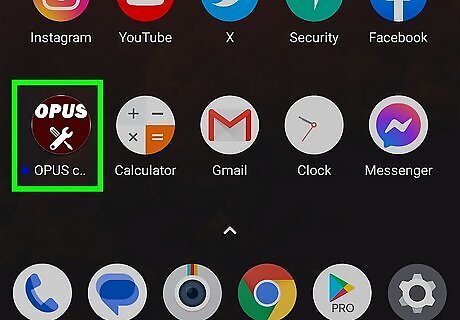
Install and open an Opus to MP3 app. Both the Google Play Store and Apple App Store feature Opus to MP3 apps that are reliable and safe. Search for one and install it to your phone.

Select the Opus file you want to convert. An Opus to MP3 app will automatically recognize any Opus files on your device. Select one from the main page for conversion. If you see a message saying Opus file not found, you may not have saved the WhatsApp voice message correctly. Ensure the file is saved to your device.
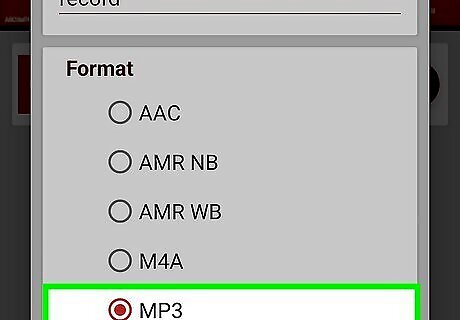
Convert the file to MP3. Use the app to complete the conversion and save the file to your device.











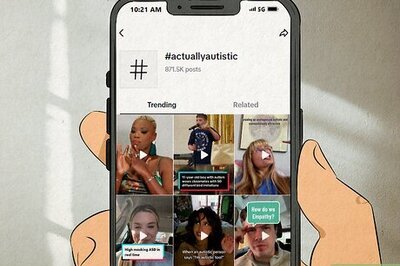



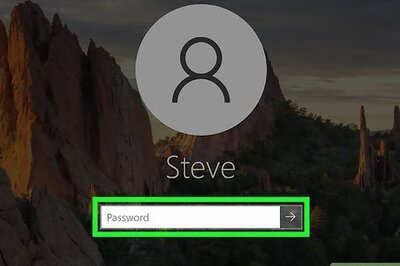



Comments
0 comment