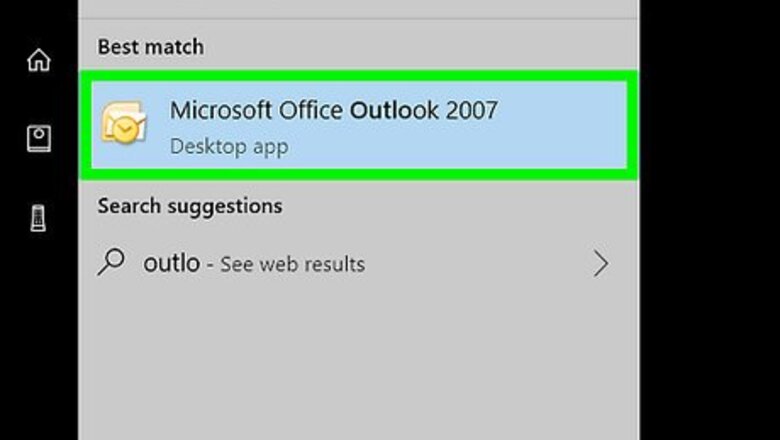
views
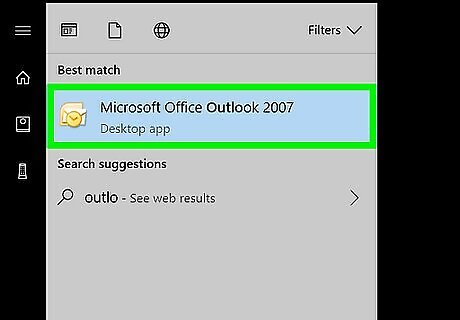
Open Outlook on your PC or Mac. If you’re using Windows you should find it in the All Apps area of the Start menu. If you have a Mac, it should be in the Applications folder.
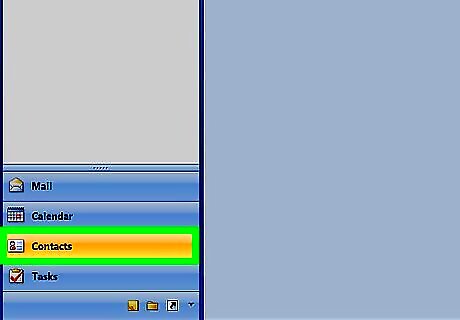
Click the People icon. It’s the two overlapping gray people near the bottom-left corner of the screen. This opens the People panel.
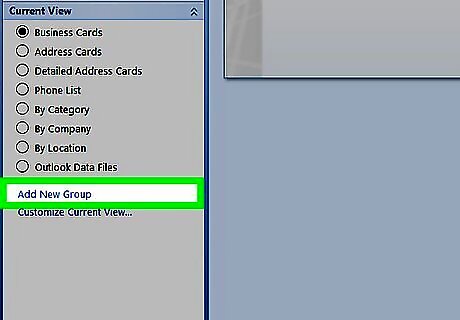
Click New Contact Group. It’s one of the large buttons near the top-left corner of the screen. Look for the icon of two overlapping people, one green, one blue.
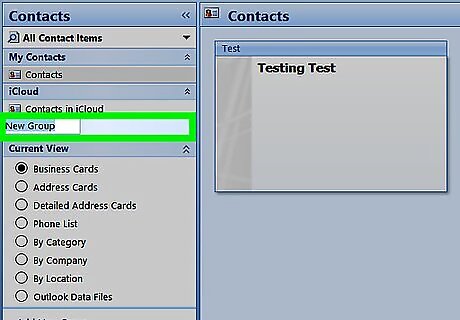
Type a name for the group. This name is how the group will appear in your address book.
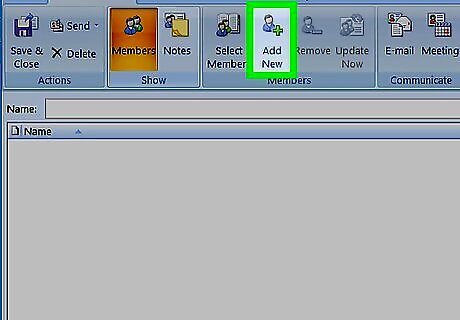
Click Add Members. It’s at the top of the window, toward the center.
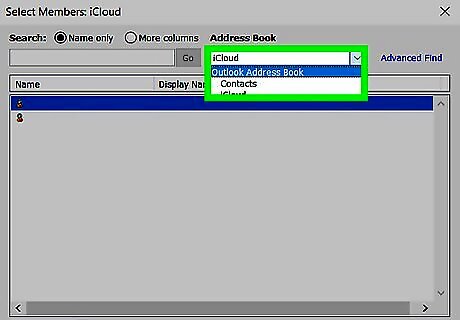
Click From Outlook Contacts. This opens your Outlook contact list.
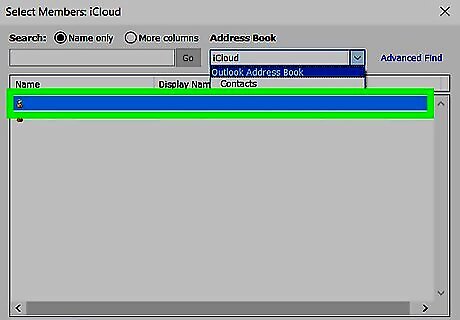
Select members to add. Clicking a person’s name will add it to the “Members” field at the bottom of the window. You can add as many members as you wish.
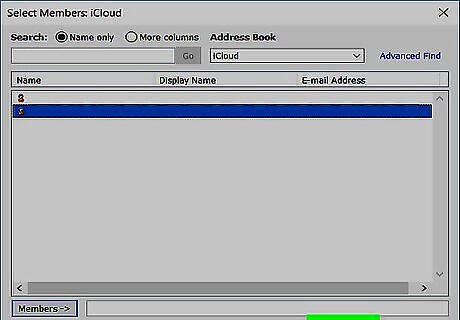
Click OK. It’s at the bottom of the window. The group is now created.
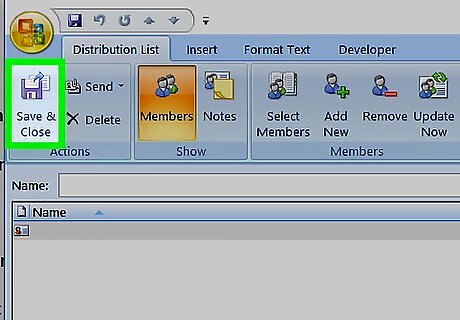
Click Save & Close. It’s near the top-left corner of the window.
















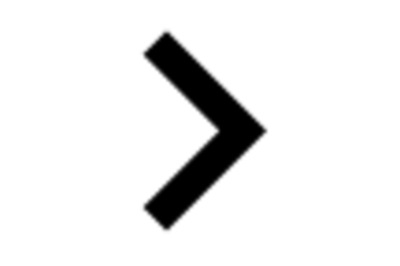
Comments
0 comment