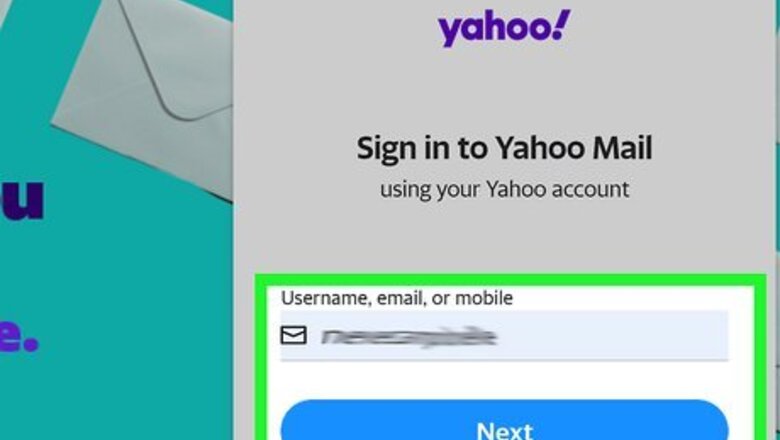
views
It's not possible to create a group mailing list in the Yahoo Mail mobile app, so you'll need access to a computer to get started.
Creating a Group Mailing List
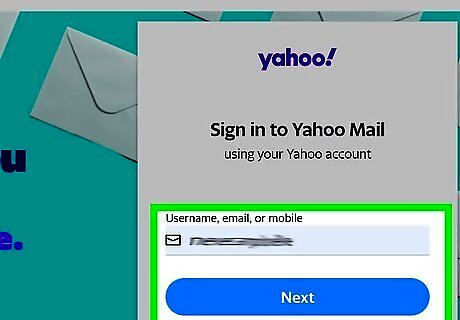
Sign into https://mail.yahoo.com. If you're not already signed in to your account, follow the on-screen instructions to sign in now.
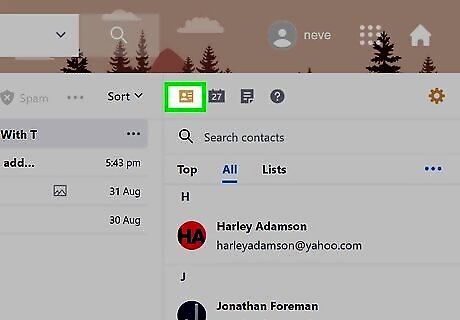
Click the Contacts icon. It looks like a small card with the outline of a person, and you'll find it at the top of the rightmost column.
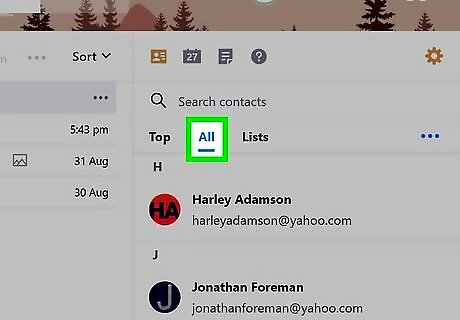
Make sure your contacts list is up to date. You can only add people to your group mailing list if they are already saved to your main contacts list. Click the All tab at the top of the Contacts panel on the right to view your contacts. Then, if you need to add anyone, follow these steps: To add contacts manually, tap + Add a new contact at the bottom of the right panel to do so. You don't need to fill out all of the details for each contact, but you should at least include a name and email address. To import contacts from another email account (Gmail, Outlook, AOL, or another Yahoo account) or from LinkedIn, click the three dots at the top-right corner of the right panel, select Import from another account, and follow the on-screen instructions.
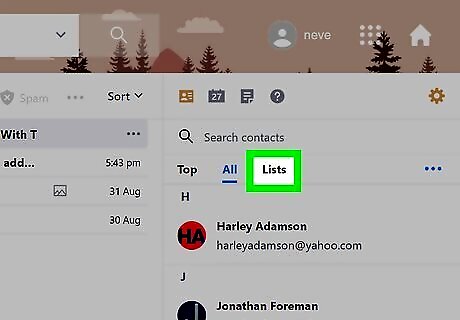
Click the Lists tab. It's at the top of the Contacts panel on the right, right next to the All tab.
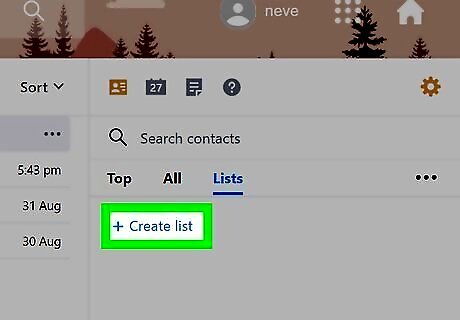
Click + Create List. It's at the top of the Lists panel on the right. If you already have a mailing list, you'll see its name instead of the option to create a new list. Just click the drop-down menu at the top of the right panel and select + Create list to create another.
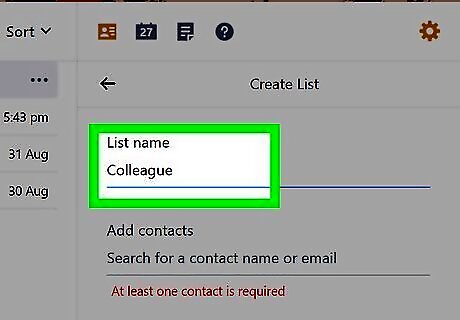
Enter a name for your list. This name should describe the type of list, such as "Neighborhood Group" or "Board Members." Type this name into the "List name" field at the top of the Create List panel.
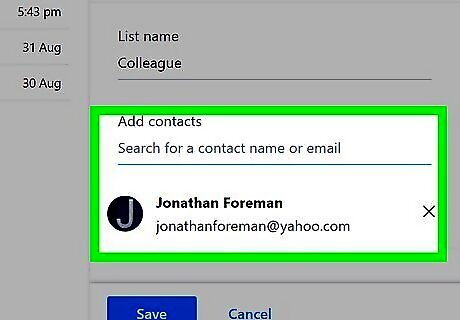
Add contacts to the list. To do this, start typing a contact's name into the "Add contacts" field in the right panel. When the contact's name appears, click it to add them to the list. Continue adding members until you're ready to save your work.
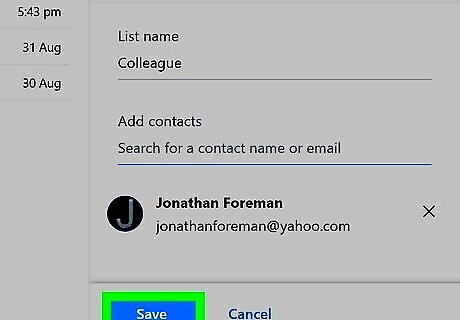
Click the Save button. It's at the bottom of the right panel. Your list is now saved in the Lists tab. To manage list members in the future, click the Contacts icon, click the Lists tab, select the list from the drop-down menu, and then click Edit. Just remember that new members must already be added to your main contacts list before you can add them to the group.
Sending a Message to Your Mailing List
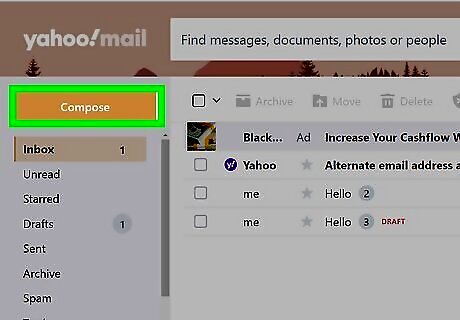
Compose a new message in Yahoo Mail. To do this, sign in to https://mail.yahoo.com and click the purple Compose button at the top-right corner.
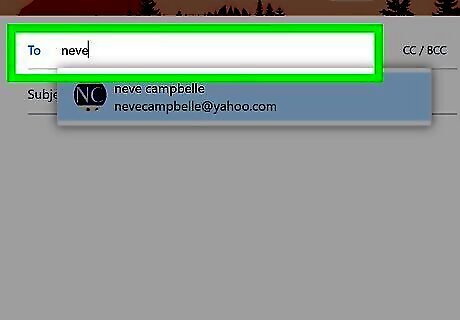
Type your own email address into the "To" field. It's at the top of the message. The reason you're only adding your own address here is so members of the group cannot see each others' names and email addresses. This also prevents peoples' responses to your message from being delivered to everyone on the list. Alternatively, if you want your mailing list to be an ongoing discussion in which everyone can reply to all members, you can type the group name into the "To" field instead. Keep in mind that these will make all group members' names and email addresses visible to everyone who receives the message. This is not recommended because there's no way to "unsubscribe" from a group message like this.
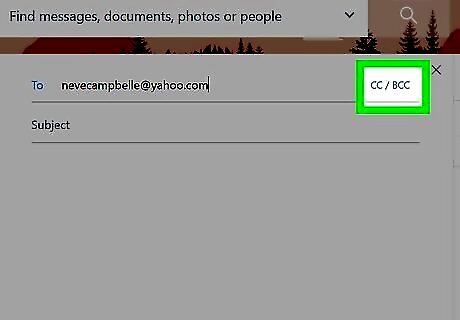
Click CC / BCC. It's at the top-right corner of the new message. Additional blanks will appear.
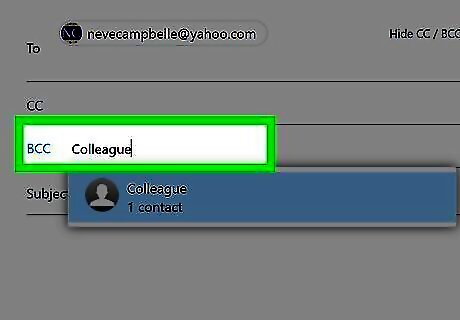
Type the name of the group mailing list into the "BCC" field. Just click the mouse in the field and type the name of the group you created. When the name appears as a clickable option, click it to select it. When you click the group name, you'll see the full list of member email addresses appear on the BCC line. Don't worry, since you're using the BCC field, your recipients can't see the list. If you entered your group name into the "To" field, just skip this step.
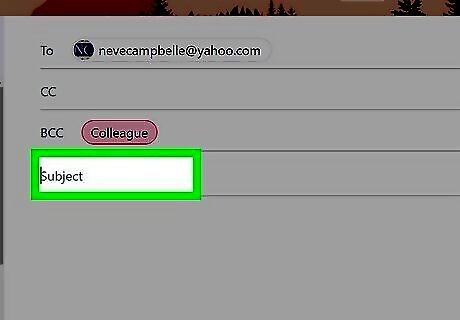
Enter the subject of your message. This is how your message will appear in your mailing list members' inboxes.
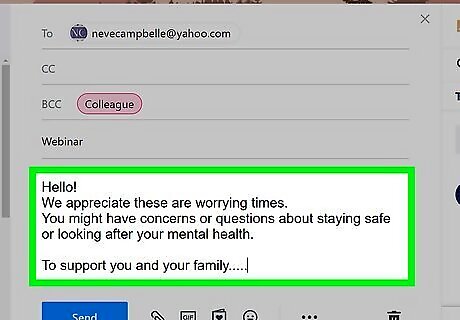
Create your message. In the largest part of the new message, type what you'd like to send to the group. You can use Yahoo's design toolbar at the bottom of the message to customize fonts, add images, and attach files. You can also paste text you've composed in other applications, such as Word. Most mailboxes cannot handle attachments larger than 2 GB in size. If you need to attach a large file, use a cloud service like Dropbox or Google Drive. To use one of Yahoo's colorful stationery options, click the icon of a book with a heart inside at the bottom of the message. These designs can help make your mailing stand out in a sea of boring-looking newsletters.
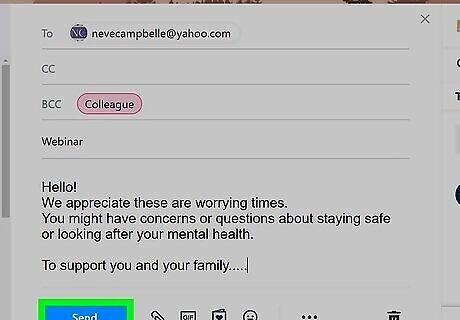
Click the Send button to send your message. It's the blue button at the bottom-left corner of the new message. This sends your message to the recipient list. As long as you added your group list name to the "BCC" field instead of the "To" field, all replies will go directly to you and not other group members.















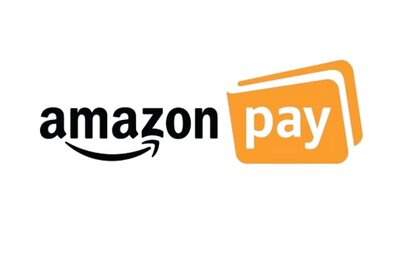
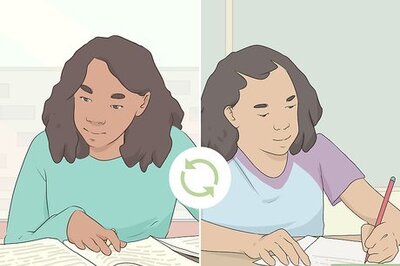



Comments
0 comment