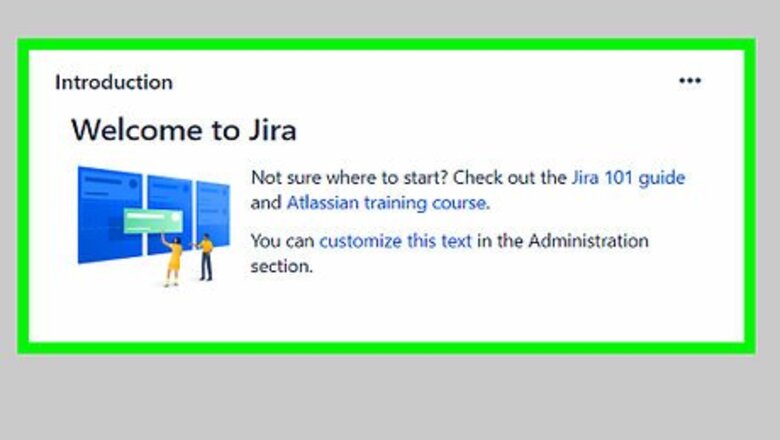
views
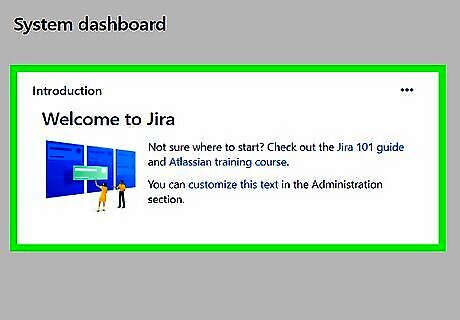
Open Jira. It's the app that has three blue arrows that resemble wings pointing towards the upper-right corner. The app typically opens in your computer's default browser.
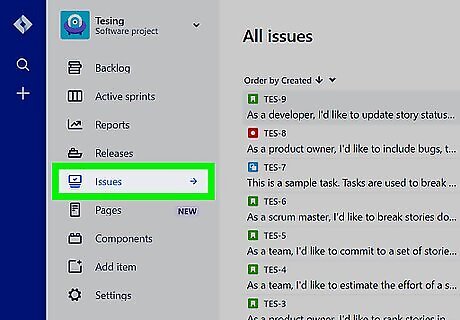
Click the Issues ▾ tab. It's the third pulldown menu in the menu bar at the top.
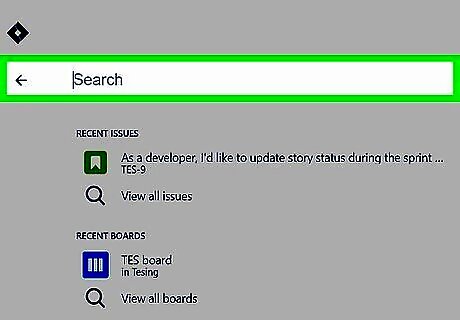
Click Search for Issues. It's the third option from the top of the "Issues" tab.
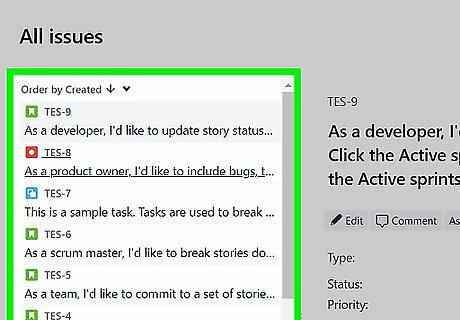
Search for the issue you want to delete. You can use the various pulldown menus to narrow down your search. You can select to sort the issues by project, type, status, or who the issue was assigned to. You can also use the search bar to search for the issue by name. As you narrow down your search, the list of issues will update to match your search query.
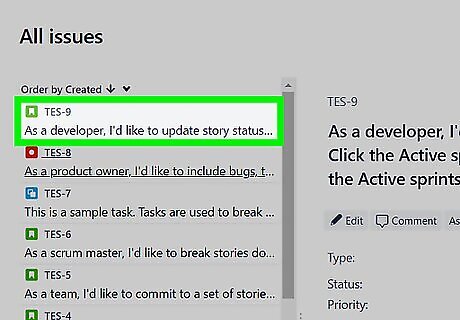
Select the issue you want to delete. If you did your search properly, you should see the issue in the list of search results. Click the issue to select it. This opens the issue on the right side for it for more details.
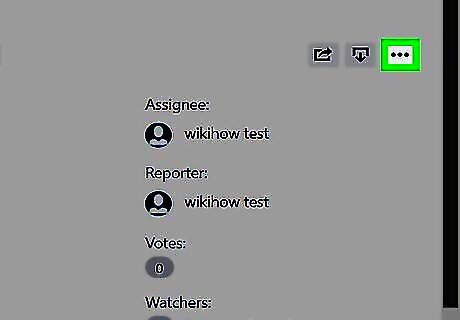
Click More ▾. It's the button next to the "Assign" button. Clicking this button will show a pull-down menu with more actions.
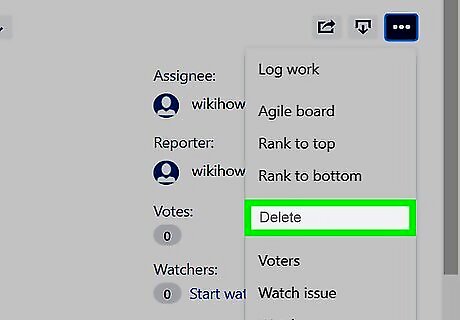
Click Delete. It's the last option at the bottom of the drop-down menu. This will open a pop-up menu confirming that you are about to delete the issue from the server. If you do not see the "Delete" option, you most likely have not been given permission to delete issues. If this is the case, contact your administrator. They can either give your account the necessary permission or delete the issue themselves.
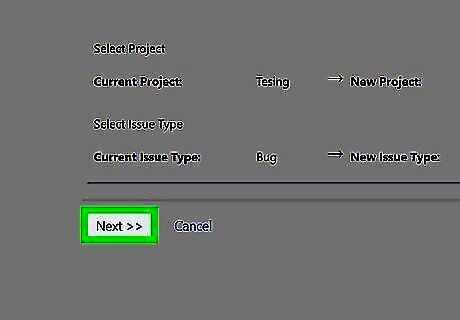
Click Delete to confirm. Clicking this option will permanently delete the issue and cannot be undone. There is no way to recover issues once they are deleted.

















Comments
0 comment