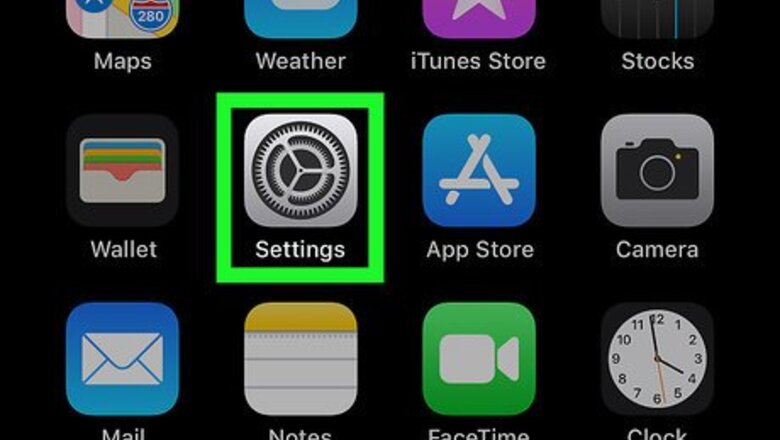
views

Open your iPhone or iPad's Settings app. Find and tap the iPhone Settings App Icon icon on your home screen or in an app folder to open Settings.
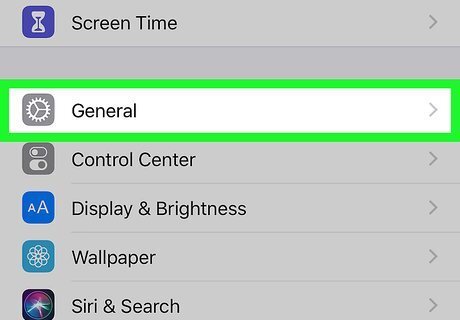
Tap General in Settings. This option is listed next to the iPhone Settings General Icon icon on the Settings menu.
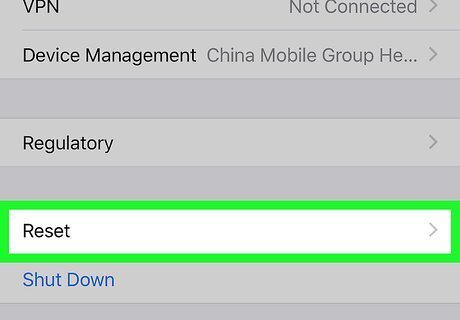
Scroll down and tap Reset. You can find this option at the bottom of the General menu.
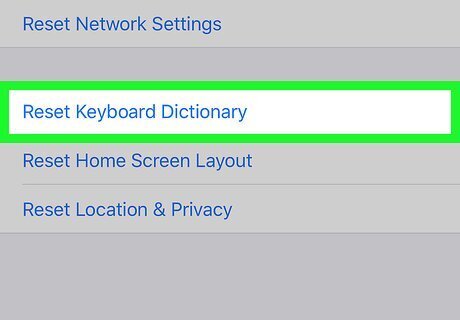
Tap Reset Keyboard Dictionary. This option will clear your keyboard's typing history, and reset it to default.
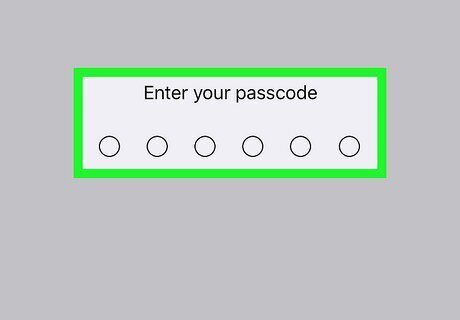
Type in your passcode. This will verify your identity, and allow you to reset your keyboard dictionary. You will have to confirm your action in a new pop-up.
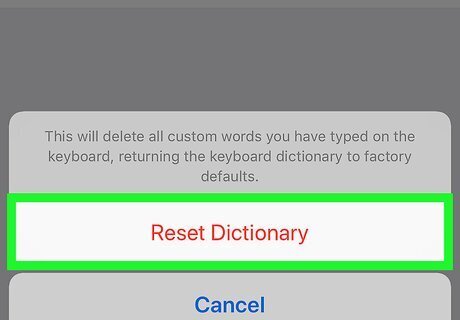
Tap the red Reset Dictionary option in the pop-up. This will confirm your action, and reset your keyboard dictionary. Your typing history should now be reset to default.












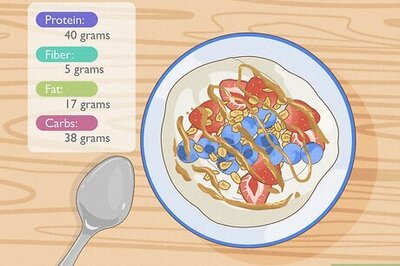


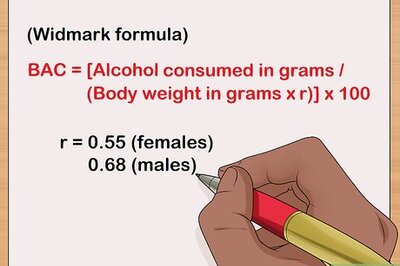
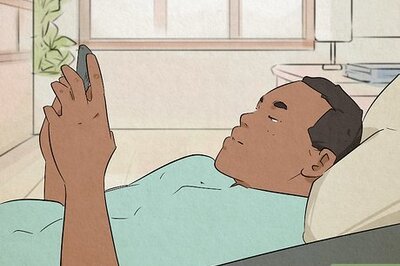
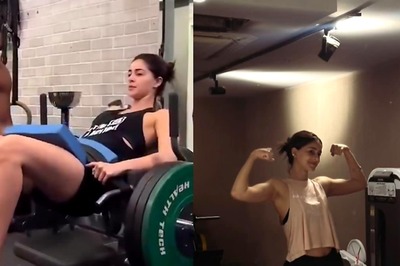
Comments
0 comment