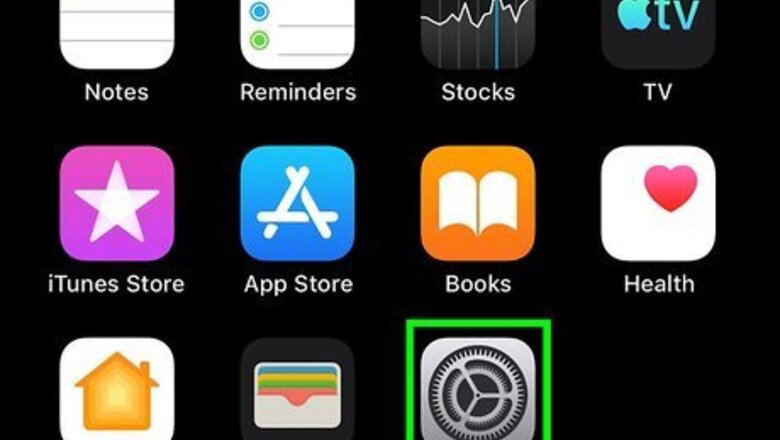
views
Cancelling Your Subscription

Open your iPhone or iPad's iPhone Settings App Icon Settings. Find and tap the gray gear icon on your home screen to open the Settings menu.
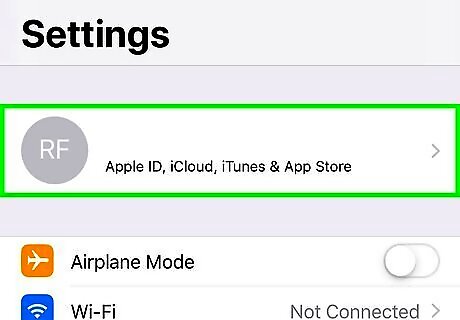
Tap your name at the top. You'll find your Apple ID picture and name listed at the top of the Settings menu. It will open your Apple ID menu.
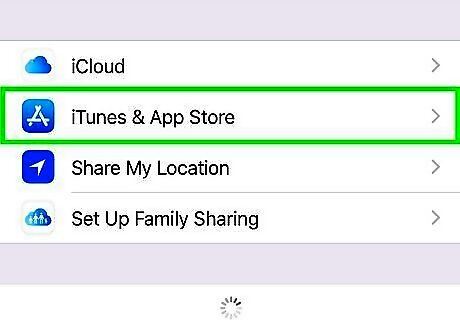
Tap iPhone App Store Icon iTunes & App Store. You'll find it in the second block of options on the Apple ID menu.
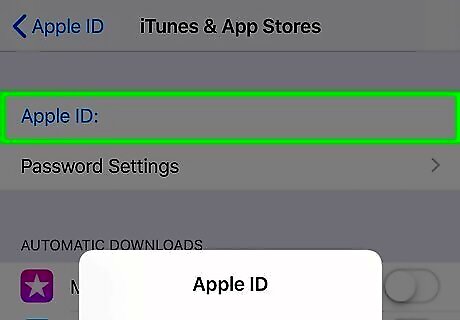
Tap your Apple ID email at the top. Your email is listed in blue at the top of the iTunes & App Store menu. It will open your Apple ID options in a new pop-up.

Tap View Apple ID in the pop-up. This will open your Account Settings menu. If you're prompted, enter your Apple ID password or Touch ID to verify your identity.
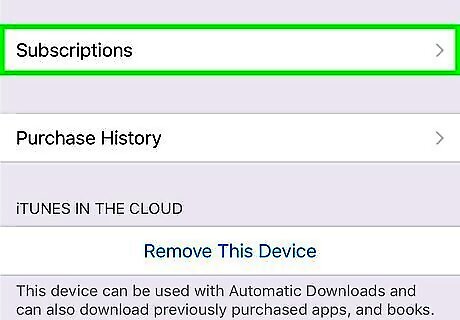
Tap Subscriptions on the Account Settings page. This will open a list of all your active and expired app subscriptions on a new page.

Tap TotalAV on the Subscriptions page. This will open your TotalAV subscription's details.
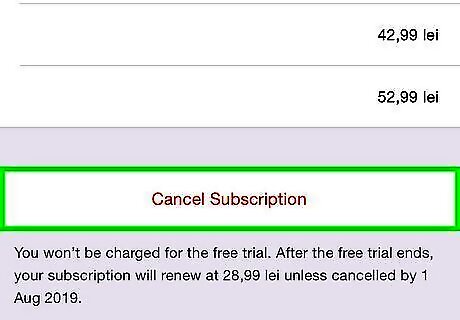
Tap Cancel Subscription. This is a red button at the bottom of the subscription details. You will have to confirm your action in a new pop-up.
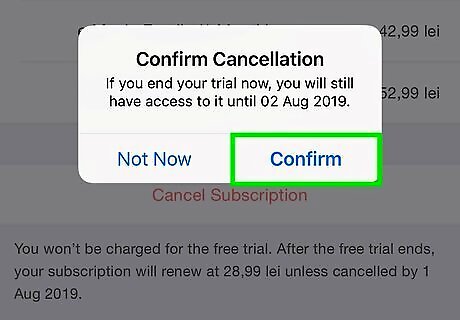
Tap Confirm in the pop-up. When you see the "Confirm Cancellation" pop-up, tap this button to instantly end your TotalAV membership. You can still use TotalAV until the end of your current subscription/billing cycle.
Deleting the App

Find the TotalAV app on your iPhone or iPad. The TotalAv icon looks like a red shield icon and a keyhole on a gray background. You can find it on your home screen or in an app folder.
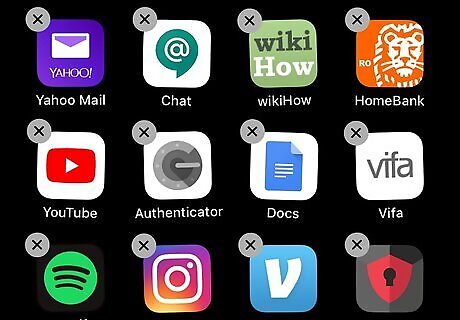
Tap and hold on the TotalAV icon. All your app icons will start jiggling, and an "X" button will show up on the icon's top-left corner.

Tap the X button on the TotalAV icon. You'll see this button in the upper-left corner of the app icon. You'll be prompted to confirm your action in a new pop-up.
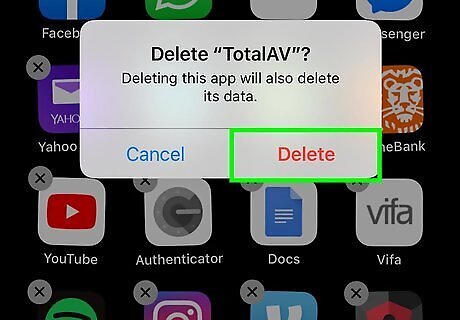
Tap the red Delete button in the confirmation pop-up. This will confirm your action, and delete the TotalAV app from your iPhone or iPad.














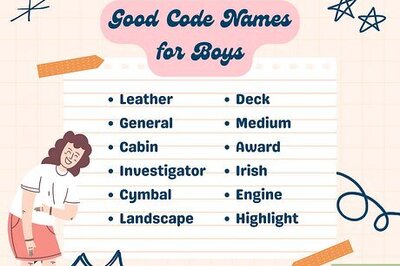
Comments
0 comment