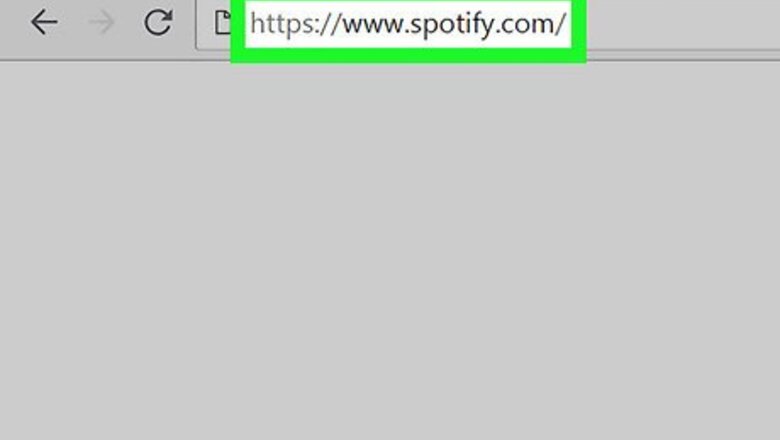
views
Cancelling a Premium Subscription
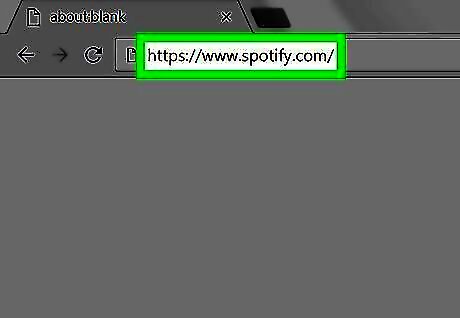
Open Spotify's website. Go to https://www.spotify.com/ in your computer's web browser. This will open your customized Spotify dashboard page if you're logged in. Skip to the next part if you don't have a Premium subscription in Spotify. If your browser doesn't remember your login details, click Log In in the upper-right side of the page, enter the email address and password for your Spotify account, and click LOG IN. You cannot cancel your Premium subscription from the Spotify mobile app.
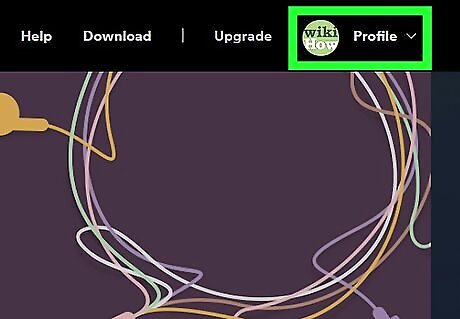
Click Profile. This option is in the upper-right side of the page. Clicking it prompts a drop-down menu to appear.
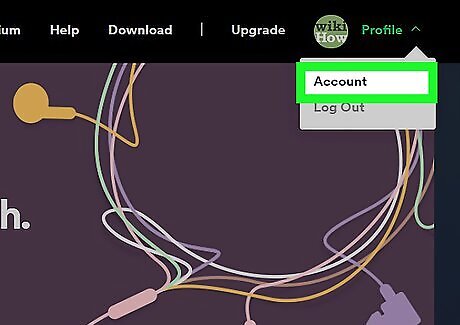
Click Account. It's in the drop-down menu. Doing so opens your Spotify account page.
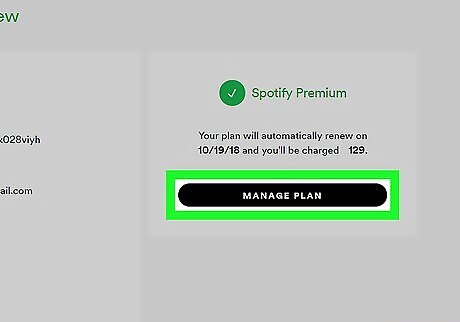
Click MANAGE PLAN. You'll find this black button below the "Spotify Premium" heading on the right side of the page. If you don't see this option, click the Account overview tab in the upper-left side of the page to ensure that you're on the correct page.
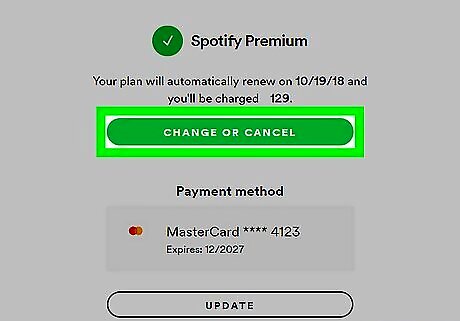
Click CHANGE OR CANCEL. This green button is near the middle of the page.
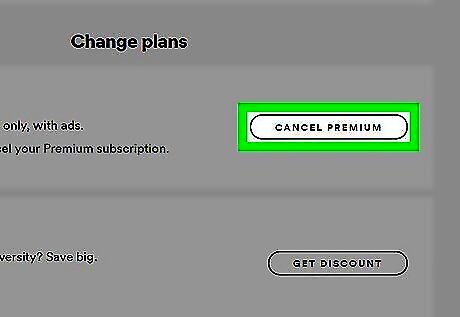
Click CANCEL PREMIUM. It's a grey button on the right side of the page below the "Change plans" heading.
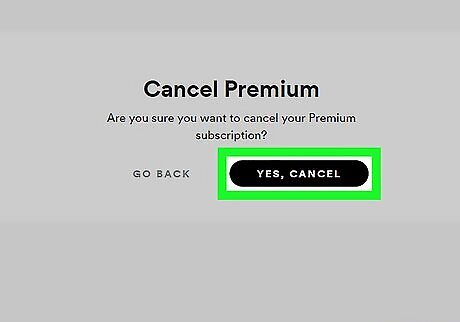
Click YES, CANCEL. This button is near the top of the page. Doing so will cancel your Premium subscription. Once you've completed this step, you're free to proceed with closing your Spotify account.
Deleting Your Spotify Account
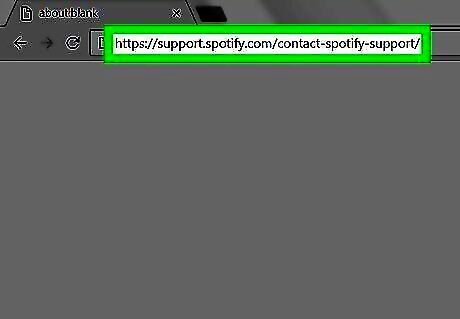
Open the Spotify customer service page. Go to https://support.spotify.com/contact-spotify-support/ in your computer's web browser. This will open the "CONTACT SPOTIFY" page if you're logged into your Spotify account. If you aren't logged in, enter your Spotify email address (or username) and password, then click LOG IN before proceeding.
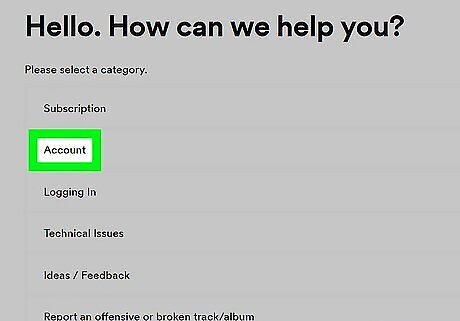
Click Account. It's below the "Please select a category" heading near the top of the page.
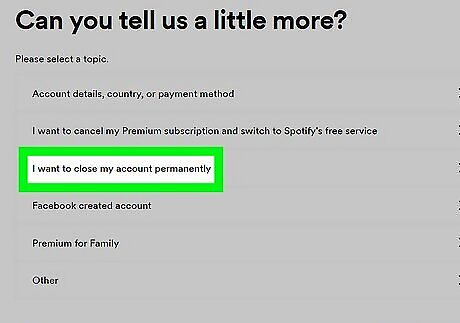
Click I want to close my Spotify account permanently. This option is in the middle of the page.
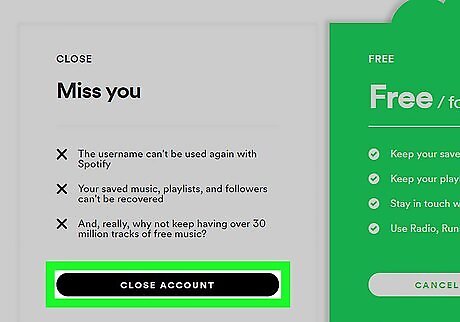
Click CLOSE ACCOUNT. You'll find this black button near the lower-left side of the page.
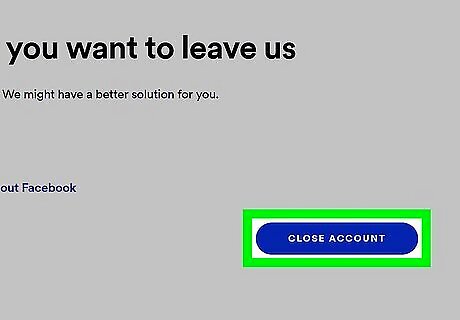
Click CLOSE ACCOUNT. It's a blue button in the lower-right side of the page.
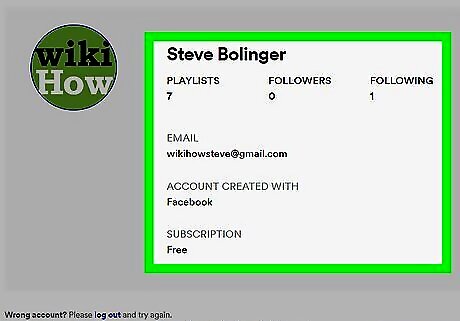
Review your account. Before proceeding, look at the account name in the middle of the page to ensure that it belongs to the account that you want to remove.
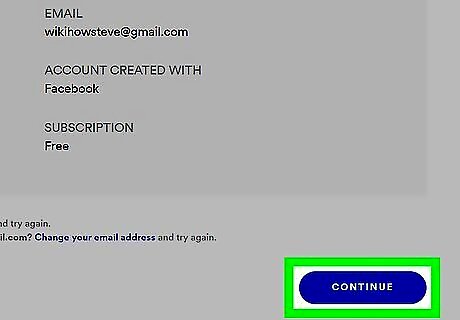
Scroll down and click CONTINUE. It's in the lower-right side of the page.
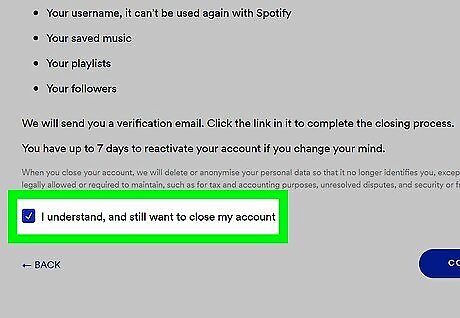
Check the "I understand, and still want to close my account" box. This box is near the bottom of the page, though you may have to scroll down to see it.
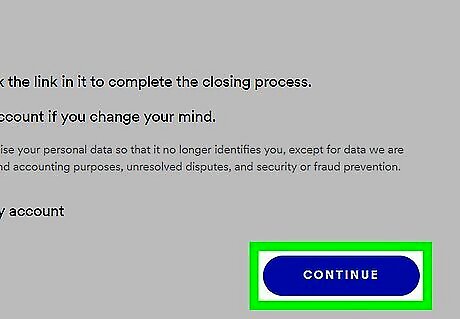
Click CONTINUE. You'll find it in the lower-right corner of the page. Doing so confirms your decision and prompts Spotify to send an email to your account's email address.
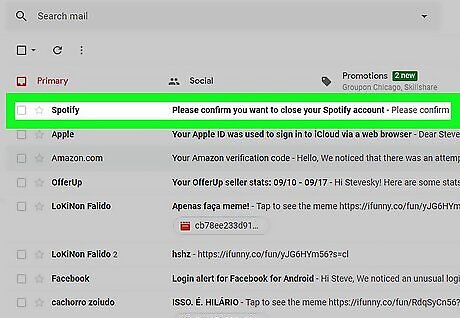
Open the email from Spotify. Go to the email address that you used to sign up for Spotify, then click the Please confirm you want to close your Spotify account email from Spotify. If you used Facebook to sign up for Spotify, you'll go to the email address that you used to sign up for Facebook.
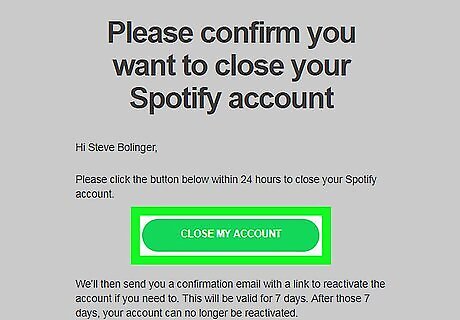
Click CLOSE MY ACCOUNT. It's a green button in the middle of the email. This completes the deletion process and marks your Spotify account for deletion.
















Comments
0 comment