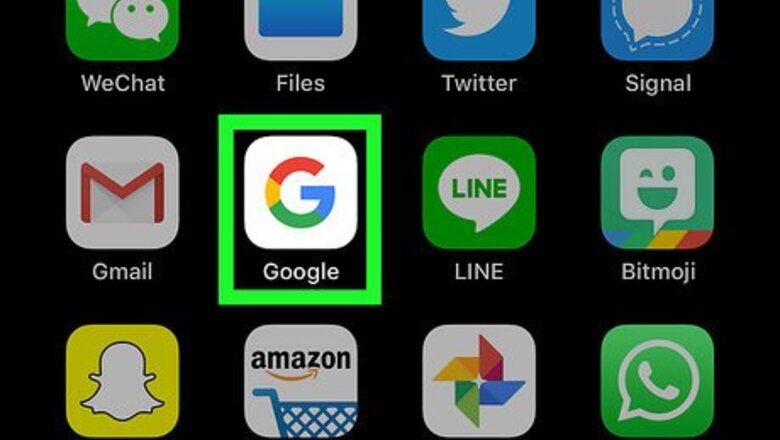
views
On iPhone
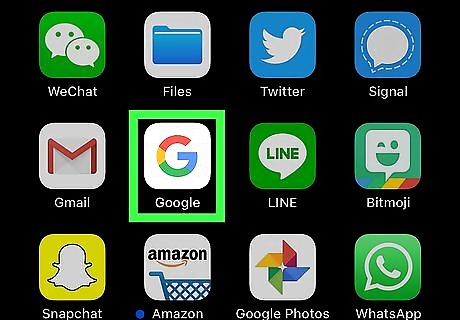
Open Google. Tap the Google app icon, which resembles a colored "G" on a white background. This will open the Google search engine.
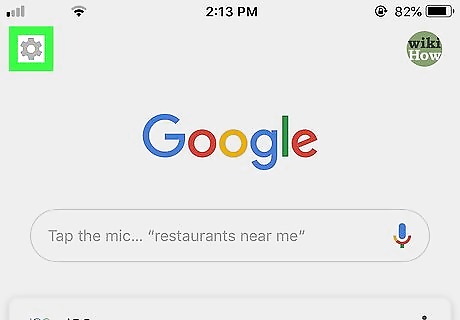
Tap the "Settings" Android 7 Settings icon. It's in the top-left corner of the screen. If Google opens to a website, first tap the Google logo at the bottom of the screen.
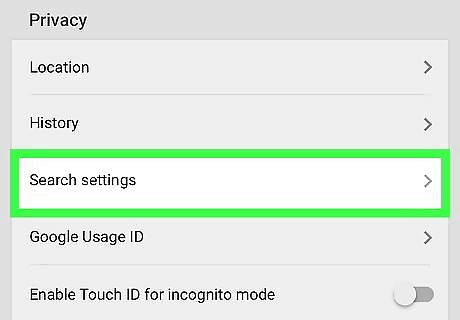
Scroll down and tap Search settings. It's in the "Privacy" section.
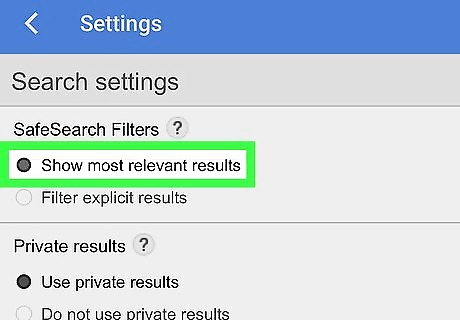
Check the "Show most relevant results" box. This option is near the top of the screen. If this option is already checked, SafeSearch is disabled.
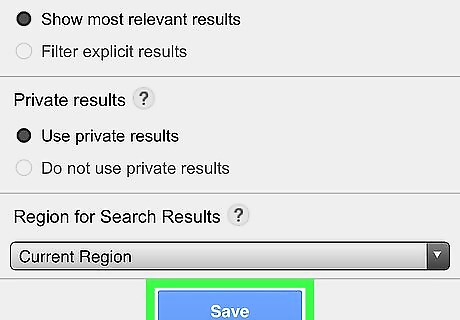
Tap Save. It's a blue button at the bottom of the page. Doing so will save your settings and exit the Settings page.
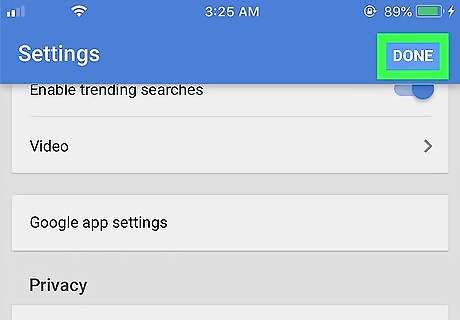
Tap DONE. This is in the top-right corner of the screen. You will be returned to the Google search engine page.
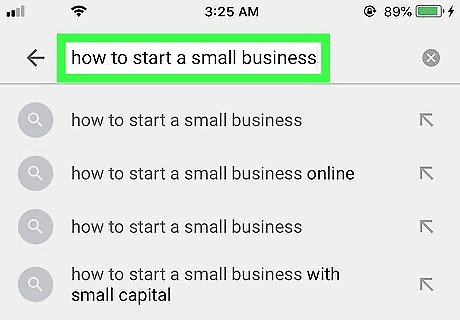
Conduct a search. Search for your preferred term or phrase to determine whether or not SafeSearch has been disabled. If you see explicit (or even different) results than before, you've successfully disabled SafeSearch for Google. If you still aren't seeing explicit content, your ISP or region may be blocking explicit results. You can contact your ISP to inquire, or you can use a VPN or proxy to view blocked content on desktop.
On Android
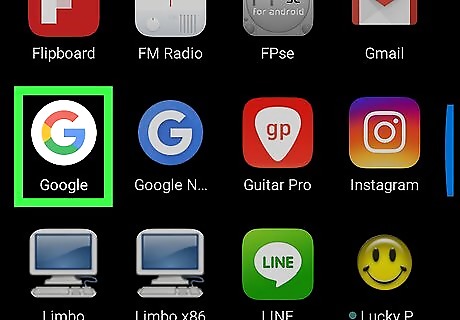
Open Google. Tap the Google app icon, which resembles a colored "G" on a white background. This will open the Google search engine.
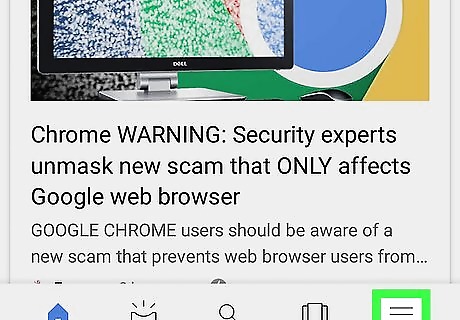
Tap ☰. It's in the bottom-right corner of the screen. A menu will appear.
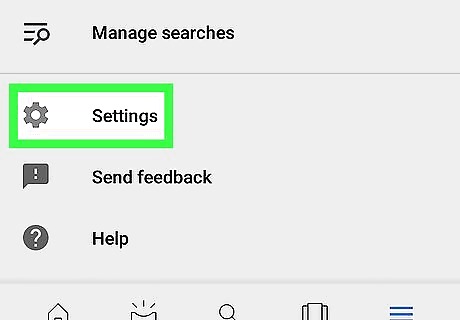
Tap Settings. This is in the menu. Doing so opens the Settings page.
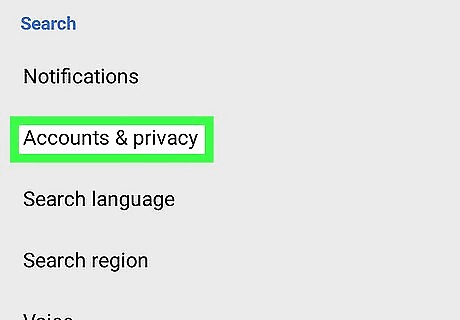
Tap Accounts & privacy. You'll find this option in the middle of the Settings page.
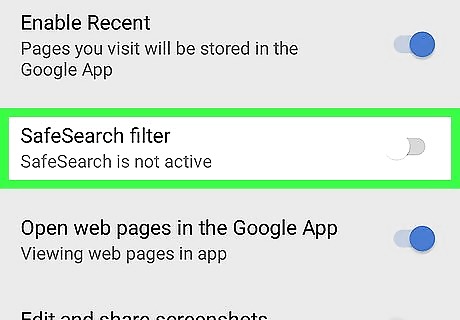
Tap the blue "SafeSearch filter" switch Android 7 Switch On. It will turn grey Android 7 Switch Off, which signifies that SafeSearch has been disabled. If the switch is already grey, SafeSearch is disabled.
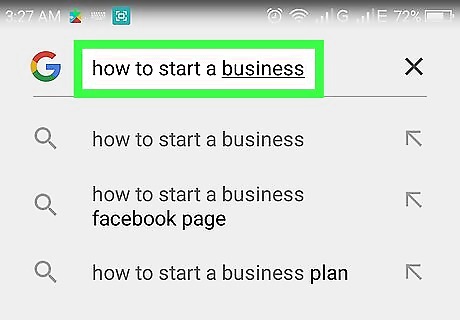
Conduct a search. Tap the magnifying glass icon at the bottom of the screen, then search for your preferred term or phrase to determine whether or not SafeSearch has been disabled. If you see explicit (or even different) results than before, you've successfully disabled SafeSearch for Google. If you still aren't seeing explicit content, your ISP or region may be blocking explicit results. You can contact your ISP to inquire, or you can use a VPN or proxy to view blocked content on desktop.
On Desktop
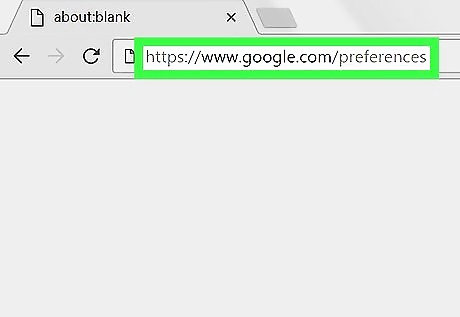
Open the Google Preferences page. Go to https://www.google.com/preferences in any web browser. Your browser must have cookies enabled in order for it to save your preferences when you exit.
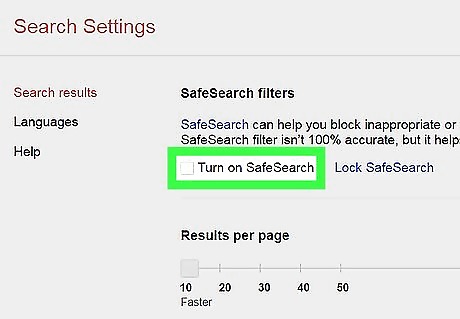
Uncheck the "Turn on SafeSearch" box. You'll find it near the top of the page. If SafeSearch is locked in your browser, you will need to enter the password when prompted. If this box is already unchecked, SafeSearch is disabled on your computer.
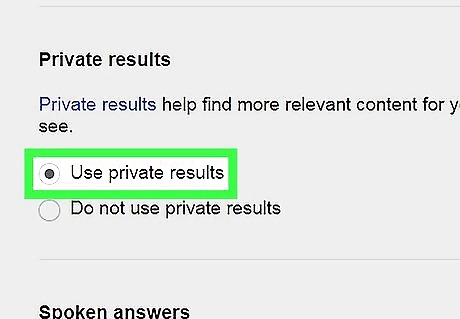
Check the "Use private results" box. It's in the middle of the page. This setting isn't directly related to SafeSearch, but it will ensure that you see a larger variety of relevant images. Again, if this box is checked, it's already active.
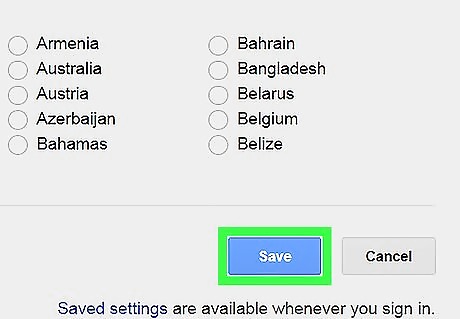
Scroll down and click Save. This blue button is at the bottom of the page. Doing so will save your settings and return you to Google.
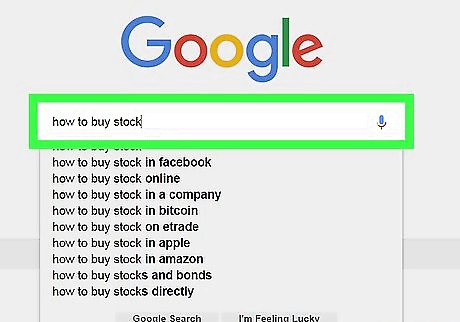
Conduct a search. Search for your preferred term or phrase to determine whether or not SafeSearch has been disabled. If you see explicit (or even different) results than before, you've successfully disabled SafeSearch for Google. If you still aren't seeing explicit content, your ISP or region may be blocking explicit results. You can contact your ISP to inquire, or you can use a VPN or proxy to view blocked content.
Using Alternative Browsers/Websites
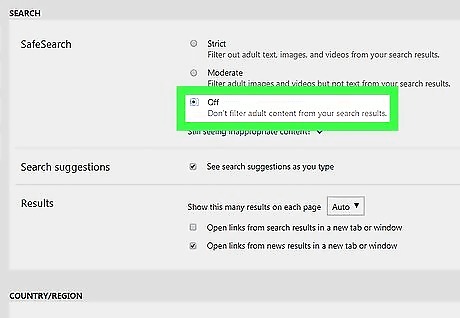
Search on Bing instead. Ever since the change to Google SafeSearch, many people have switched to Bing to find explicit content. You can disable SafeSearch in Bing by doing the following: Go to https://www.bing.com/ Click ☰ in the upper-right. Click SafeSearch Check the "Off" box. Click Save Click Agree
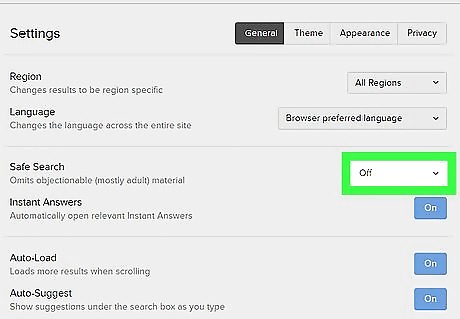
Use DuckDuckGo to avoid trackers. DuckDuckGo is a private search engine which doesn't track your browsing history. You can disable SafeSearch in DuckDuckGo by doing the following: Go to https://duckduckgo.com/ Click ☰ in the upper-right. Click Other Settings Click the "Safe Search" drop-down box. Click Off Scroll down and click Save and Exit
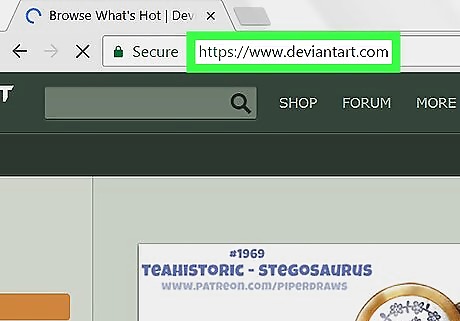
Join DeviantArt to find explicit images for figure drawing. DeviantArt may be a good option if you're looking for images of naked people in non-erotic poses, or of naked people with a variety of body types; however, you will have to sign up using an email address before you can turn off the Mature Content setting.
















Comments
0 comment