How to Display the Battery Percentage Left on an Amazon Kindle Fire's Notifications Area and Taskbar
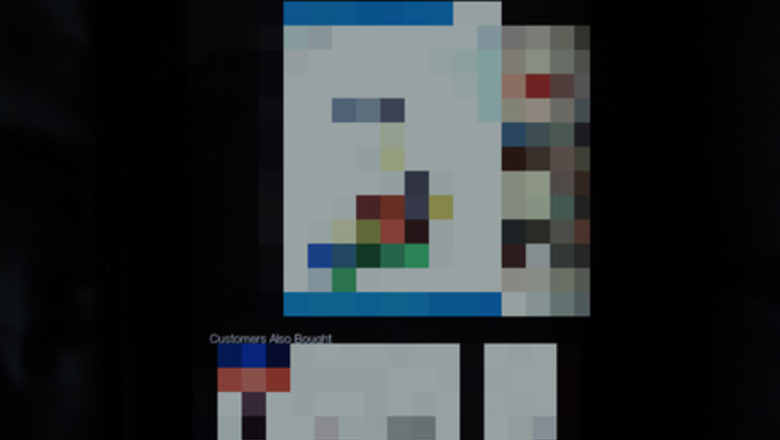
views
Status Bar
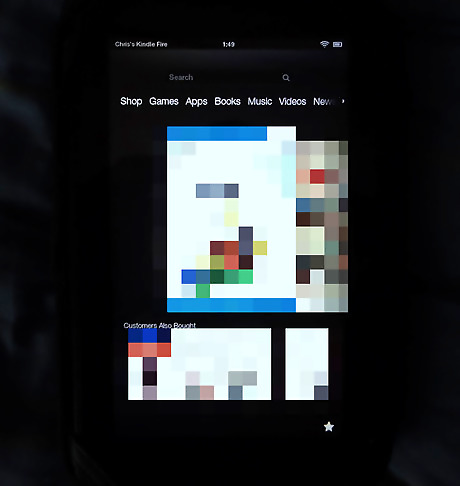
Turn on and unlock your Amazon Kindle Fire device. You'll eventually arrive at your Carousel/home screen.
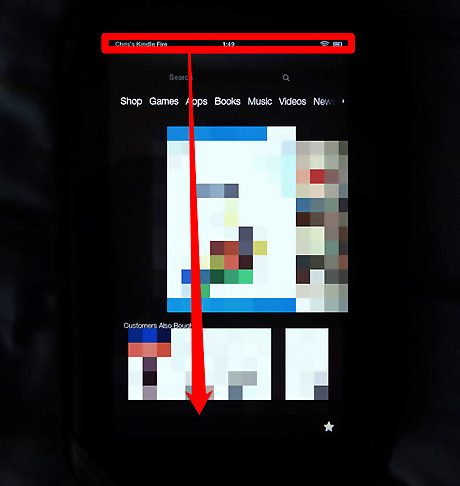
Pull the black bar down from the top of the screen, until it reaches the very bottom of the device. This bar is considered to be your notifications bar.
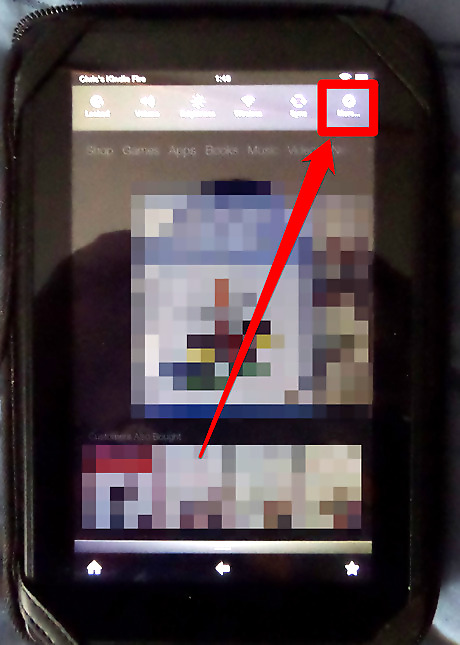
Tap on the More button, which can be found at the right-most option near the top of the screen. This will bring up your settings to your device.
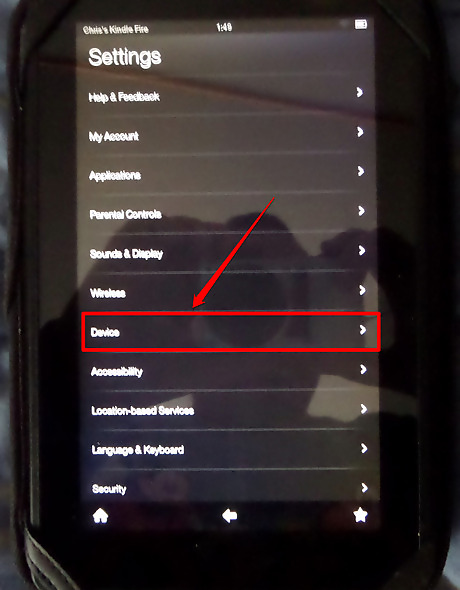
Tap the Device option from the multiple-option list that results.
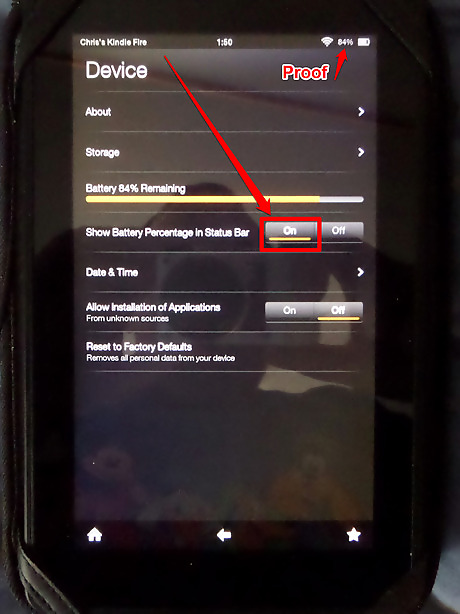
Locate and tap the On portion of the bar to the right of the "Show Battery Percentage in Status Bar" section that, by default, should be set to "Off".
Notifications Bar
Recognize that there isn't any official Amazon Kindle-fire (installed by OS) method, but with the help of an app (FREE), you can achieve what you're hoping to achieve.
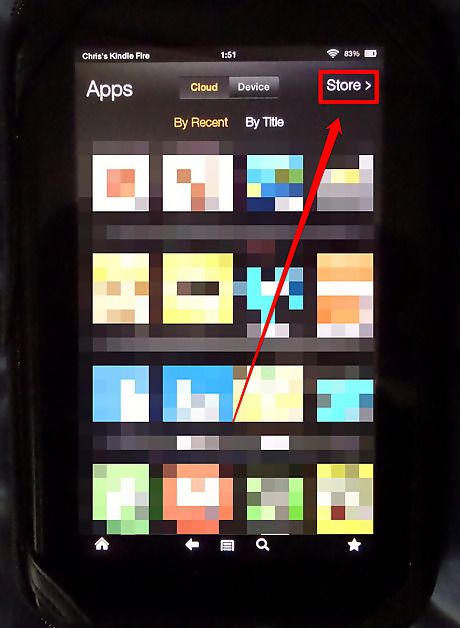
Open the Amazon Kindle Fire app store for your device.
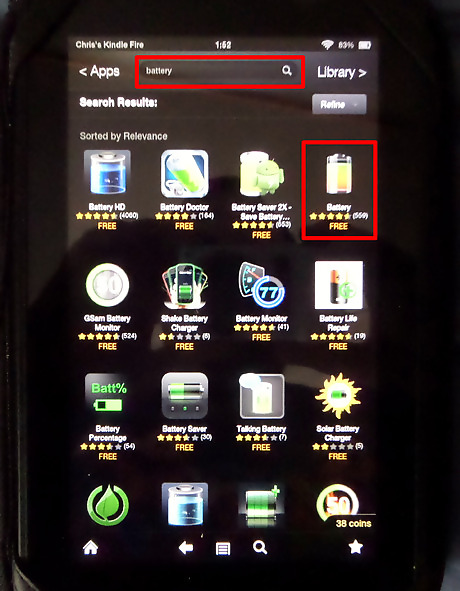
Search for the term "battery" in the Application Store. You'll eventually come up with this app by MacroPinch called "Battery" (how convenient).
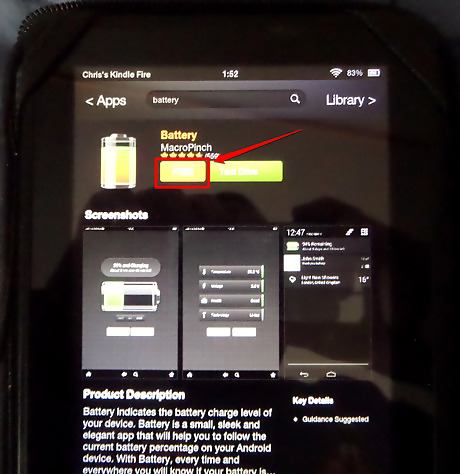
Download and install MacroPinch's Battery app on your Kindle Fire device.
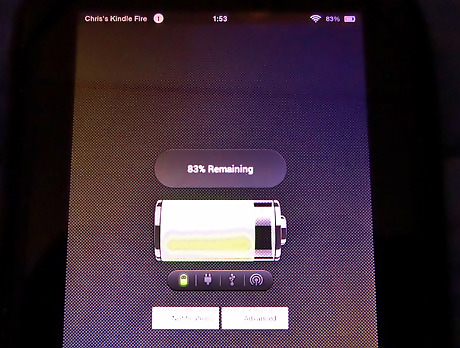
Open up the app.
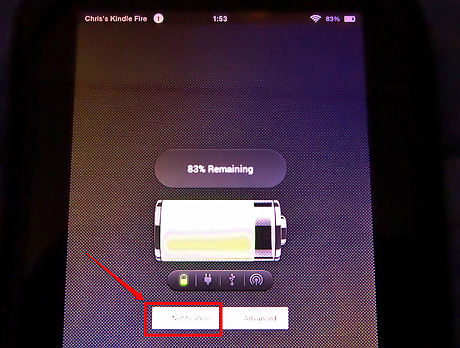
Tap the "Notifications" button.
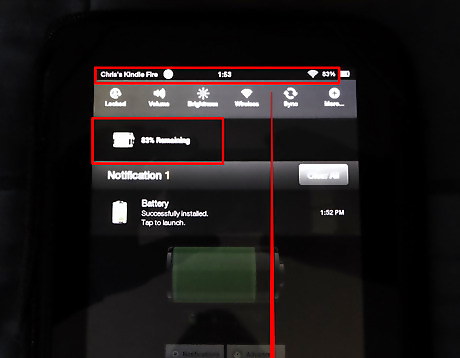
Pull down the Notifications bar once again. You can then verify that the notifications now has put an everlasting notification in your Notifications bar, until you uncheck this checkbox in this app.

















Comments
0 comment