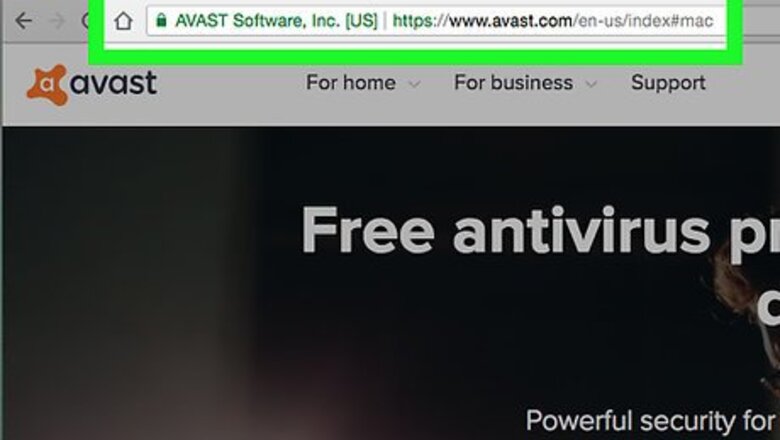
views
On Desktop
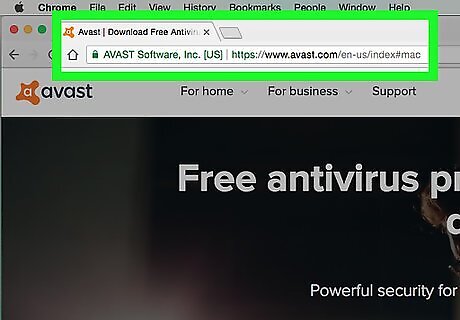
Navigate to Avast's website. Go to https://www.avast.com/en-us/index in your browser. Avast's website will determine your computer's operating system as it opens.
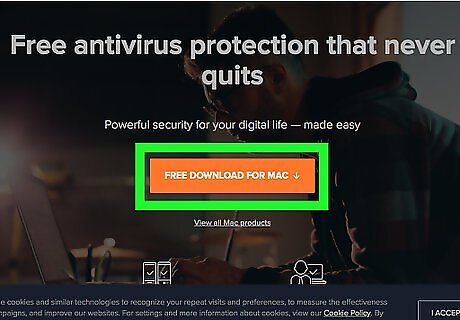
Click DOWNLOAD FREE PROTECTION. It's an green button in the middle of the page. This will take you to the download page where Avast will select the correct file for your computer. On Mac, the button will say "FREE DOWNLOAD" instead. Then click the green "Download Now" button near the top of the page.
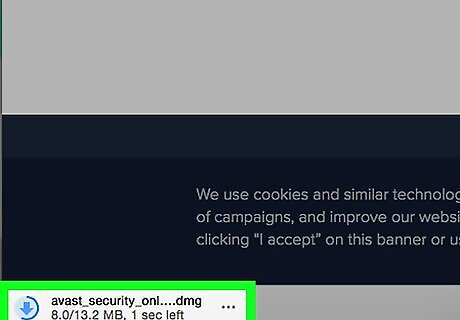
Wait for Avast to begin downloading. Avast's setup file should download automatically onto your computer after around five seconds on the download page. If the Avast download doesn't start after 30 seconds or so, click the restart it here link in the middle of the page to prompt it to download.
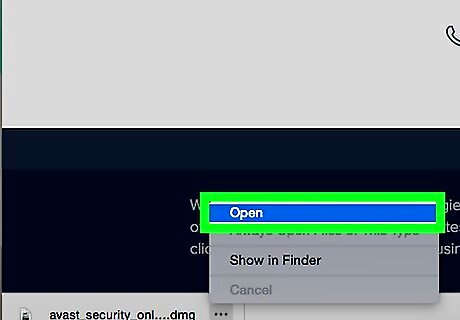
Open the Avast setup file. Double-click the Avast EXE file (Windows) or the Avast DMG file (Mac). This will open the setup window. By default, downloads can be found in your computer's "Downloads" folder.
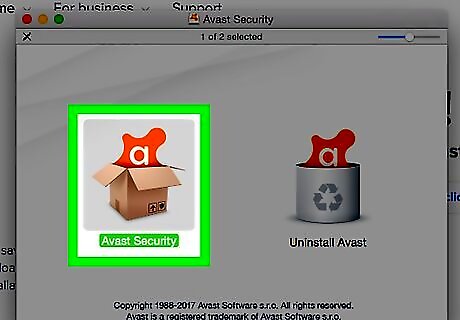
Follow the prompts to install Avast. This process varies depending on whether you have a Windows or a Mac computer: On Windows: Click "Yes" when prompted, then click the green "INSTALL" button, and click "CONTINUE" twice when the installation is complete. On Mac: Double-click the "Avast Security" box icon, then click "Continue" twice, and click "Agree" when prompted. Click "Continue" again and enter your admin password (if prompted) then click "Install Software". You may need to verify the installation before you can finish installing Avast.
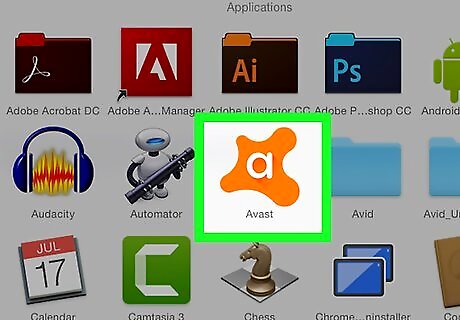
Open Avast. If Avast doesn't open immediately after installing, double-click its icon on the Windows desktop. Alternatively, you can click the Start menu and type avast into Start, then click the "Avast Free Antivirus" app icon in the Start menu. On Mac, open a new Finder window, click Go in the menu bar at the top and then click Applications in the drop-down menu. Then double-click the "Avast" app.
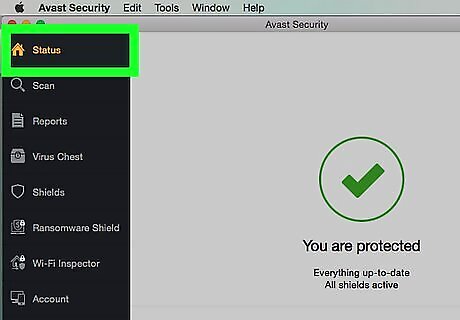
Click the Status tab. It's in the upper-left corner of the Avast window. On Mac, click the Scan tab here.
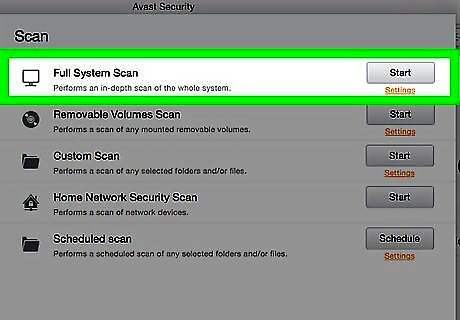
Click RUN SMART SCAN. This green button is in the middle of the Avast window. Doing so will prompt Avast to begin scanning your computer for malware, viruses, and other threats. On Mac, click Start to the right of the "Full System Scan" heading.
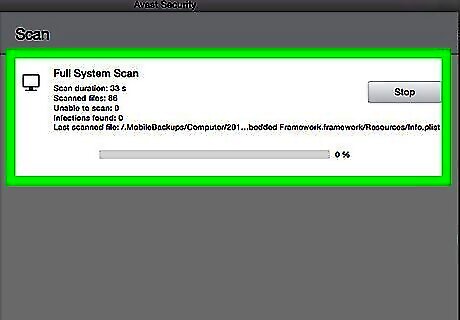
Wait for the scan to complete. Given that Avast scans your whole computer, the scan may take several minutes to several hours. If Avast encounters any threats, it will quarantine and/or remove them from your computer. Once the scan is complete, you can rest assured that your computer is free of malware. Avast may prompt you to take follow-up steps after the scan is complete. If so, follow the on-screen instructions to do so.
On Android
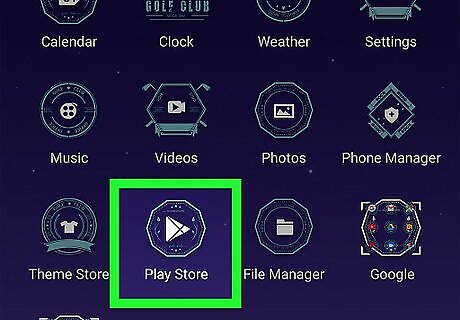
Open the Google Play Store Android Google Play. Tap the Google Play Store app icon, which resembles a multicolored triangle on a white background. You'll usually find this in the App Drawer. Avast Antivirus is not available for iPhone.
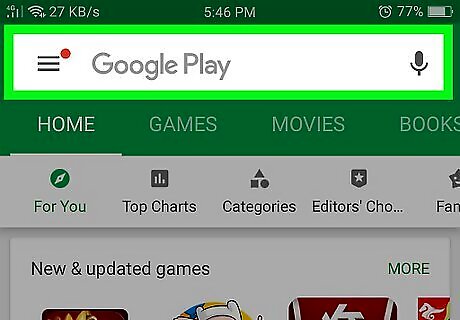
Tap the search bar. It's at the top of the screen. Your Android's on-screen keyboard should appear.
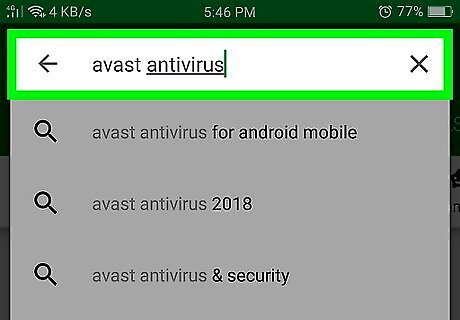
Type in avast antivirus. Doing so will prompt a list of results to appear in the drop-down menu below the search bar.
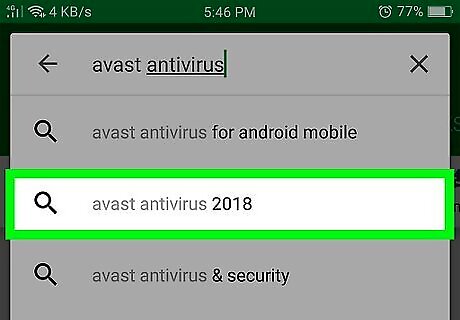
Tap Avast Antivirus 2018. It's the top result in the drop-down menu, just right of the orange Avast app icon. Tapping this takes you to the Avast app page.
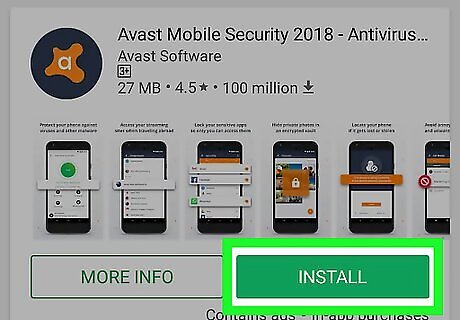
Tap INSTALL. This green button is in the middle of the page.
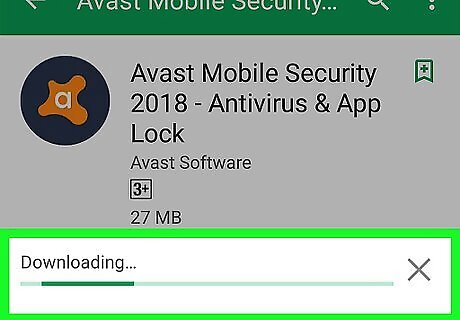
Tap ACCEPT when prompted. Doing so will cause the Avast Antivirus 2018 app to begin installing onto your Android. The Avast app is relatively small, so it should only take a few seconds to install.
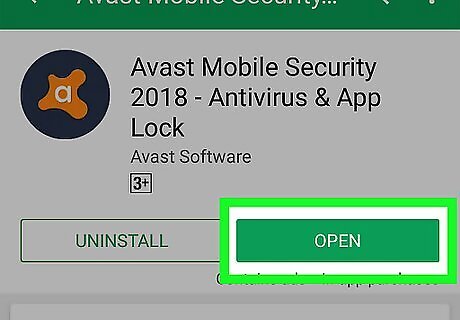
Open Avast. Tap OPEN in the Google Play Store, or tap the Avast Antivirus 2018 app icon.
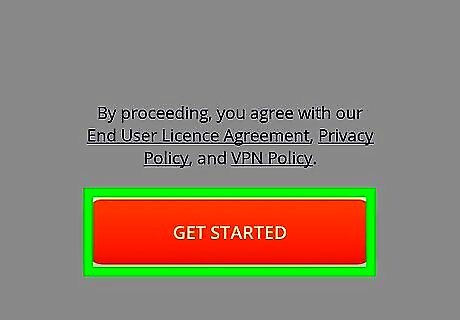
Tap GET STARTED. It's an orange button at the bottom of the screen.
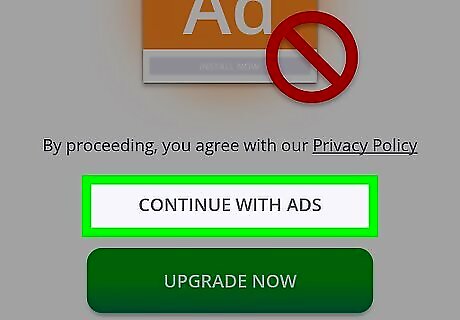
Tap START WITH BASIC SECURITY. This grey link is at the bottom of the screen. Doing so will choose a free version of the Avast Antivirus 2018 app, allowing you to proceed with using Avast.
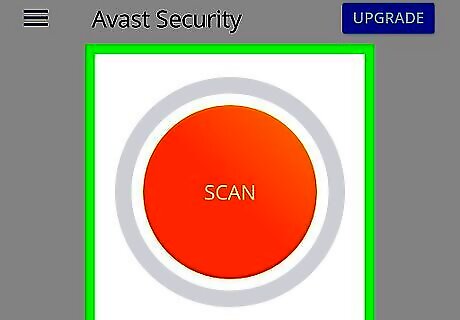
Tap Scan. It's an orange button at the top of the screen. Avast will begin scanning your Android for potential threats.
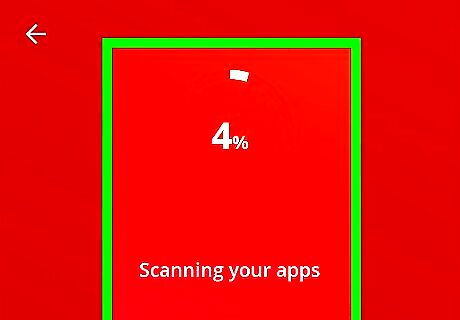
Wait for the scan to complete. This may take up to an hour. Avast will quarantine and/or remove any threats it encounters on your Android; once the scan is complete, your Android should be threat-free. You may be prompted to take additional action (e.g., confirm a virus deletion) once the scan completes.

















Comments
0 comment