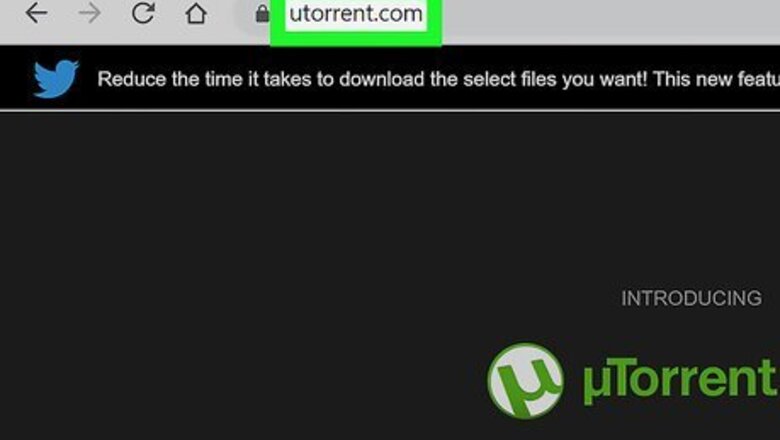
views
Installing uTorrent Web (Windows or Mac)
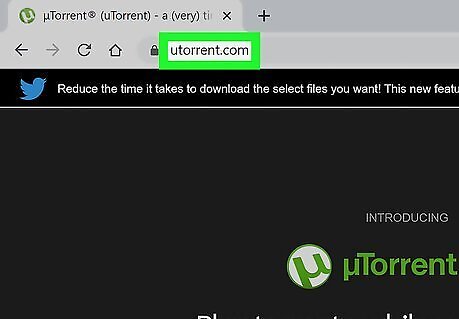
Go to https://www.utorrent.com. This is the official download site for uTorrent. uTorrent Web is a new browser-based version of the uTorrent software. The advantage of using this version of uTorrent is that it lets you search popular torrent databases for files and movies without leaving the page. Also, if you're downloading video torrents, you'll be able to watch them live in your browser as the files download.
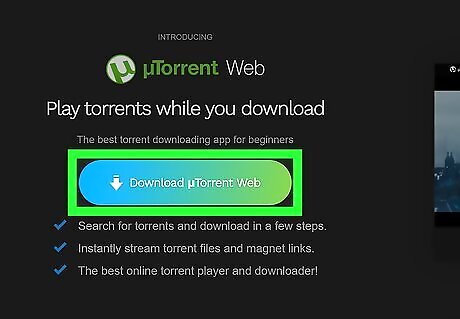
Click the Download uTorrent Web button. It's the blue and green button on the left side of the page. This downloads the installer to your default download folder.
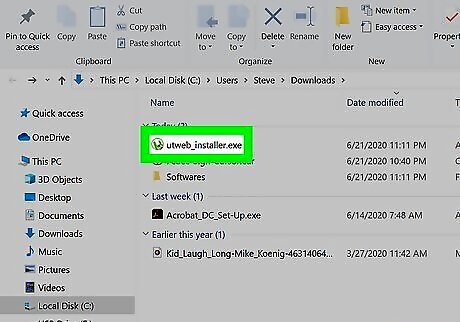
Open the uTorrent Web installer. You can usually do this by clicking utweb_installer.exe (Windows) or uTorrentWebInstaller.pkg (macOS) at the bottom-left or top-right corner of your web browser. If you don't see the option, double-click the file in your downloads folder. You may have to give the installer permission to run.
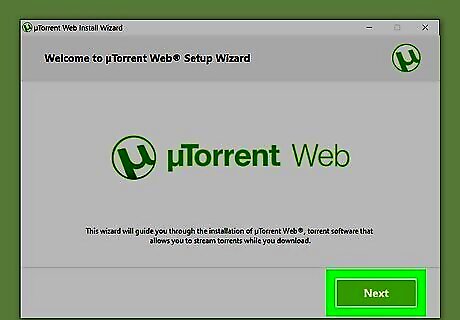
Click Next or Continue to start the wizard. One of these two options will be at the bottom-right corner of the installer. This installs the application. If prompted to accept a license agreement, review the terms and click Continue if you agree. You may have to enter your Mac system username and password to confirm your installation.
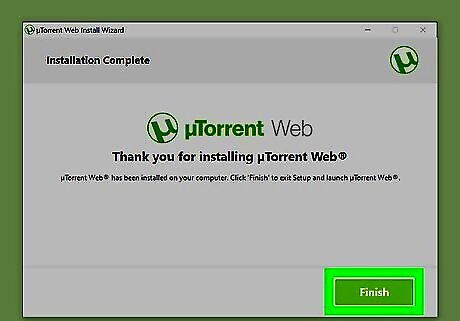
Click Finish or Close on the confirmation screen.

Open uTorrent Web. If the app didn't automatically open in your browser, just click uTorrent Web in the Start menu (Windows) or in the Applications folder (macOS).
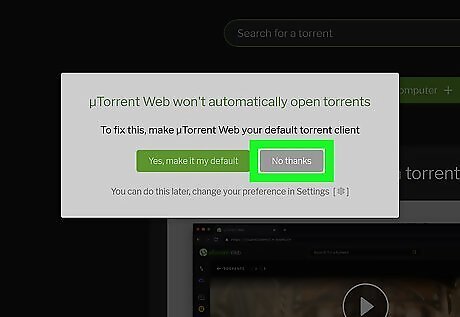
Click the No, I'll go at it alone link. It's at the bottom of the page below the green "I'm ready" button. The "I'm ready" option will prompt you to install a third-party browser extension that you don't actually need. You may not see this option in some web browsers.
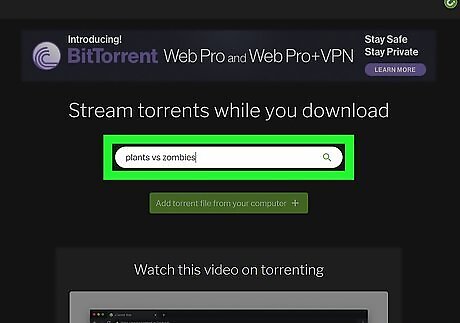
Download torrents. Now that the app is installed, you can search for torrents in the uTorrent Web interface. When you find the torrent you want, click it in the search results to start the download in uTorrent Web.
Installing uTorrent Classic for Windows
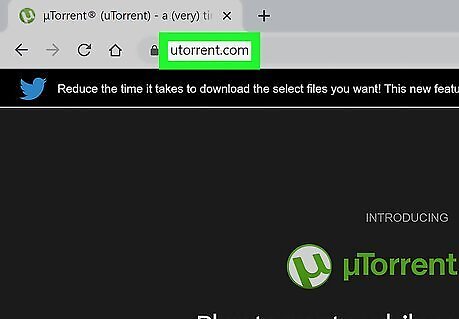
Go to https://www.utorrent.com. This is the official website of uTorrent, thus the safest place to download the app. uTorrent Classic is the original desktop version of uTorrent. The classic version runs in its own window rather than in your browser, which gives you more control over customization and lets you use your own private trackers and search sites.
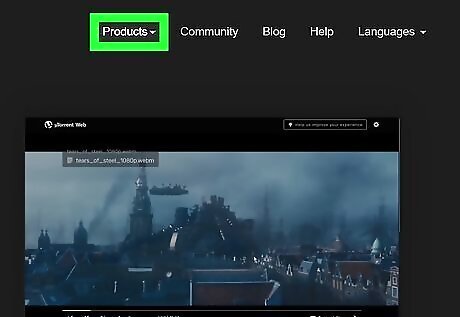
Click the Products menu. It's near the top-right corner of the page.
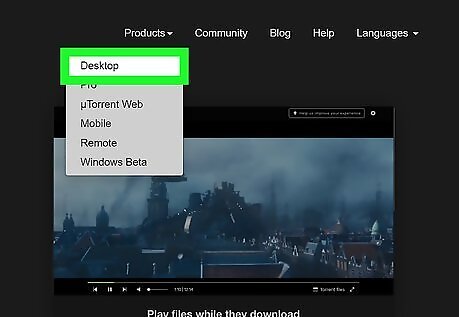
Click Desktop. It's the first option on the menu.
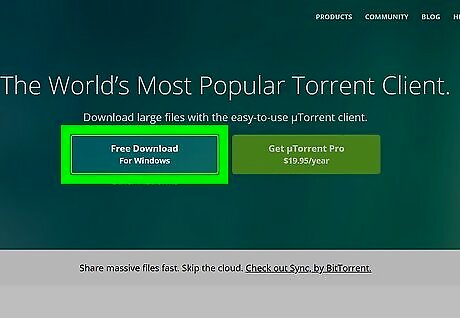
Click Free Download for Windows. The uTorrent installer will download to your PC. You may have to click Save to start the download.
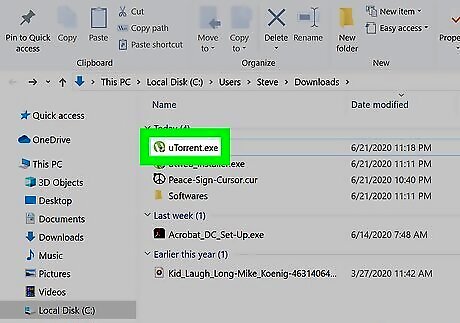
Double-click the uTorrent installer. It's the file called uTorrent.exe in your default downloads folder. You may have to give the installer permission to run.
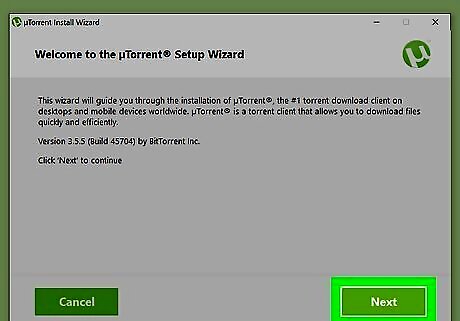
Follow the on-screen instructions to install uTorrent. Click through the welcome screens and agree to the terms when prompted. During the installation process, look for the following steps: If you are asked to install Avast, click Decline. If you're prompted to install Opera, AnswerBox, or any other apps, click Decline or remove the checkmark next to the "install" option. When you reach the Configuration screen, it's a good idea to keep the default options as they are. This ensures that uTorrent's ports are allowed through the Windows firewall.
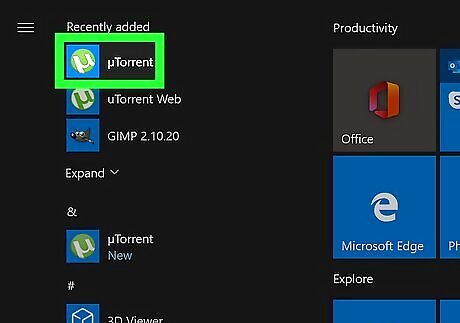
Open uTorrent. You'll find it in the Start menu. You can now search the web for torrents and download them using uTorrent. When you find the torrent you want to download, just click it to open the .torrent file in uTorrent and start the download. Depending on your router and firewall setup, you may have to set up port forwarding for the uTorrent listening port (which is port 64153 by default). If you're having trouble starting downloads, see How to Open Ports to learn how to allow that port through your router and computer firewall.
Installing uTorrent Classic for macOS
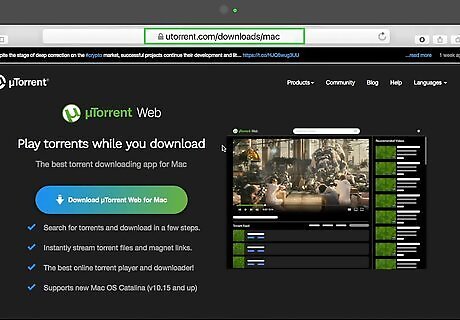
Go to https://www.utorrent.com/downloads/mac. This is the official download site for uTorrent. uTorrent Classic is the original desktop version of uTorrent. The classic version runs in its own window rather than in your browser, which gives you more control over customization and lets you use whichever torrent search engines you wish.

Scroll down and click Download Now. It's under the "uTorrent Stable" header. This downloads the installer (uTorrent.dmg) to your Mac.
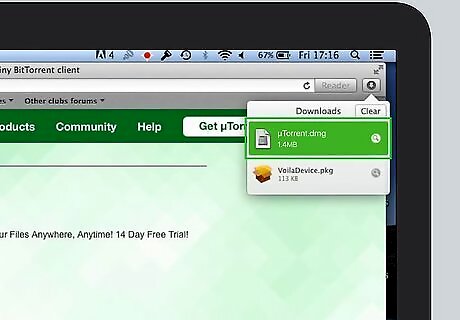
Open the uTorrent installer. If you're using Safari, you can just click the downloads arrow button at the top-right corner of the browser and click uTorrent.dmg.
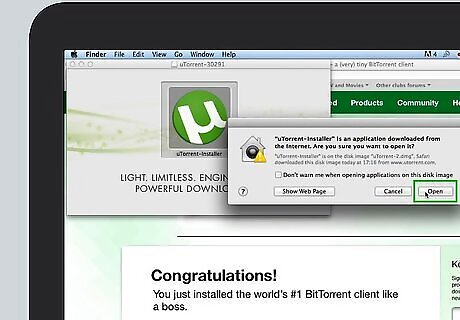
Double-click uTorrent on the installer window. It's at the center of the window. If you're prompted to give the installer permission to run, click Open.
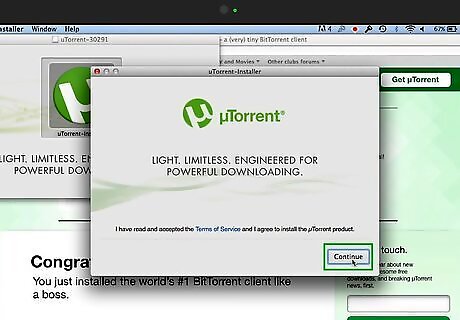
Click Continue on the "Welcome" window. It's at the bottom-right corner of the window.

Review the license agreement and click Accept. This confirms that you understand uTorrent's terms and conditions.
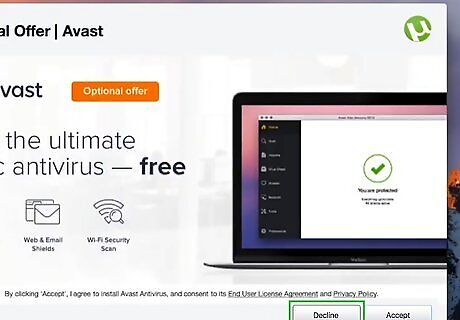
Click Decline if prompted to install Avast. This is a third-party application that provides virus protection for a subscription fee. If you do want to install Avast, you can click Accept and follow the on-screen instructions.
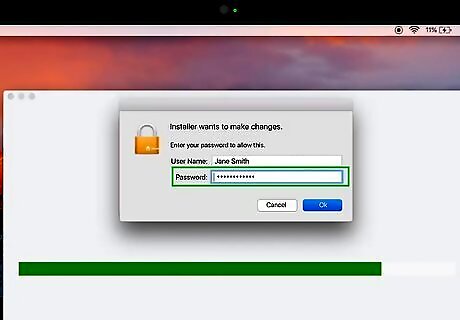
Enter your password to confirm. The installer will require your Mac's password to complete the installation.
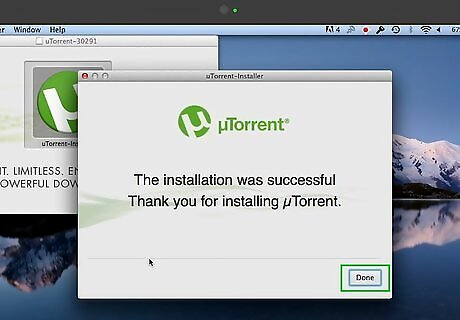
Click Close when the installation is complete.
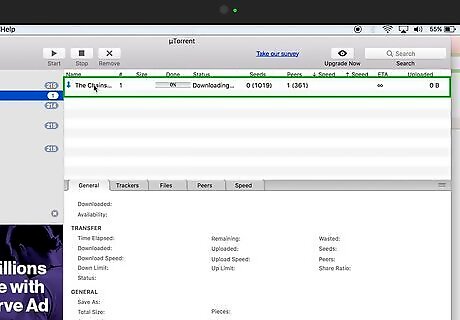
Start downloading torrents. If uTorrent doesn't open automatically, you can open it by clicking uTorrent in your Applications folder, as well as in the Launchpad. You can now search the web for torrents and download them by clicking the associated .torrent files. Depending on your router and firewall setup, you may have to set up port forwarding for the uTorrent listening port (which is port 64153 by default). If you're having trouble starting downloads, see How to Open Ports to learn how to allow that port through your router and computer firewall. If your computer is slow, you can format it. Formatting is the erasing of all the data from your storage device so that you can use it to store more data. If you have a 32-gigabyte hard drive, you can format it, and it will go back to 32 minus the smallest things you cannot remove. It is like a clean slate for your devices.
















Comments
0 comment