views
Using Windows
Open Skype on your computer. The Skype icon looks like a white "S" in a blue circle. You can find it on your Start menu. If you're not automatically logged in, you will have to enter your email, phone, or Skype Name and your password to sign in.
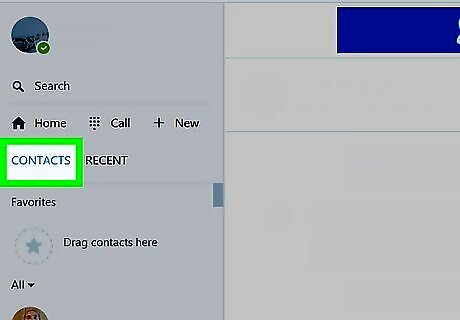
Click the CONTACTS button. This button is located below your name and the search bar in the upper-left corner of the app window. It will open a list of all your contacts on the left sidebar.
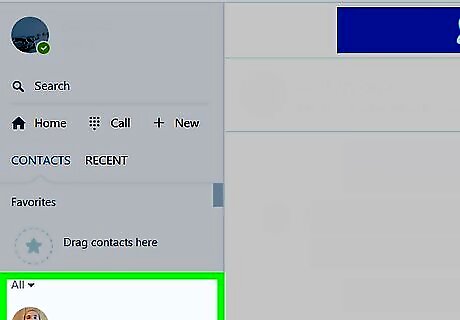
Click a contact on the left sidebar. This will open a conversation between you and the selected contact.
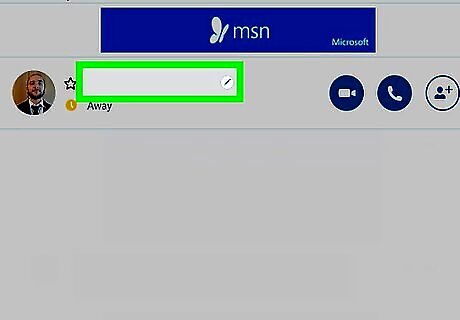
Hover over your contact's name at the top of the chat. Your contact's name shows up at the top of your chat conversation. Moving your mouse over their name will reveal editing buttons.
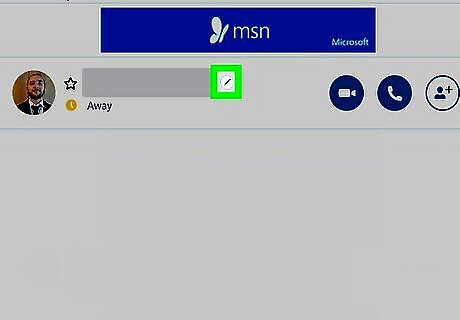
Click the blue pen icon next to your contact's name. This will allow you to edit their name on your contacts list.

Edit your contact's name. Here you can change parts of their current name, or delete it and enter a new name.
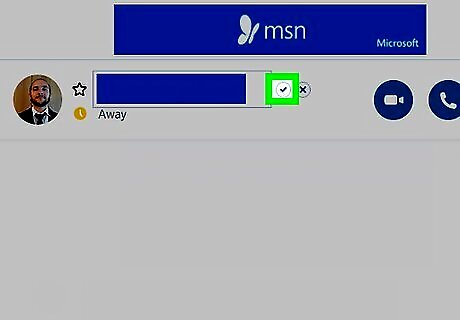
Click the blue checkmark icon. This button is located to the right of your contact's name box. It will save their new name.
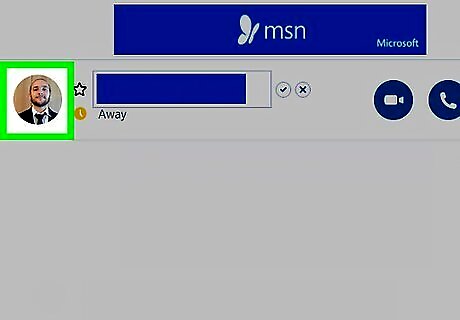
Click your contact's profile picture. This will open their contact details in a new pop-up window.
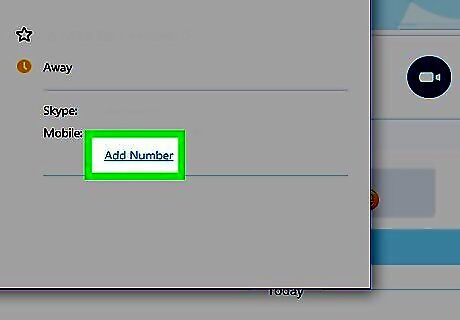
Click the blue Edit button next to your contact's phone number. This will allow you to change their phone number on your contacts list. If your contact doesn't have a phone number listed here, you can click Add Number and save their phone number.
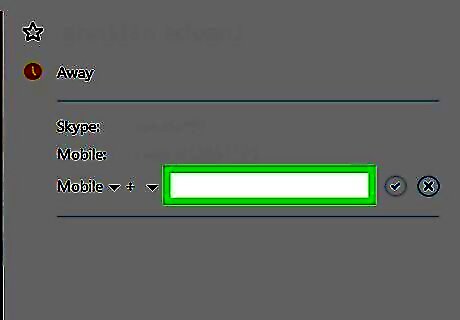
Edit your contact's phone number. You can use your keyboard to type in your contact's new phone number here, or paste it from your clipboard.
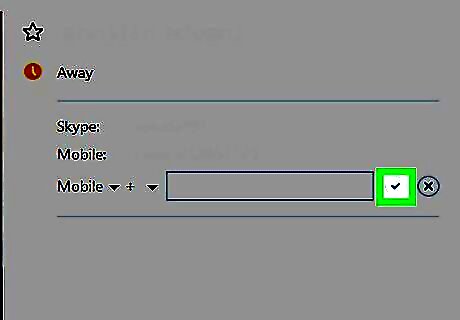
Click the blue checkmark icon. It's located to the right of your contact's phone number box. This will save their new number.
Using Mac
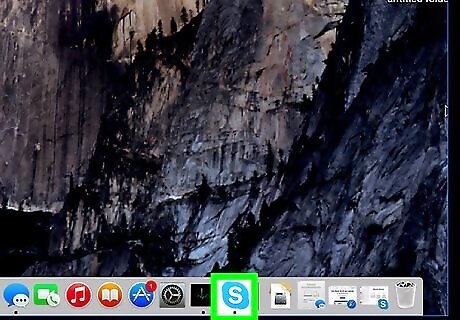
Open the Skype app on your computer. The Skype icon looks like a white "S" in a blue circle. You can find it in your Applications folder. If you're not automatically signed in, you will have to enter your email, phone, or Skype Name and your password to log in.
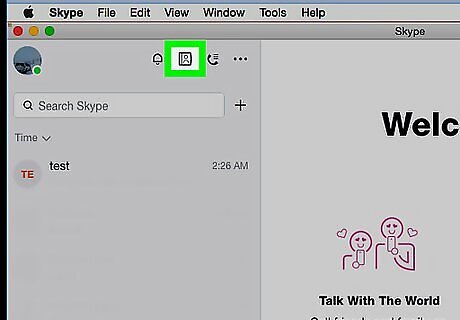
Click the figurehead icon on the top-left. This button looks like a tiny human icon next to your profile picture in the upper-left corner of the app window. It will open your full contacts list.
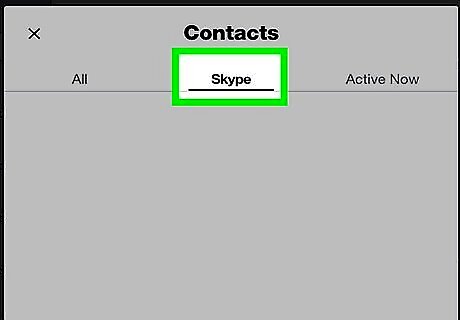
Click the Skype tab. This button is at the top of your contacts list. It will show you a list of all your Skype contacts.
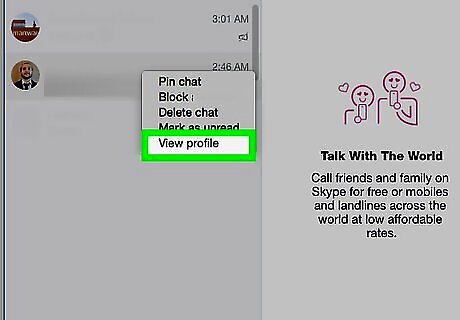
Right-click a contact on the list. Your options will pop up.
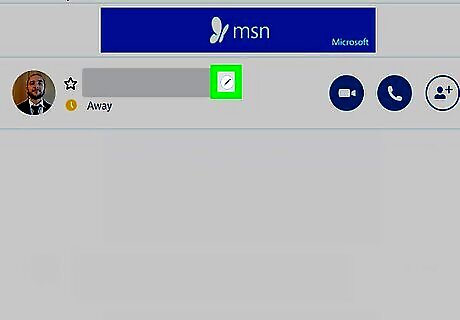
Click View profile. This will open the selected contact's profile information.
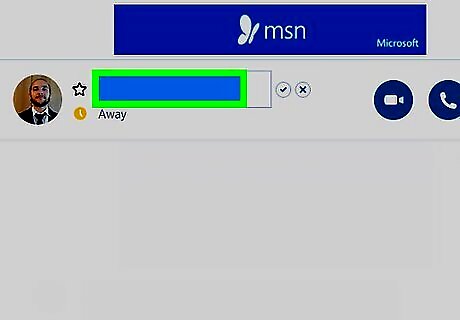
Click the pencil icon next to your contact's name. Your contact's name is listed at the top of their profile. This button will allow you to edit their name on your contacts list.
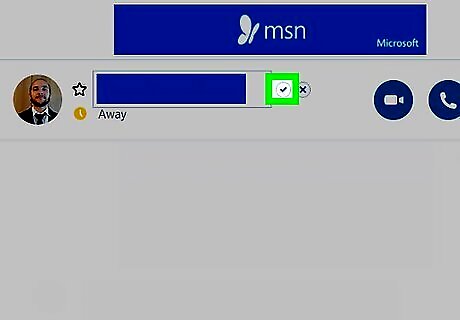
Edit your contact's name. Here you can change parts of their current name, or delete it and enter a new name.

Click the Android 7 Done icon. This button is located to the right of your contact's name box. It will save their new name.










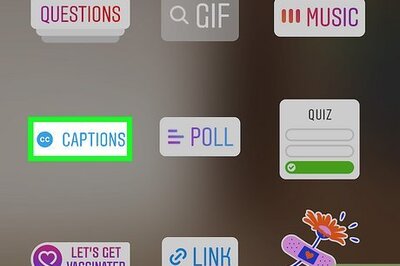








Comments
0 comment