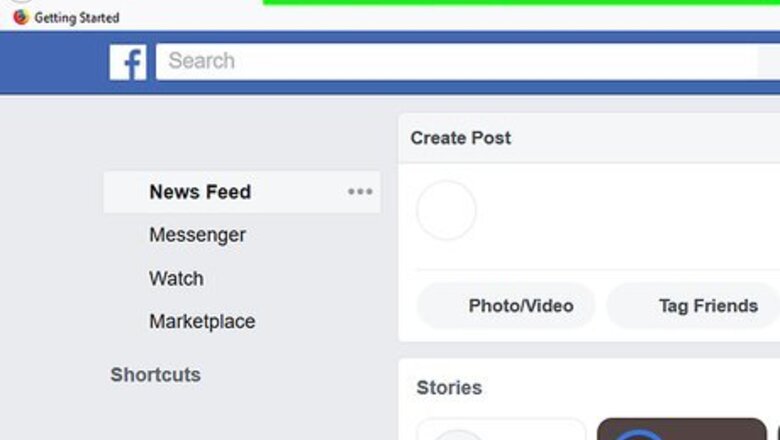
views
Editing Pictures While Uploading
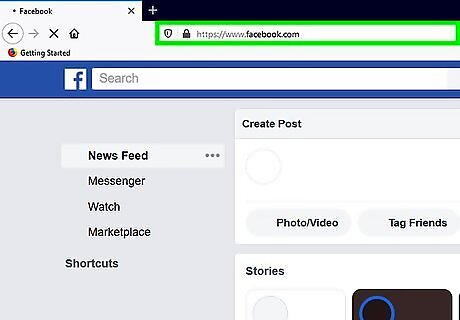
Go to Facebook. You can either go to https://facebook.com on a desktop or mobile web browser or open the Facebook mobile app.
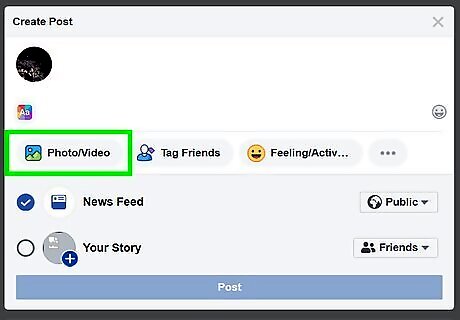
Click Photo/Video below "What's on your mind?" If you're using the mobile app, tap "What's on your mind?" at the top of your News Feed and then tap Photo/Video.
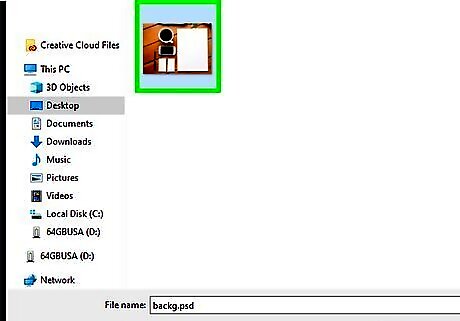
Select the photo you want to upload. It will then appear in the post preview.
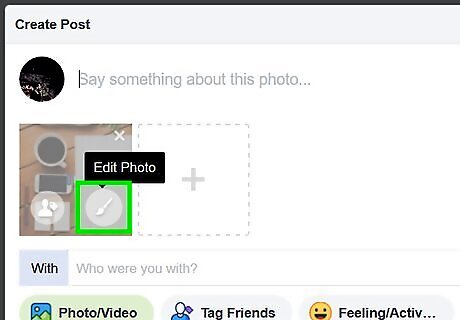
Hover your cursor over the photo and click the edit icon (browser only). If you're using the mobile app, tap Edit in the lower-left corner. You'll see a bunch of icons appear on your photo.
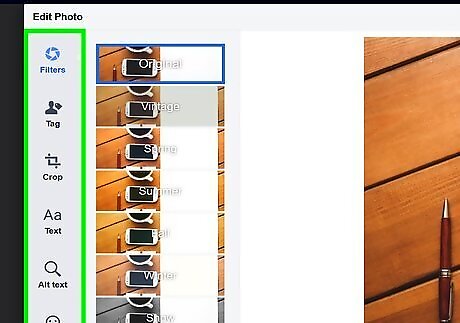
Edit your photo as you want. The different platforms have different editing capabilities, so if you want to add a filter or add text on your image but don't have the ability on your web browser version of Facebook, you can edit the image on your phone instead. The icon that looks like a camera shutter adds filters to your photo. You'll only see this if you still have Classic View of Facebook enabled on your web browser. The icon that looks like a silhouette of a person and a tag allows you to tag friends in the photo. The overlapping rectangle icon lets you crop the image. The "Aa" icon lets you add text on your image. You'll only see this if you still have Classic View of Facebook enabled on your web browser. The icon that looks like a magnifying glass allows you to change the Alt text of the image. This is the text that explains what's in the content of the image. You'll only see this if you still have Classic View of Facebook enabled on your web browser. The smiley face icon will let you add stickers to the image. You'll only see this if you still have Classic View of Facebook enabled on your web browser. When adding a sticker to your image, you can change the size of it by either dragging and dropping the blue icon (web browser) or pinching and pulling (mobile app). On a mobile phone or tablet, you'll also see a squiggly line icon, which will let you draw on the image.
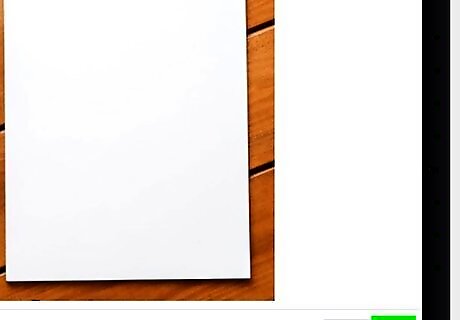
Click Save (web browser) or tap Done/Next (app). Depending on if you're using a web browser, an Android, or iPhone/iPad, the wording here will vary. You'll be directed to a preview of the post.
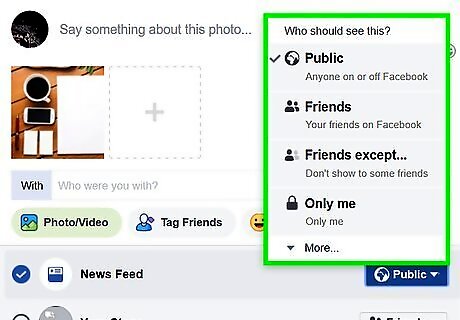
Change your audience (if you want to). You can change the privacy of your photo from a drop-down, or you can leave it and let your default privacy set who can see your photo post.
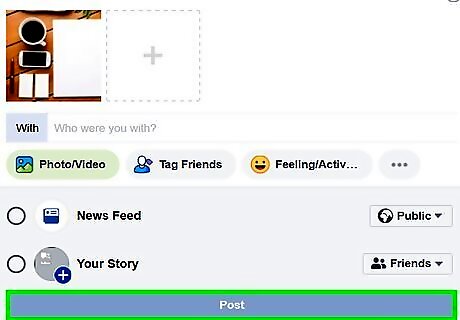
Click or tap Post. When you are ready to share your edited image, you can post it to your feed.
Changing an Uploaded Picture
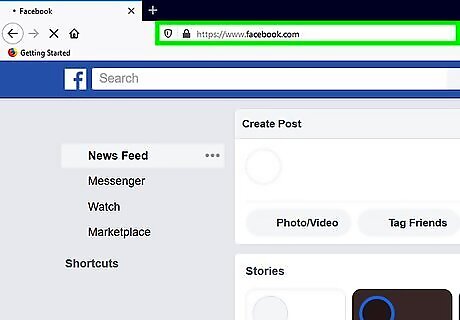
Go to https://facebook.com in a web browser. Although you can't edit images once they've been uploaded, you can swap uploaded pictures out for other pictures. You can use a third-party image-editing app to edit a picture before uploading it to Facebook. Y You must be using a web browser (not the mobile app) to use this method.
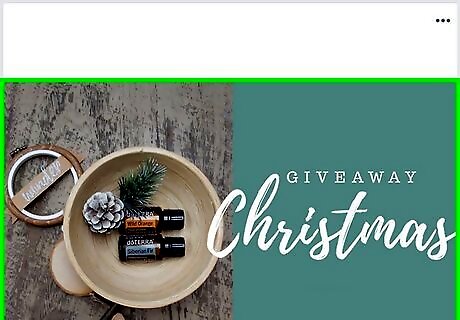
Go to the picture's post you want to change. You can click your name at the top of the page to go to your profile page, where you can scroll down your page to see your uploaded picture. You can also find all your photos by clicking Photos on your profile page. You can also follow these steps to replace a photo in a comment. Just navigate to the comment instead of the picture post.
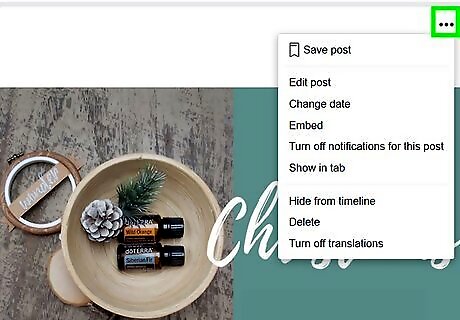
Click ••• . You'll find this three-dot menu icon in the top right corner of the picture. This won't work if you pull up the theater window of the photo. You need to be redirected to the page of the picture. If you pull up the theater window of the photo, click the photo's name to be directed to the post's page.
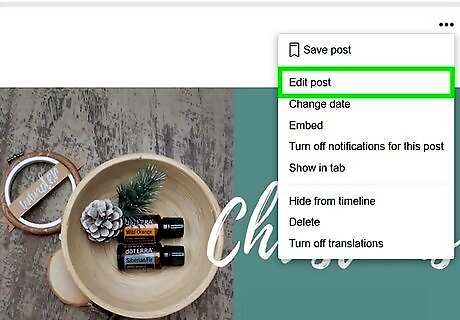
Click Edit Post. The picture will open in an editing window.
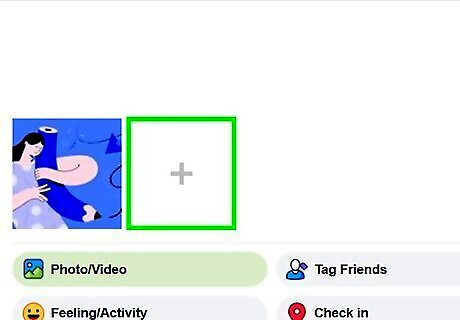
Click the plus (+) in the empty thumbnail. Your file browser will open.
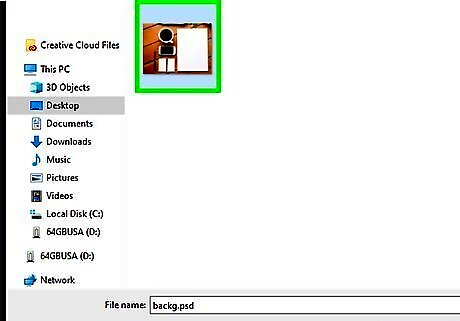
Navigate to and double-click the replacement photo you want to upload. The replacement photo will fill in the previously empty thumbnail to indicate it is part of the post.
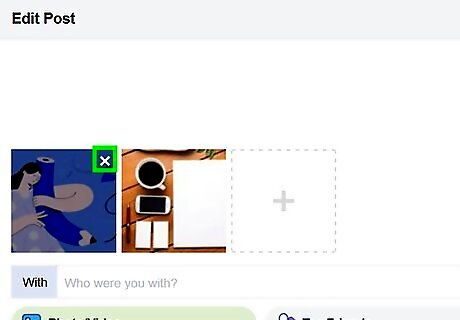
Hover your mouse over the original picture and click X. You won't see the X until your mouse hovers over the thumbnail, but when you click it, your original picture will disappear from the post.
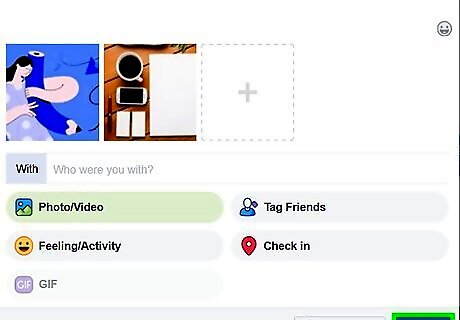
Click Save. You'll see this blue button in the bottom right corner of the post. The original, unedited picture will be gone from the post, and your edited picture will take its place.

















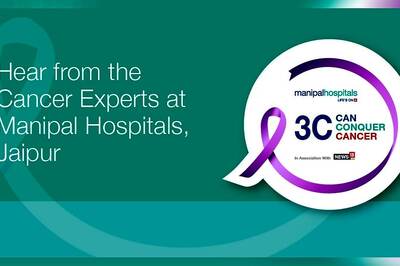

Comments
0 comment