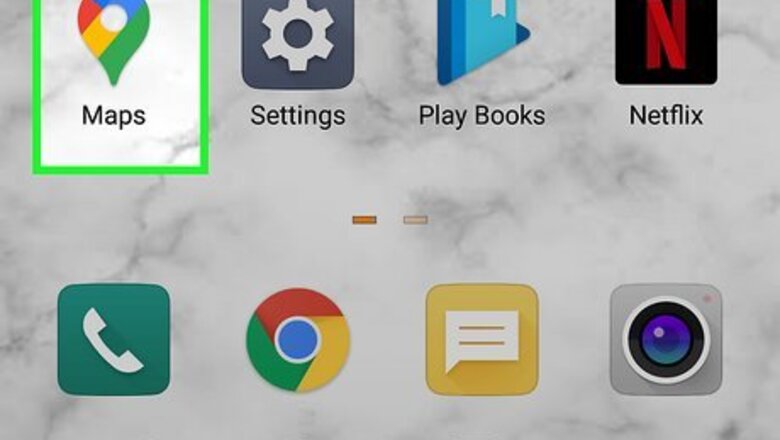
views
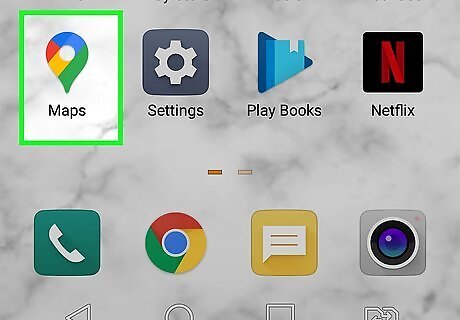
Launch the Google Maps app. The app titled as “Maps”, typically found on your app drawer. Make sure that you're running the latest version of the app. If you're not, navigate to Google Play to update it.
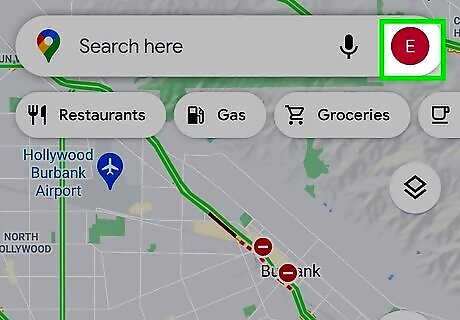
Tap on the profile icon. You will see this icon at the top-right side of the screen.
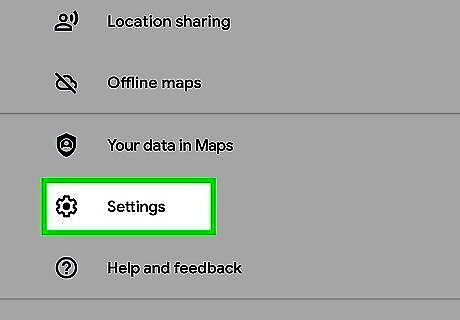
Tap on Settings. It's the second last option.
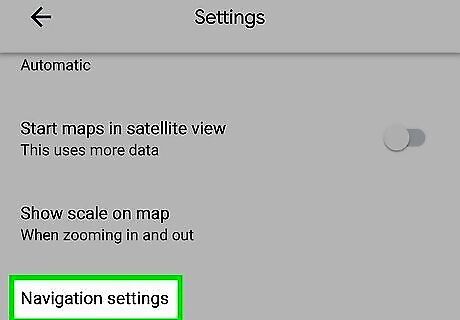
Open the Navigation settings. This option is right before the “Manage your preference” settings.
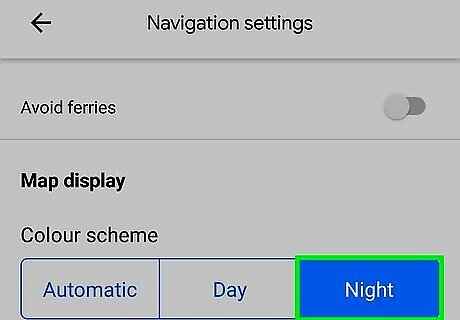
Navigate to the “Map display” section. Select the NIGHT option, under the “Colour scheme” option to enable the dark mode feature.
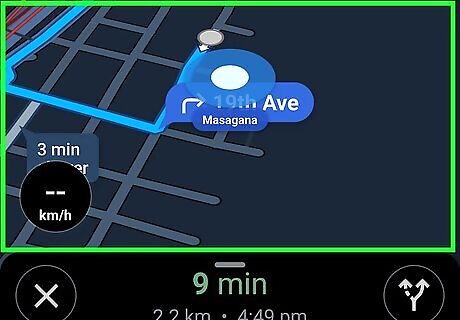
Enjoy the navigation with the dark screen. Tap the ≡ button and select Start driving to view the Google Maps navigation. You can turn off this feature by navigating to the same settings and hitting “Day” or “Automatic” instead.



















Comments
0 comment