
views
Start your Mac in Recovery Mode. Keep in mind that factory resetting your Mac or Macbook will erase all contents. Apple Silicon: With the Mac turned off, press and hold the Power button until the startup screen appears. Click Options > Continue. Intel-based Mac: With the Mac turned off, press and hold Cmd + R, and then press the Power button. Release Cmd + R when you see the Apple logo.
Select Disk Utility. You can find this on the macOS Utilities screen.
Select your boot disk. This can be found in the left sidebar. In most cases, it will be called Macintosh HD. Make sure you select the main disk and not the folders underneath it.
Click Erase. This is in the top toolbar.
Reformat the disk. Enter a new name for the disk and select APFS as the new format.
Click Erase. This process may take a few moments. Once you see the confirmation message, you can exit Disk Utility.
Select Reinstall macOS [version]. This is on the Utilities screen.
Follow the on-screen instructions. You'll be asked to select your disk before the installation begins.
Wait for the installation to complete. This may take some time. Keep your Mac plugged in, and don't close the lid or put it to sleep. The screen may turn on and off periodically. Once it's complete, you'll see the setup assistant. You can now set up the new Mac.















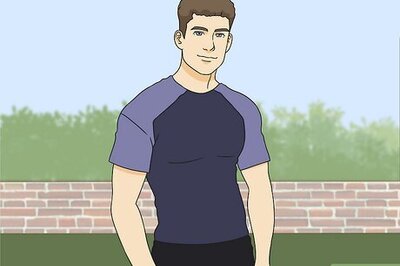
Comments
0 comment