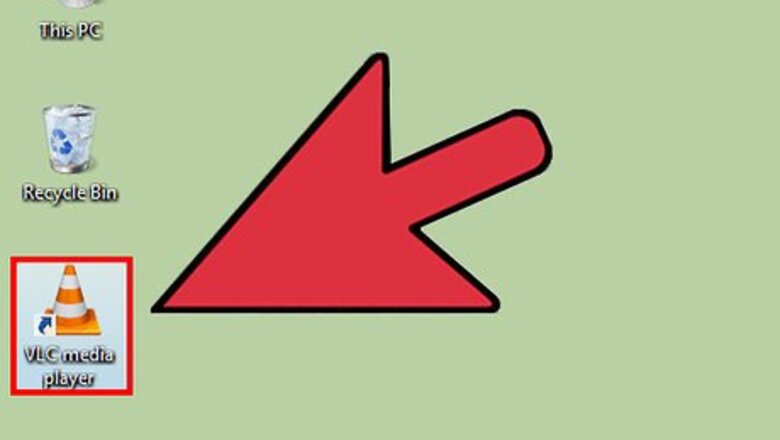
views
Using VLC Media Player
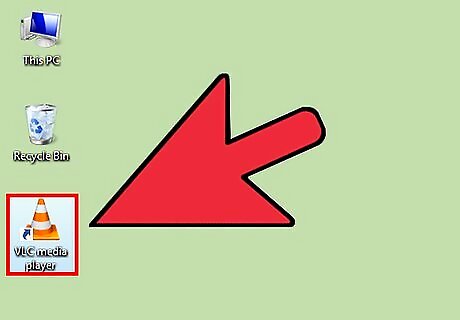
Open VLC Media Player.
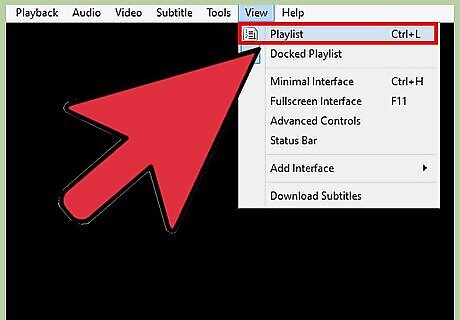
Click View menu and select Playlist OR press Ctrl + L (You can see a playlist pane on left-side).
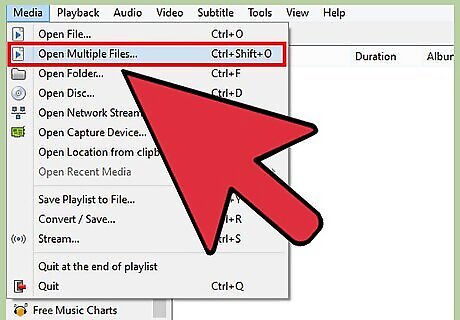
Click Media menu and select Open Multiple Files OR press Ctrl + Shift + O.
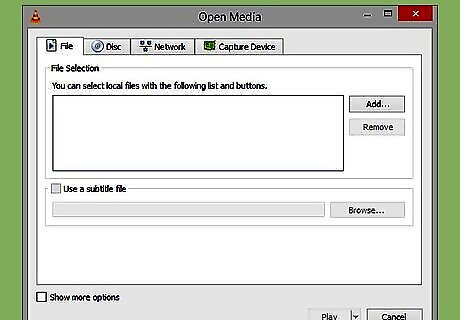
It opens up Open Media dialogue.
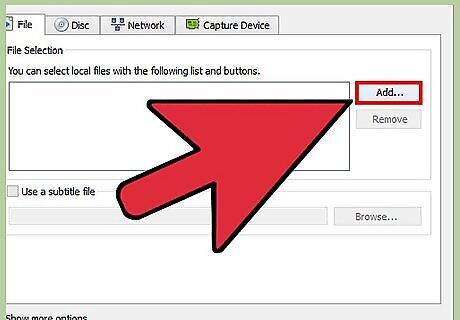
Click the Add button.
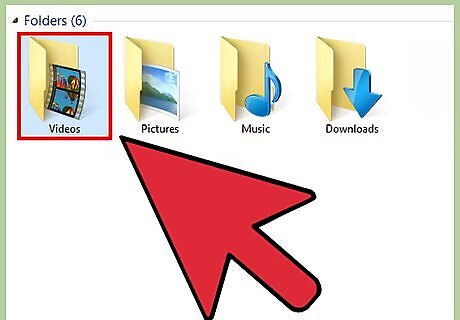
Locate and add multiple movies stored on your hard drive.
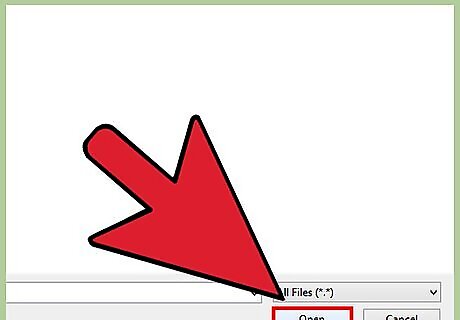
Click Open | Play.
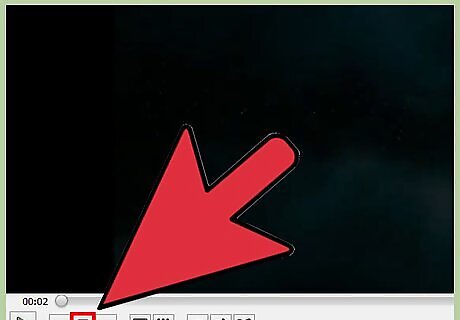
The movie playback will start immediately. Stop it for now.
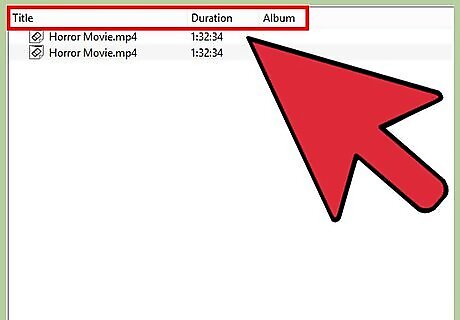
It then displays the entire playlist with Title, Duration, Album columns.
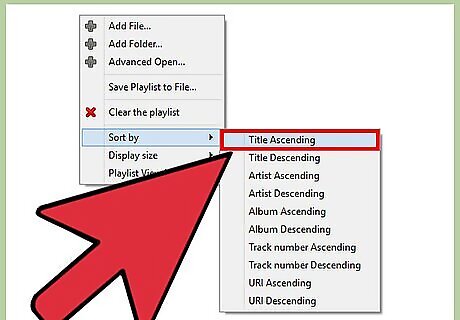
Right click on an empty area of your Playlist and select Sort by | Title Ascending.
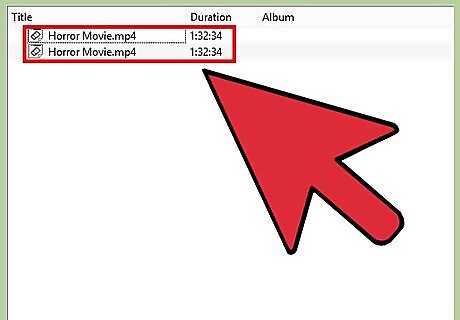
Now you can easily track a list of all duplicate movies.
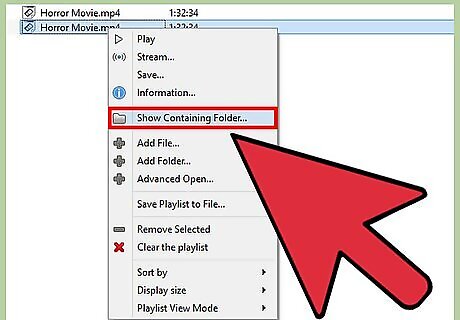
Right click on a file and select Show Containing Folder.
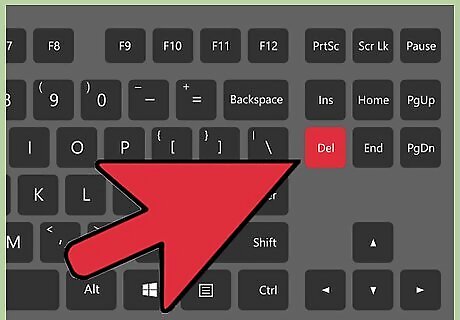
Press the Delete key.
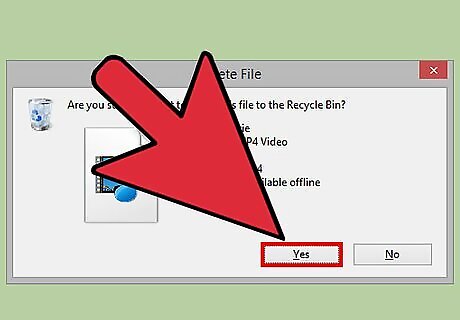
Click Yes to move the file to Recycle Bin.
Using iTunes
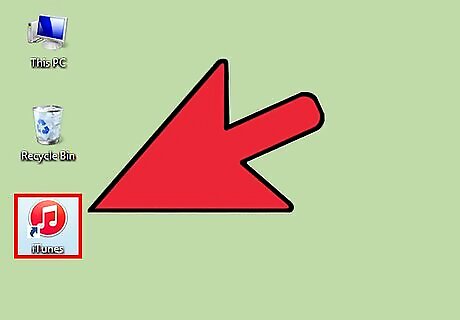
Open iTunes.
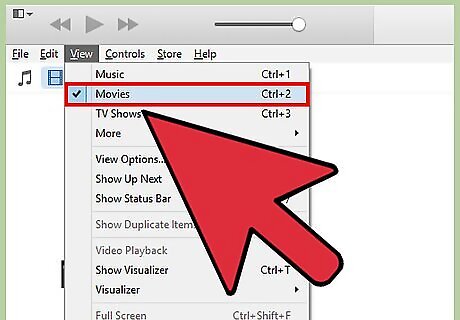
Click the Main Menu and select Movies OR press Ctrl+2.
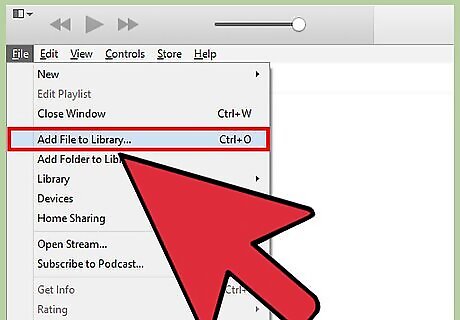
Click Main Menu again and select Add files to Library (OR press Ctrl+O).
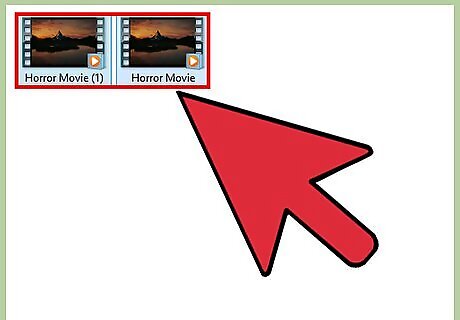
Select Multiple Movies stated in Step # 8 when using VLC Media Player.
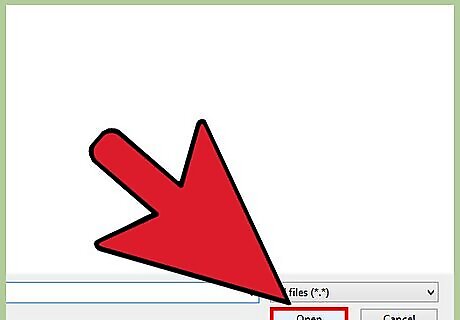
Click Open.
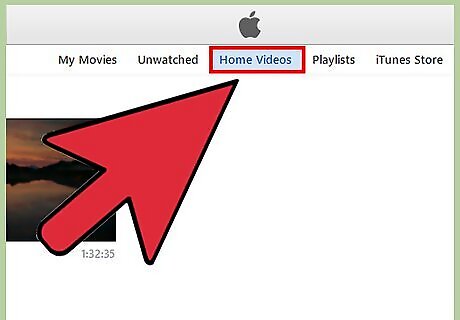
Selected movies will not show unless you’re in the Home Videos tab. By default you’re in My Movies tab. Click Home Videos tab.
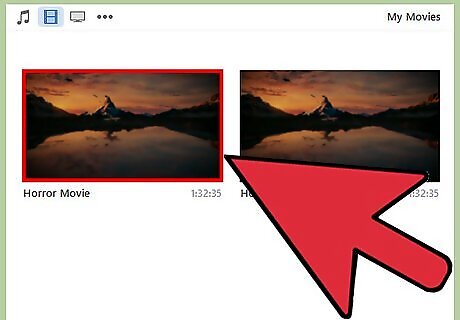
This shows you Movie Thumbnails.
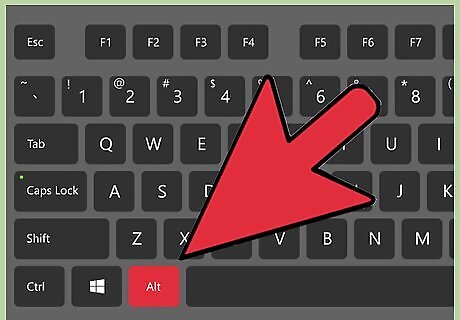
Press Alt key to show Menu Bar.
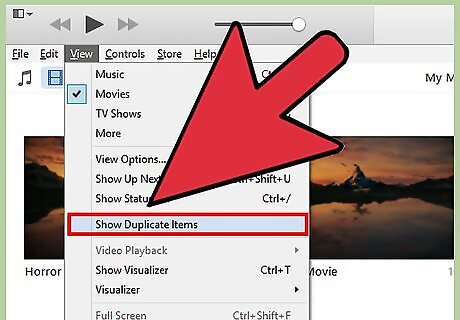
Click View menu and select Show Duplicate Items.
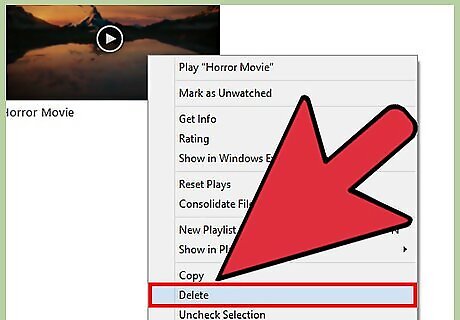
Now you have all duplicate movies right in front of you. Right click any duplicate file and select Delete
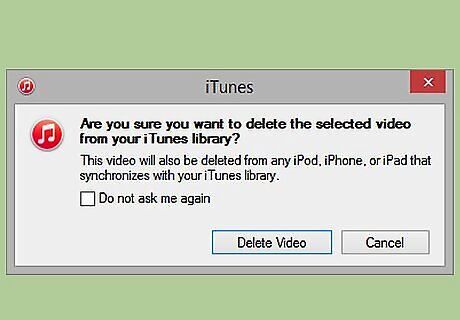
Here you are with a confirmation prompt.
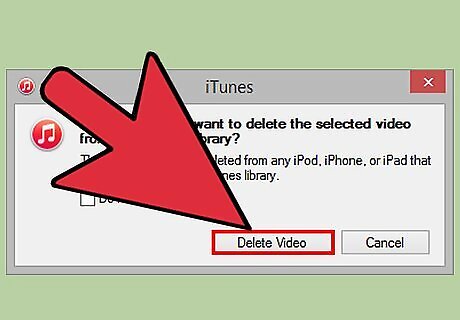
Click Delete button to proceed. Once you’re done with this tedious job, press Alt key, click View menu and select Show all items.
Using Windows Media Player
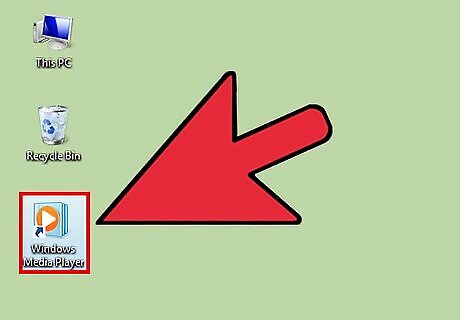
Open your Windows Media Player.
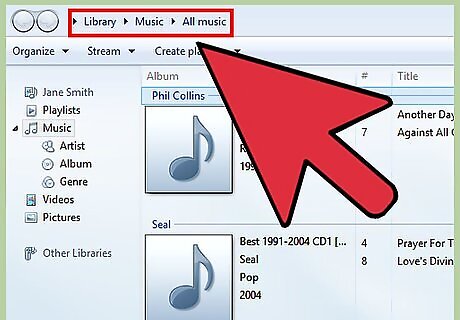
By default, you're on the following page:Library > Music > All Music.
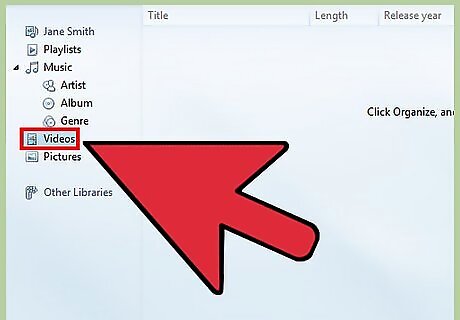
Click Videos on the left panel.
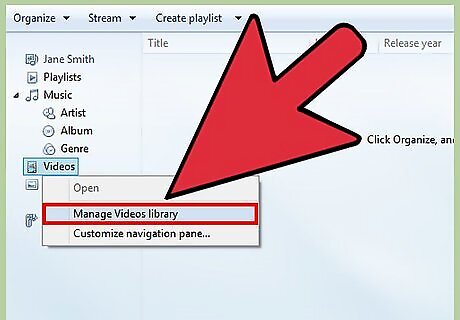
Is it empty? If it is, add videos. Right click Videos and select Manage Video Library.
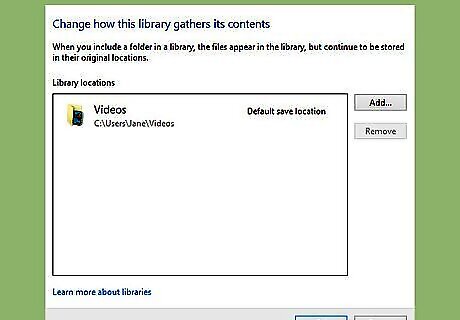
This opens a Video Library Locations dialog.
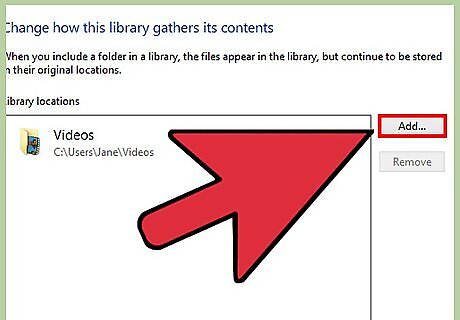
Click Add.
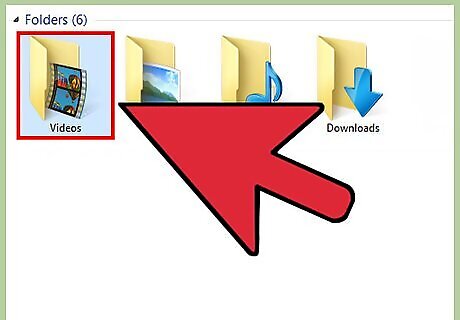
Add folders having movies and click Include Folder.
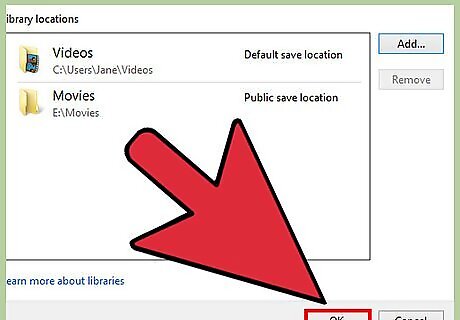
Click OK.
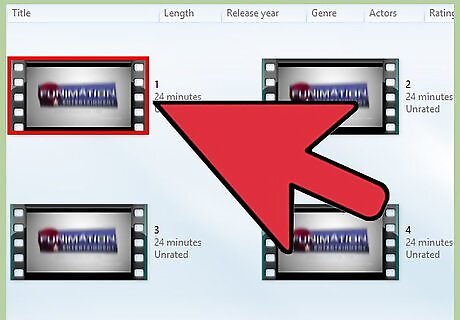
Now you have new movies added to your library.
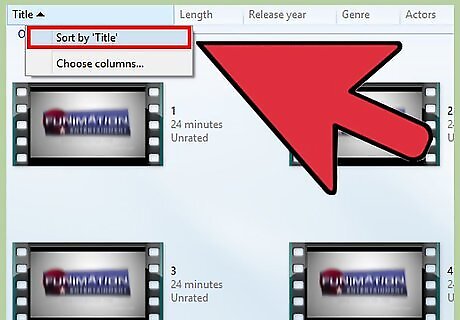
Sort them out by their titles.
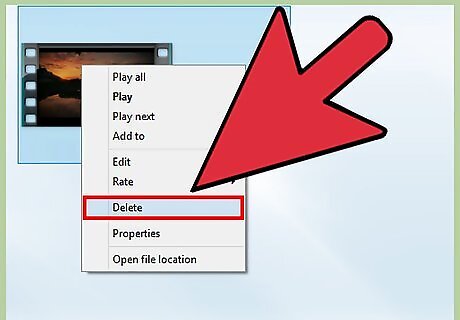
Right click any duplicate movie, select Delete.
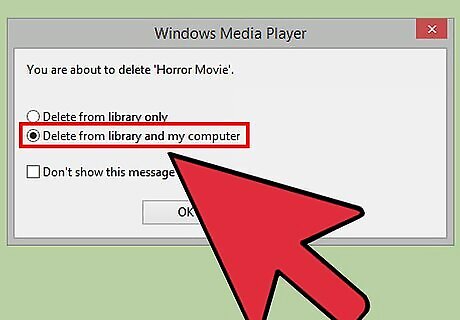
Click Confirm to “Delete From Library and My Computer”.
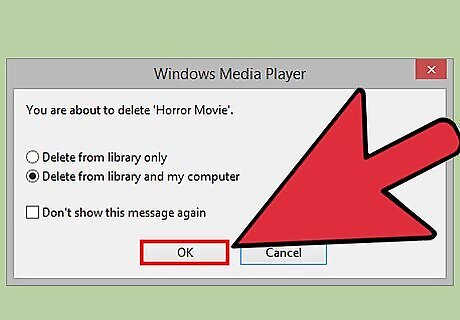
Click OK.
Using a Duplicate Cleaner Tool
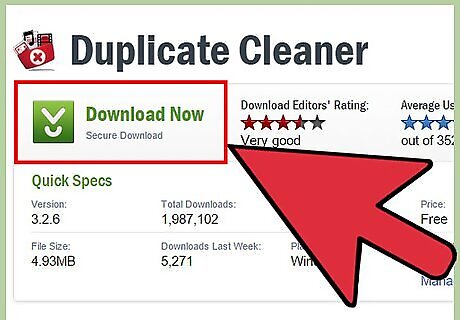
Download and install a duplicate cleaner tool.
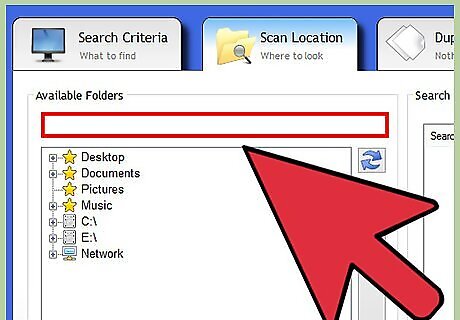
Specify the directories you want to include in the scan.
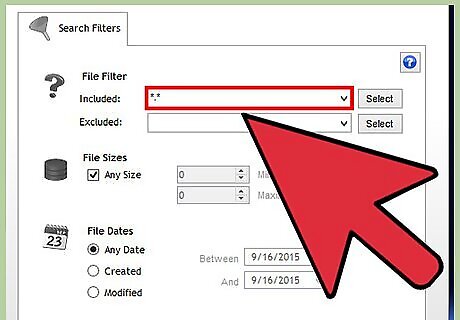
Specify whether you want to search all types of files or only movie files.
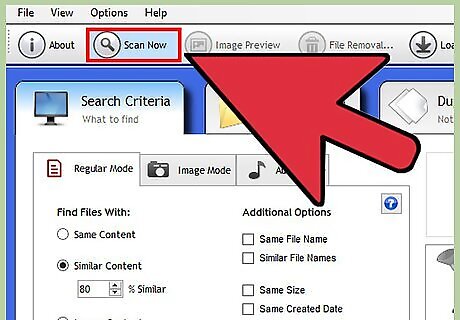
Start the scan process, and wait until it completes.
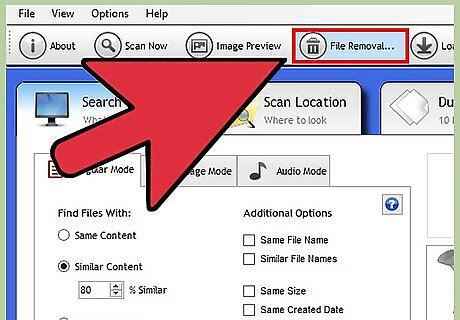
Choose how to finish the process: Now that you've two options: automatically clean-up all duplicates or manually check-up every item. You have to specify whether you want the duplicates to be removed permanently or just move them to Recycle Bin or any other folder of your hard disk.













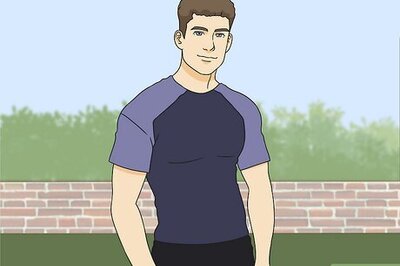




Comments
0 comment