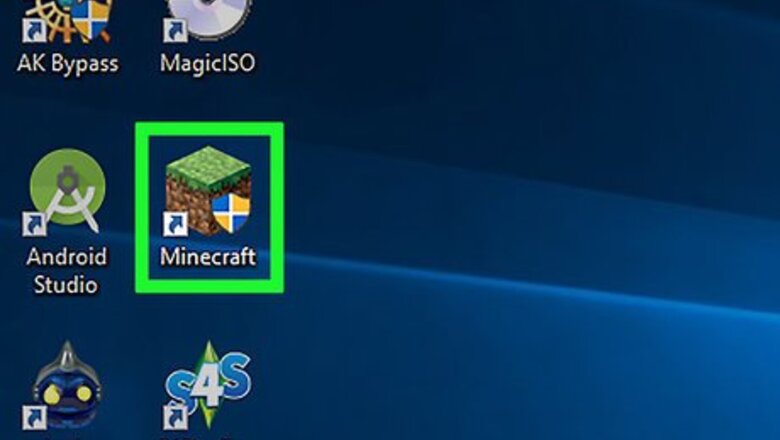
views
On Java Edition
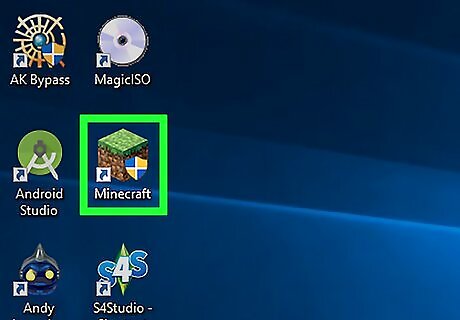
Start Minecraft. Double-click the Minecraft program icon to start Minecraft, then click Play on the launcher window if prompted.
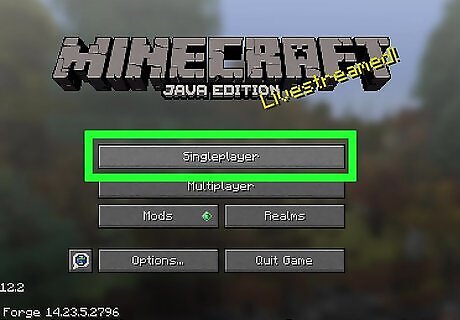
Click Singleplayer. It's at the top of the Minecraft home page. You can also select Multiplayer here, though you will need to set up a multiplayer game through your own server before continuing.
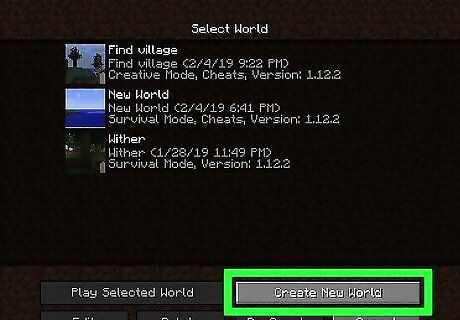
Click Create New World. You'll find this option in the lower-right side of the window. If you already have a creative world with cheats enabled, click it, then click Play Selected World and skip ahead to the "Press /" step.
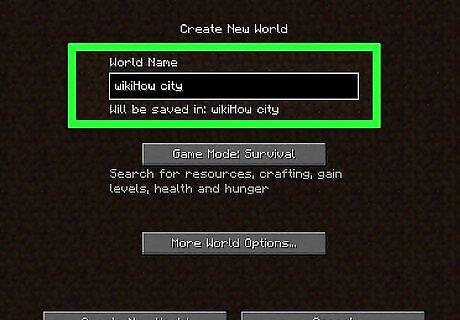
Enter a name for your world. Do so in the "World Name" field.
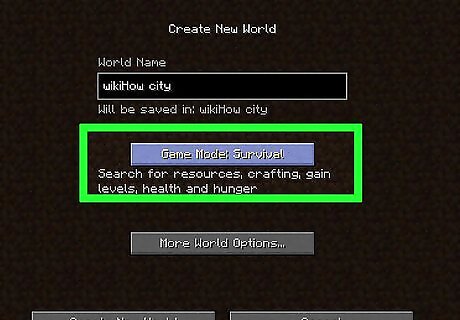
Click Game Mode Survival twice. It will change to Game Mode: Hardcore, and then Game Mode: Creative. Since you can only use Command Blocks in creative mode, this is essential. While it is possible to spawn command blocks in survival mode, you cannot place nor use the blocks in any capacity.
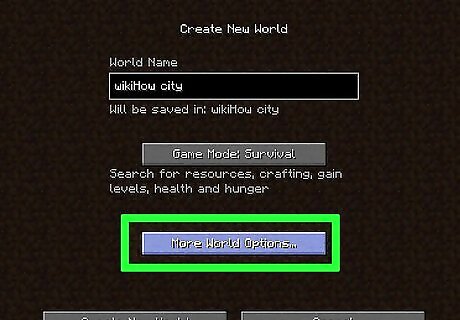
Click More World Options…. It's near the bottom of the window.
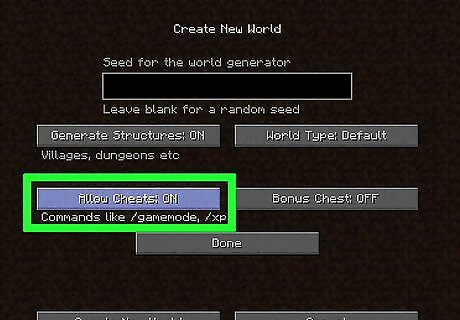
Click Allow Cheats OFF. This will switch this option to say Allow Cheats: ON, which means that cheats are enabled for your game. If this option says Allow Cheats: ON already, cheats are enabled for your world.
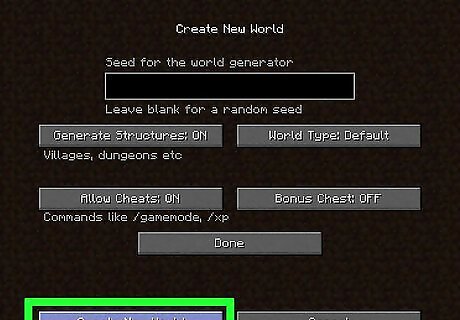
Click Create New World. It's in the bottom-left corner of the screen.

Press /. The "slash" key should be in your computer's keyboard; pressing it will bring up the command console at the bottom of the Minecraft screen.

Type give player command_block into the console. Make sure that you substitute your in-game name for "player" in the command. For example, if your in-game name is "potatoSkin", you would enter give potatoSkin command_block here.
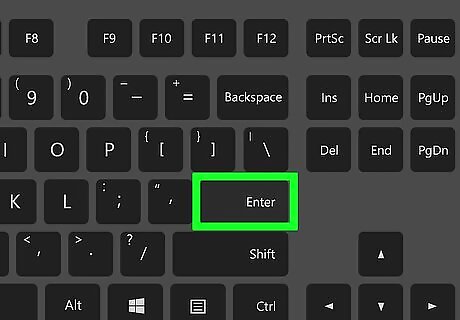
Press ↵ Enter. Doing so will run the command and place a command block in your hand.
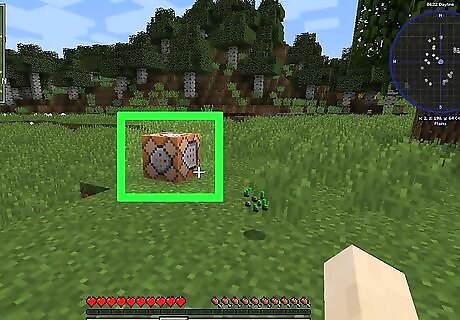
Place the command block on the ground. Right-click the ground with the command block equipped.
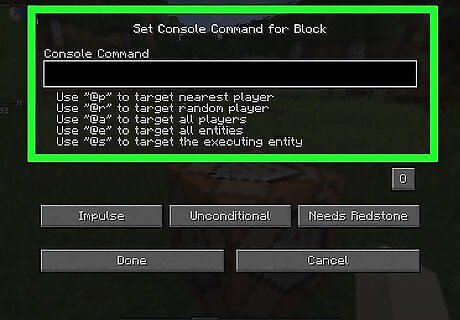
Right-click the command block. This will open the command block's window.
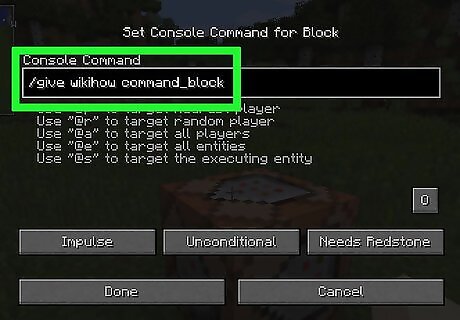
Enter a command. Type a command that you want the command block to execute into the text field at the top of the window.
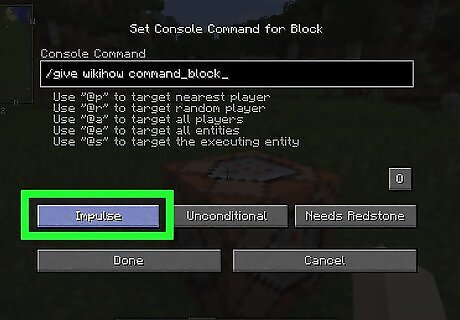
Edit the command block's conditions. Click any of the following options to change the command block's conditions: Impulse - The block will execute its command once per right-click. Click Impulse to switch to Chain, which makes the block run after the block behind it runs. Click Chain to switch to Repeat, which forces the block to run its command 20 times per second. Unconditional - The block has no conditions for operation. Click Unconditional to switch to Conditional, which will keep the block from running until a block behind it has run. Needs Redstone - The block is fueled by redstone and cannot run its command without it. Click Needs Redstone to switch the block to Always Active if you want to bypass the need for redstone.
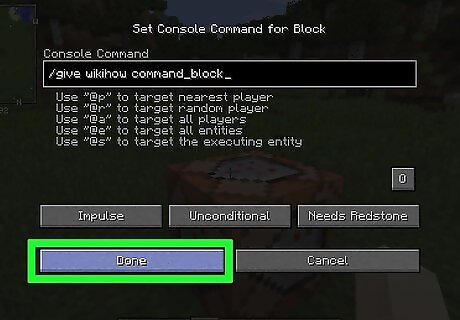
Click Done. Your command block is now set up. If the command block is set to require redstone, you will need to apply redstone dust to the block in order to make it work.
On Pocket Edition
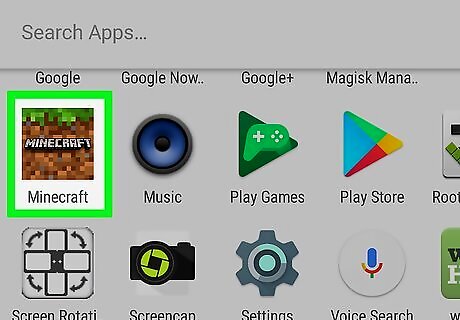
Open Minecraft. Choose the Minecraft app icon, which resembles a block of dirt with a tuft of grass on top of it. This app may be named Minecraft, Minecraft Pocket Edition, or Minecraft for Windows 10 depending on the platform you are using.
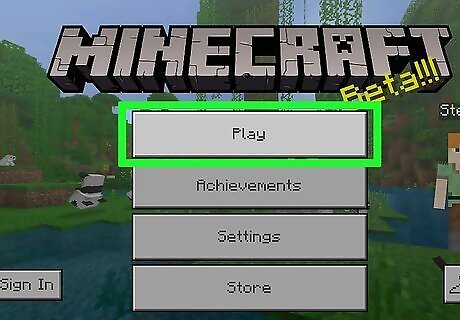
Choose Play. It's in the middle of the screen.
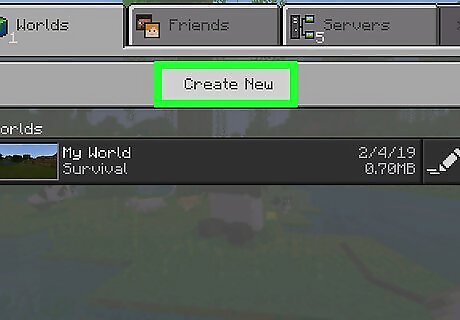
Choose Create New. This option is at the top of the screen. If you already have a creative Minecraft world with cheats enabled, select it, then skip to the "Enter the command block command" step.
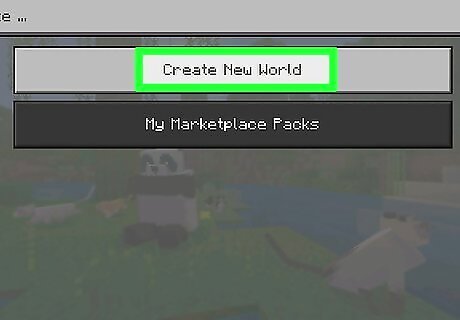
Choose Generate Random. It's near the top of the screen.
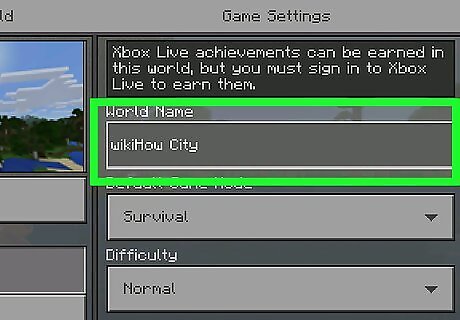
Enter a name for your world. Choose the "World Name" field, then type in the name you want to use for your world.
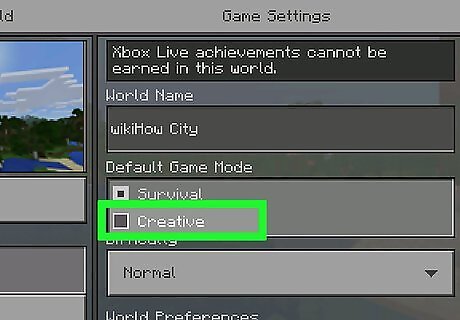
Select "Creative" as the game mode. Select the Survival drop-down box, then choose Creative in the drop-down menu.
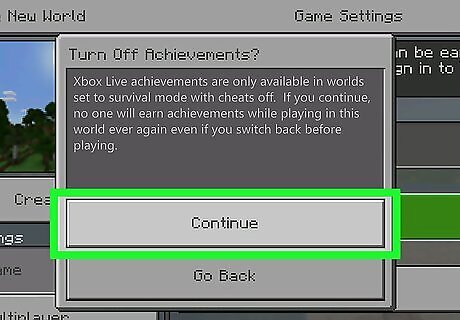
Choose Continue when prompted. This enables both creative mode and cheats for your current world.
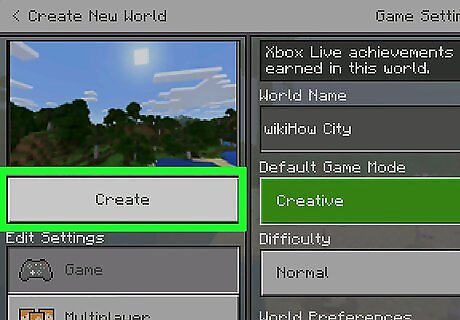
Choose Play. It's on the far-left side of the page. Doing so will create your game.
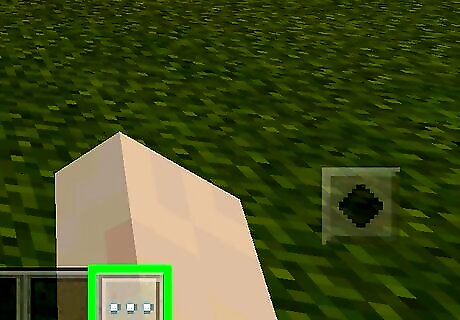
Select the "Chat" icon. This is the speech bubble-shaped icon at the top of the screen, directly left of the Pause icon. On Minecraft for Windows 10, choose the / or T buttons. On Minecraft for console, choose the left button on the D-pad.
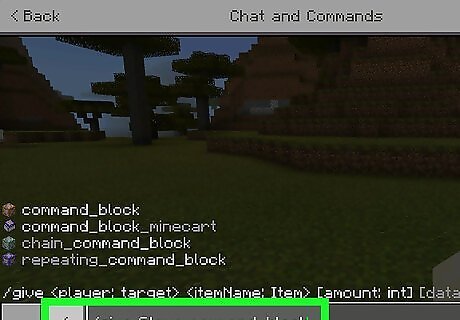
Enter the command block command. Type /give player command_block, making sure to substitute your own name for the "player" part of the command.
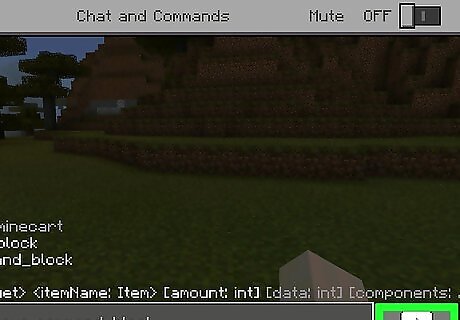
Select the right-facing arrow. It's on the right-hand side of the console field. Doing so will run your command and place a command block in your character's inventory.
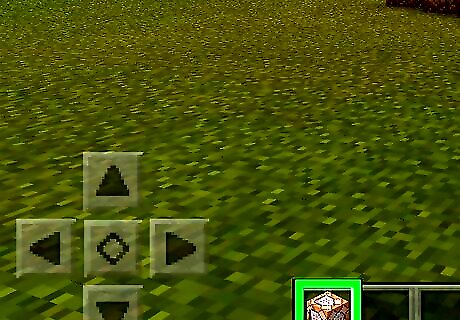
Equip the command block. Open your inventory, select the crate tab on the left side of the screen, and choose the command block icon.
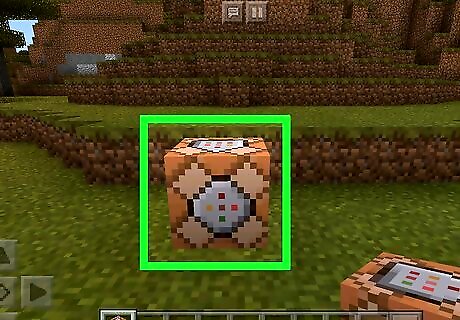
Place the command block on the ground. Tap the ground to do so. You can also press left trigger or right-click to place the command block.
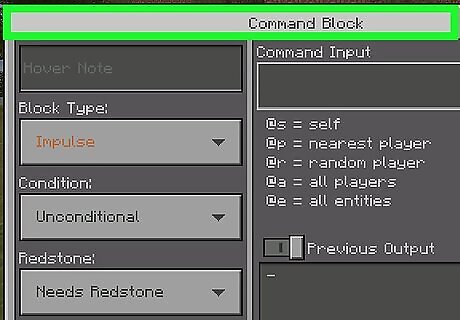
Tap the command block. This will open the command block. On Minecraft for Windows 10, left-click on the command block. On Minecraft for console, press the left trigger on the command block.
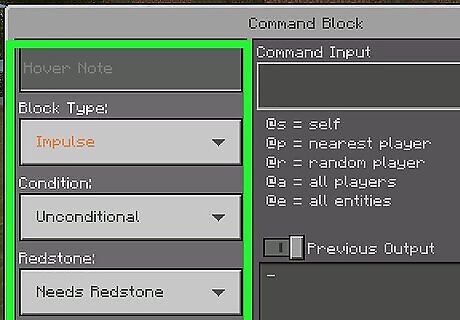
Edit the command block's conditions. Change the following options on the left side of the screen if you please: Block Type - Leave Impulse to make the block run its command when tapped, choose Impulse and select Chain to make the block run only when a block behind it runs, or choose Impulse and select Repeat to cause the block to run 20 times per second. Condition - Leave Unconditional to allow the block to run regardless of other blocks, or choose Unconditional and select Conditional to allow the block to run only when a block behind it finishes running. Redstone - Leave Needs Redstone to make the block run only when in contact with redstone, or choose Needs Redstone and select Always Active to make the block run regardless of redstone.
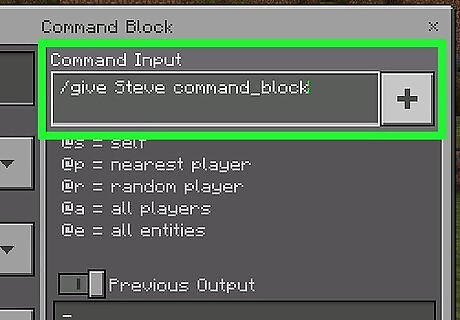
Enter a command. Select the + in the upper-right side of the window, type in your command, and press - in the top-right corner of the screen.
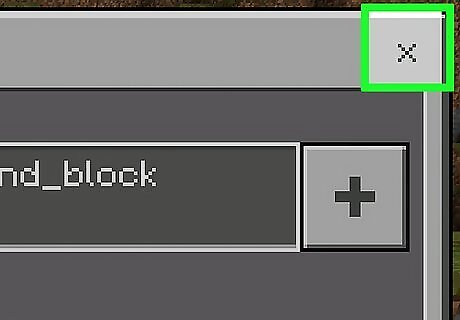
Exit the block's page. Choose x in the top-right corner of the screen. Your block is now set up. If the command block is set to require redstone, you will need to apply redstone dust to the block in order to make it work.




















Comments
0 comment