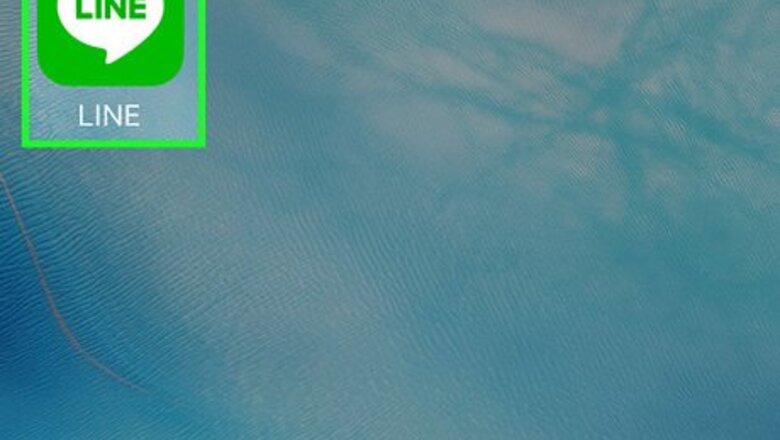
views
Adding the LINE Points Account
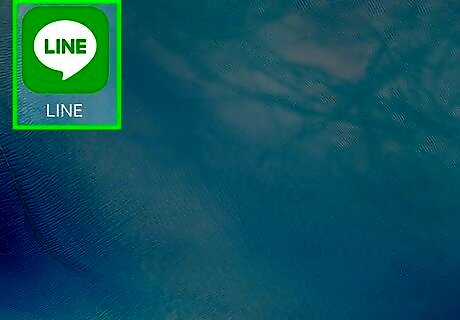
Open LINE on your iPhone or iPad. It’s the green icon containing a chat bubble that says “LINE.” You’ll usually find it on the home screen.
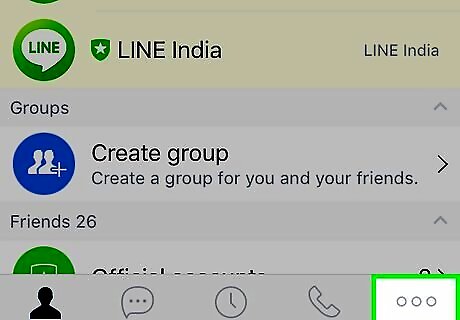
Tap …. It’s at the bottom-right corner of the app.
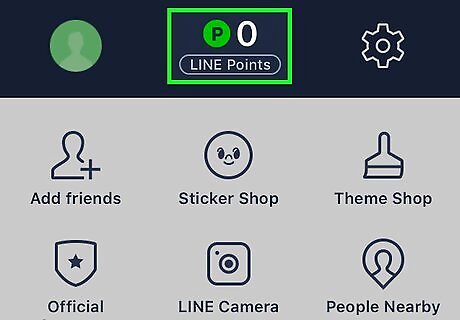
Tap Line Points. It’s at the top-center part of the screen. If you have any existing LINE points, the number will appear above this option.
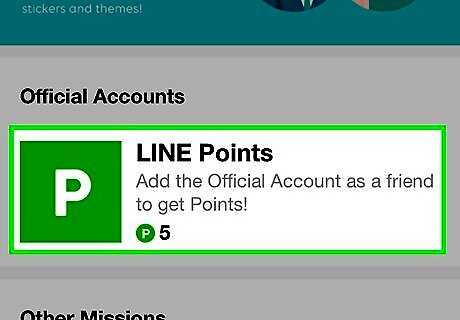
Tap LINE Points. It’s the green icon with a white “P” under the “Official Accounts” header. A description of Line Points will appear.
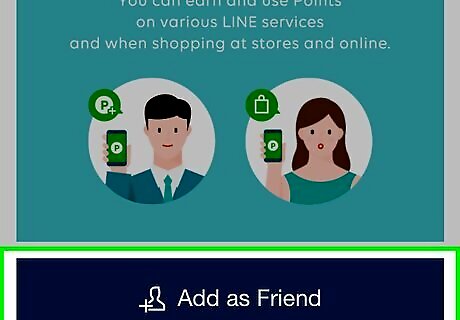
Tap Add as Friend. It’s at the bottom of the description.
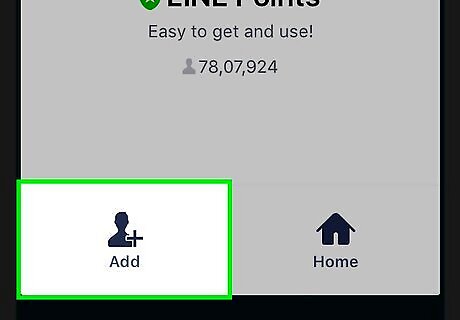
Tap Add. It’s at the bottom-left corner of the screen. The terms and conditions will appear—be sure to read these before you continue.
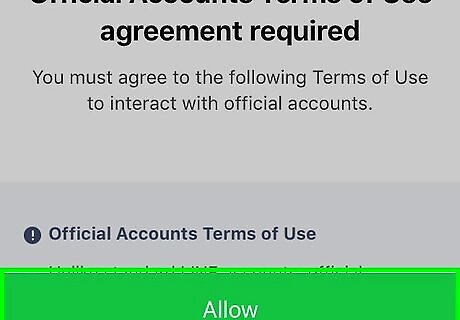
Tap Allow. The Line Points official account is now your friend.
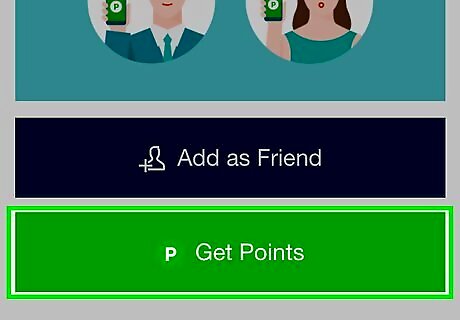
Tap Get Points. It’s the green button at the bottom of the screen. You’ll see a confirmation message, and 20 points should now appear at the top of the screen.
Using Tapjoy
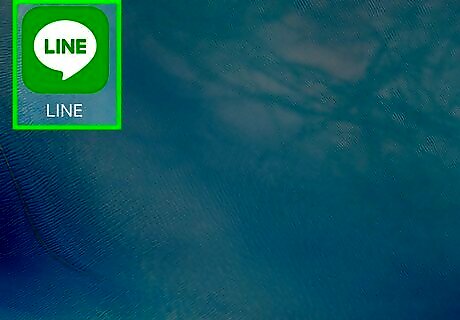
Open LINE on your iPhone or iPad. It’s the green icon containing a chat bubble that says “LINE.” You’ll usually find it on the home screen.
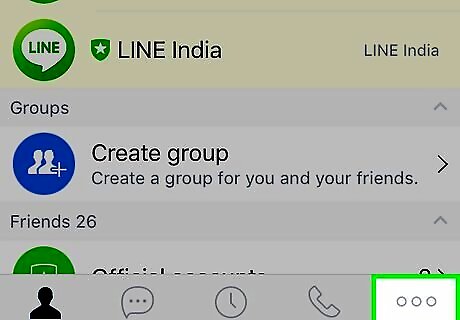
Tap …. It’s at the bottom-right corner of the app.
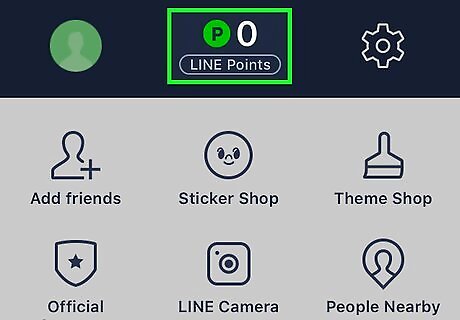
Tap Line Points. It’s at the top-center part of the screen. If you have any existing LINE points, the number will appear above this option.
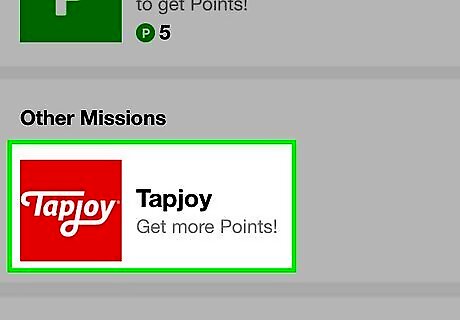
Tap Tapjoy. It’s the red icon that says “Tapjoy” under the “Other Missions” header. A notice will appear, letting you know that your IP address and advertiser information will be sent to an outside company.
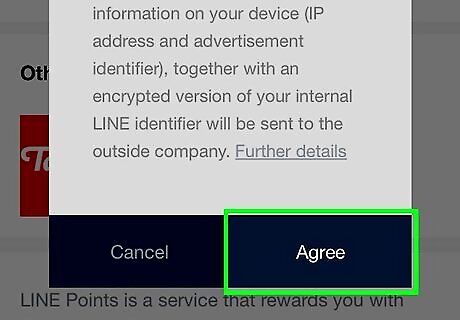
Tap Agree. A list of available missions you can complete for appoints will appear.
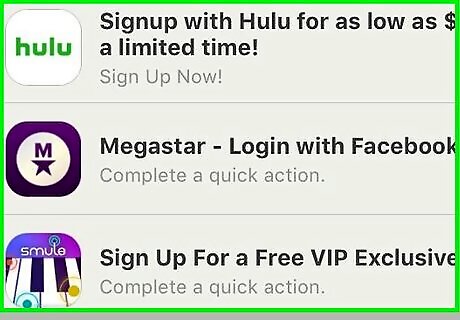
Select a mission. The missions will vary depending on location, but you’ll typically have to complete a brief activity to get free points. Often you’ll have to watch a videos complete surveys, or download an app.
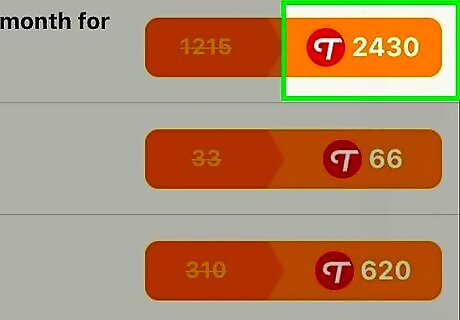
Complete the mission. Follow the on-screen instructions to finish the task required to get your free points. Once the mission is complete, your LINE points value will be updated at the top of the screen.

















Comments
0 comment