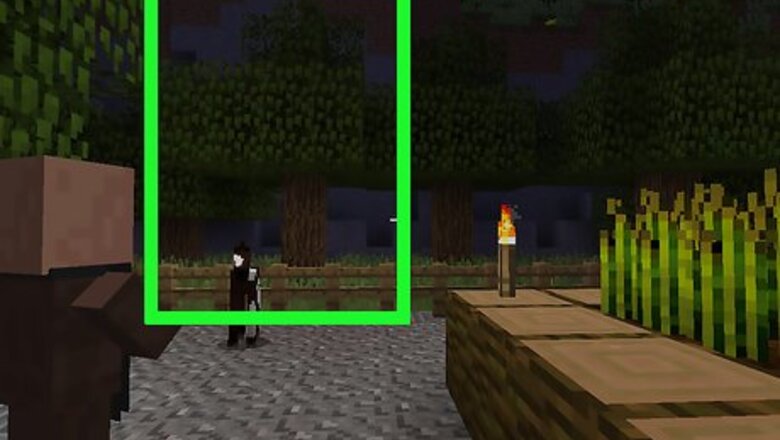
views
Crafting Wooden Planks
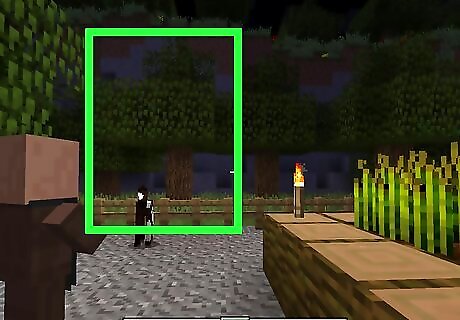
Find a tree. Trees are required in order to craft your wooden planks. Trees tend to grow in small forests. If you aren’t close to a forest, you might want to try and find one.
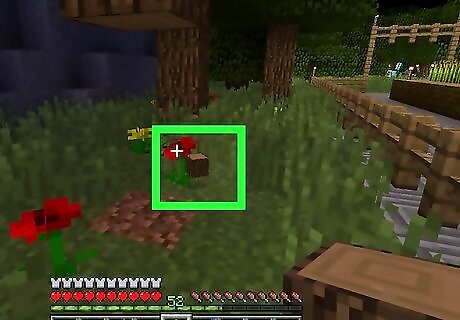
Break and collect the wood. In order to break the wood, point your cursor at the wood you want to knock out. To break the wood, click and hold the left side of your mouse. In a couple of seconds, it should break and fall to the ground. Walk over to it, and it should suck into your inventory. For the Xbox, point your cursor at the wood block you want to knock out. Hold the right trigger to break the wood block.
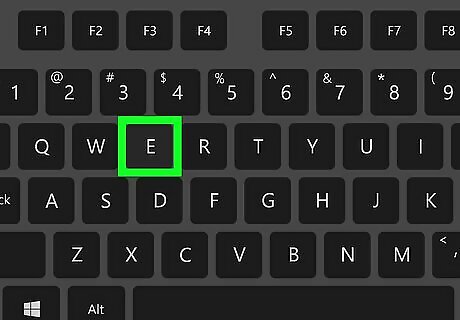
Open your crafting area. Your crafting area is where you will craft your wooden planks. To do this, press E on your keyboard. On the Xbox, open your crafting area by pressing the blue X button.
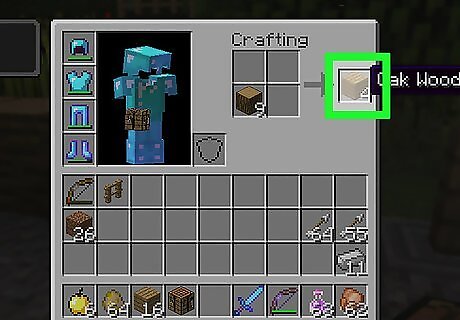
Craft your wooden planks. In your crafting area, on the top right corner, you should see a 2x2 grid area that says “Crafting” on top. This is where you will craft your wooden planks. At the very bottom you should see a lot of boxes with items in them. Those items are all of the things you collect in Minecraft, including your wood. This is your inventory. Select and grab your wood by clicking on it with your mouse. Then, drag it to your crafting area. Put your wood in one of the 2x2 crafting grid boxes by hovering it over the box you want to put it in. Then, click. Your wooden planks should appear in the result box, next to the 2x2 grid.
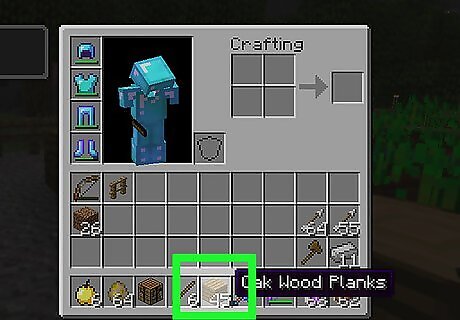
Take your wooden planks by clicking on it, and put into your slot bar, which is the line of boxes at the very bottom of your screen. To do this, On the Xbox, select the wood by hovering over it and pressing the green A button. Turn, drag it to one of the boxes open your crafting area.. Place it in a box in your crafting area. Your wooden planks should appear. Take it by hovering over it with your cursor, then press the green A button. Put it into your inventory.
Collecting Wooden Planks from Villages
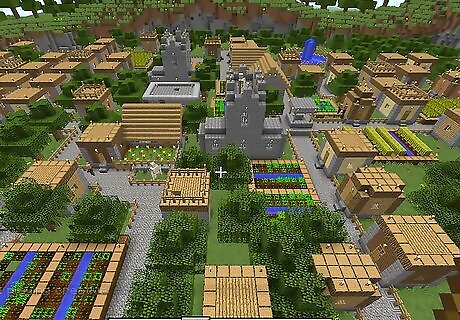
Find a village. Villages have a lot of materials. The houses are usually made out of wooden planks, so going to one will result in getting a lot of wooden planks. You can find some villages in a desert. Note: Desert villages have very little wood. Sometimes they can be found in open plains. If you find a village, you will see some houses, a farm, and some villagers.
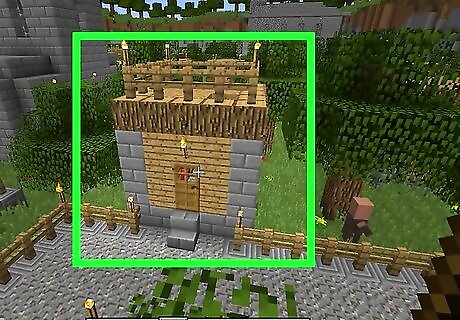
Find a village house. Try to find one with wooden plank walls. If you don’t find any, that’s OK. Don’t leave, though. Not yet. Take some useful materials, first. Villages have very useful items, so don’t just let them go to waste! If you do find some wooden houses, collect some additional, useful materials first, then go to them.
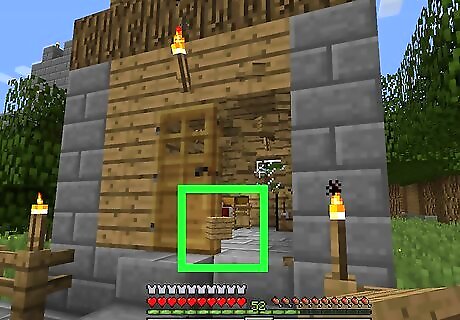
Break and collect the wooden planks from the village houses. To do this, point your cursor at the wooden plank you want to break, then click and hold the left side of your mouse. The wooded planks should fall, and suck into your inventory. You just collected a wooden plank. Keep on breaking and collecting. On the Xbox, point your cursor at the wooden plank you want to knock out. Then, hold the right trigger.
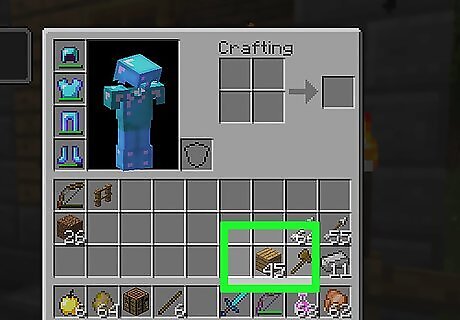
Open your inventory. If your wooden planks aren’t in your slot bar already, it’s in your inventory. If you want your wooden planks to be in your slot bar, you have to get in your inventory. To do this, press the E button on your keyboard. On the Xbox, press the yellow Y button.
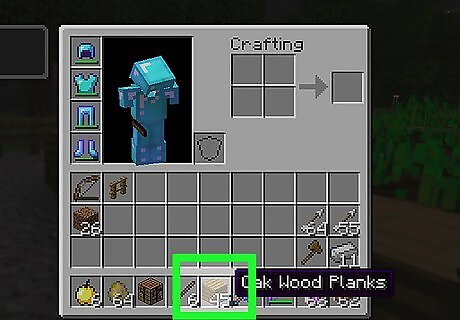
Put your wooden planks in your slot bar. To do this, click on your wooden planks. Drag them down to one of the boxes in your slot bar, and click. On the Xbox, select your wooden planks by pressing the green A button. Drag it to a box in your slot bar, and press the green A button to place it in.
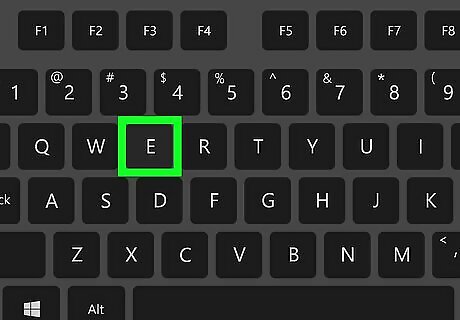
Close your inventory. To do this, press E on your keyboard. Once you are out of your inventory, you should see your wooden planks in your slot bar. On the Xbox, close your inventory by pressing the red B button.
Finding Your Wood in Your Creative Mode Inventory
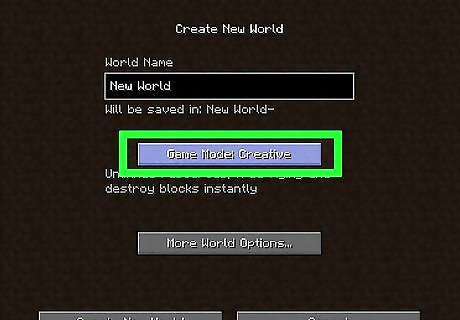
Set a world on creative mode. On this mode, you won’t die, and can fly. You also have all the blocks in the world, including wooden planks. To set your world on Creative, go to very main menu and hit “create new world”. Then, you have the option to set your world in survival or creative. Set it on creative, then hit “Create world”. It should load in a few minutes.
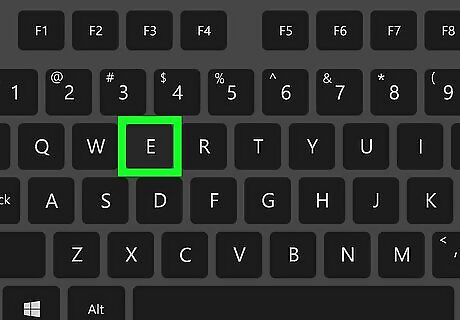
Open your creative inventory. Once you’re in your creative world, you need to open your creative inventory. Your creative inventory has all the materials in Minecraft, including wooden planks. To open it, press E on your keyboard. On the Xbox, press the blue X button to open your creative inventory.
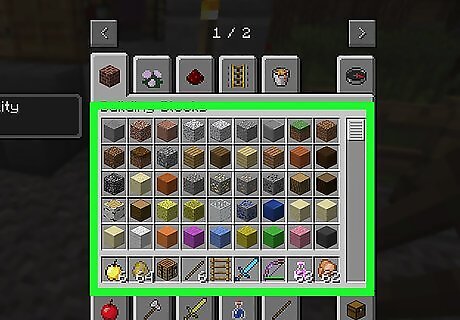
Find your wooden planks. At the top of your creative inventory, there are picture tabs. Click the one with the brick cube. You should see lots of building blocks. Scroll down until you find your wooden planks. On the Xbox, select the brick cube tab by hovering over it, then press the green A button. To scroll down, move your left stick down.
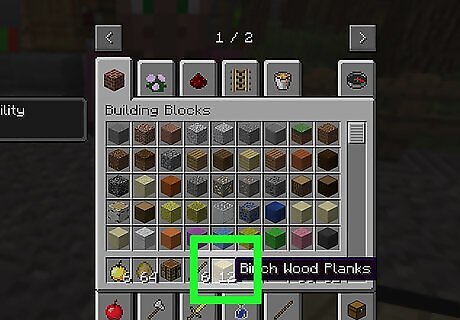
Select and put your wooden plank in your inventory. Once you find your wooden planks, put them into your slot bar, which isn’t the line of boxes at the very bottom of your screen. To this, click on the wooden planks. Drag them to one of your slot bar boxes, and click. On the Xbox, select your wooden planks by pressing the green A button. Drag it to one of your slot bar boxes. Put in your wooden planks by pressing the green A button.
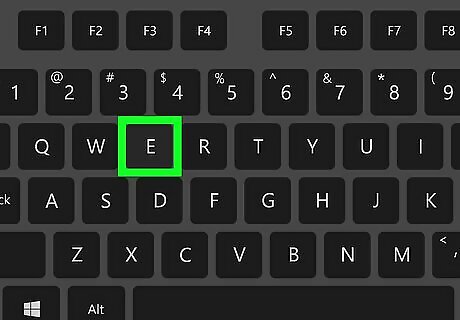
Close your creative inventory. You can do this by pressing E on your keyboard. Your wooden planks should be in your slot bar in the bottom of your screen. On the Xbox, press the red B button to exit out of your creative inventory.
Using the Tutorial in Minecraft (For Xbox Only)
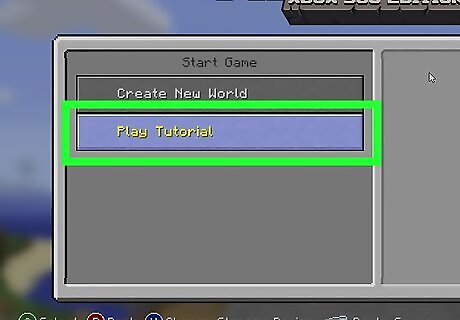
Set your world mode to tutorial mode. To do this, go to the main screen and select “Play tutorial”. To select, press the green A button. It should load in a couple of minutes.
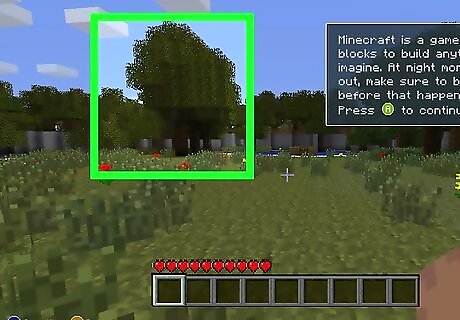
Complete the part of the tutorial. Once you are in the tutorial world, you will spawn in a little plain field, with a big castle with a pathway in front. You cannot go through the pathway until you complete the tutorial. A set of instructions should appear at the top right of your screen. This is your tutorial page. Do each instruction listed in the tutorial page, for another one will come up if you complete on if them. If you are a beginner, it may take a while to get through and complete it. If you already know how to play Minecraft, then it should be a breeze. Once you complete part of the tutorial, it will ask you if you want to continue the tutorial, or skip it and go beyond the castle pathway. If you are a beginner in Minecraft and don’t know anything about it, it is recommended that you keep on with the tutorial. If not, skip it.To skip, press the red B button. To continue, press the green A button.
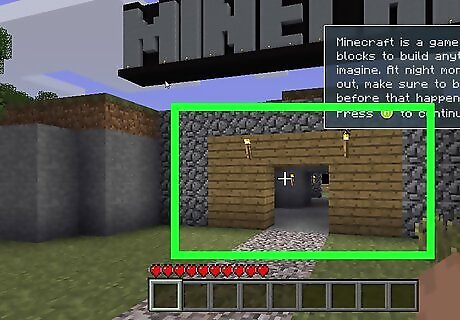
Explore the castle and take some materials. If you skipped the tutorial, go find some planks. But, if you like, you can go explore the area first. It is simply amazing, and is pretty hard to ignore. It has lots of chests everywhere, which can contain some valuable items. It has some red stone, libraries, farms, secret passage, and much more! Take, and get as many things as possible.
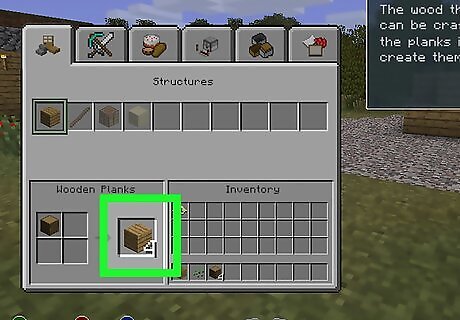
Find some wooden planks, once you are done having fun. It should be really easy to find wooden planks there. Look in chests, in buildings, or simply back in your spawning point. If you happen to notice, there are stacks of wooden planks over there just for you! Collect and take as many as you can.
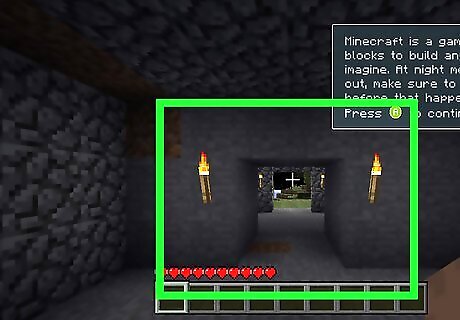
Have a blast at the castle. Everything you need is right there. You can live, thrive, and be successful in the castle. Be aware, though, that the tutorial page will appear frequently, suggesting things and giving definitions of blocks and items. It can be helpful, but can also be a little annoying. Have fun!
















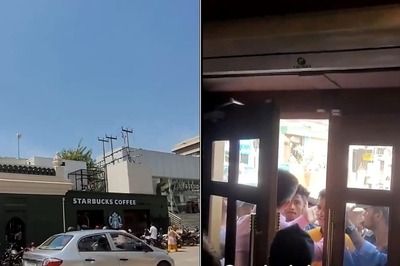



Comments
0 comment