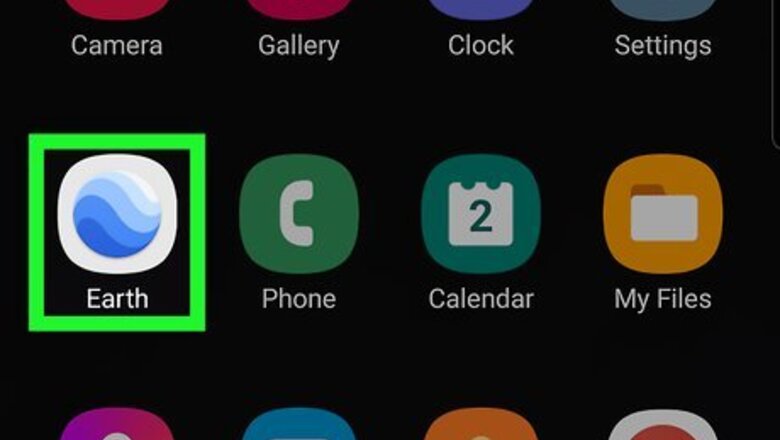
views
Using the Google Earth App
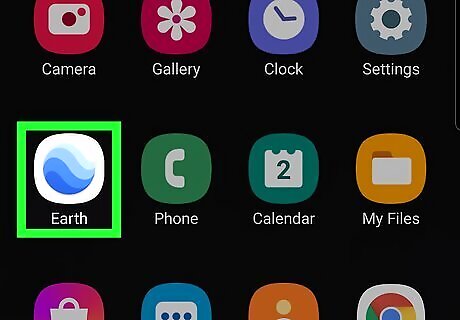
Launch the Google Earth app on your phone or tablet. Look on your home screen or in the app drawer for an icon of a blue gradient sphere on a white background. If you do not have Google Earth, download it from Google Play Store on Android, or the App Store on an iPhone or iPad.
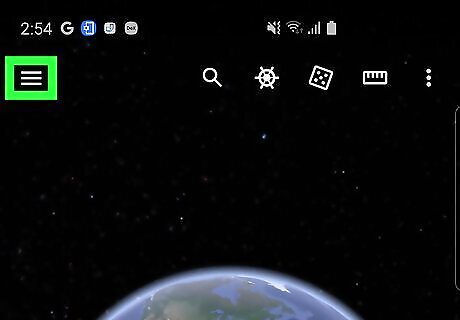
Tap the 3 horizontal lines ☰. This is the menu in the top left.
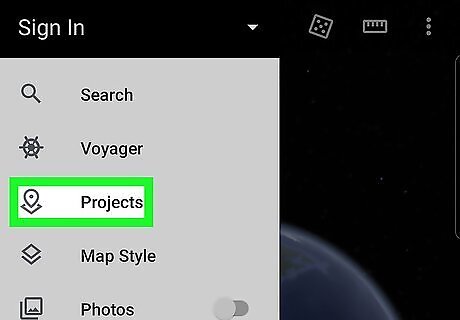
Tap Projects. This is the third option down, with a map pin icon.
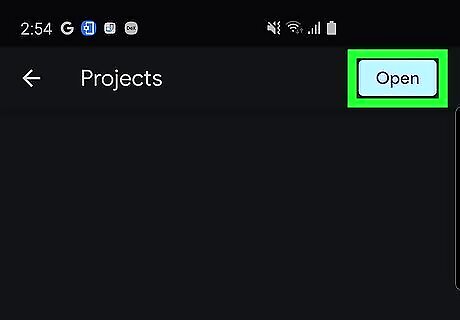
Tap Open. This is a blue button in the top right.
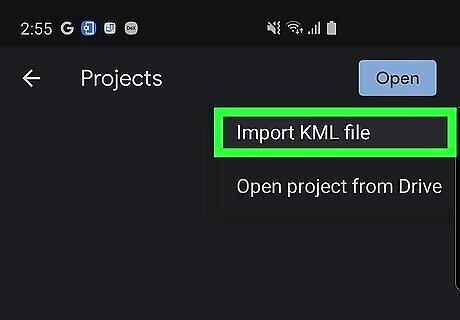
Tap Import KML file. This will allow you to access the KML file from your device's storage or from Google Drive.
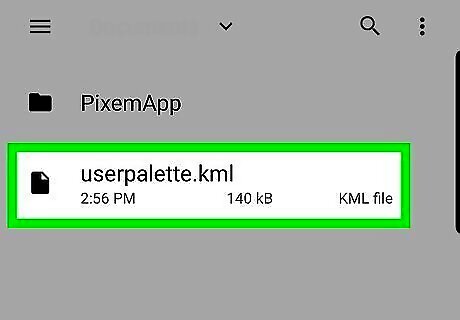
Tap on a file to select it. The list at the bottom shows recent files saved on your phone or tablet. Tap the 3 lines in the top left to navigate through these folders, or use the search bar to find a file by its name. If you have the file saved on Google Drive, tap Drive at the top. Select the folder the file is saved in, then tap the file to load it.
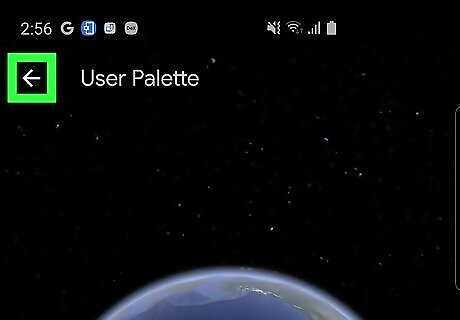
Tap Back to go back to the map. This takes you to a view of the loaded map file.
Using a Computer
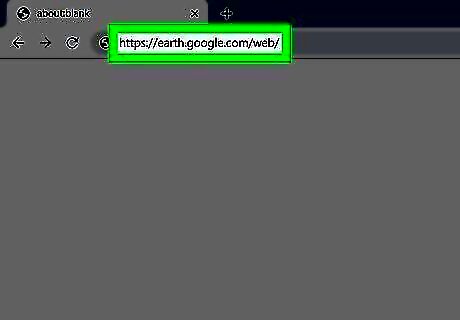
Go to https://earth.google.com/web/ on a browser on your computer. Google Earth is supported on Chrome, Firefox, Edge, Internet Explorer, and Opera.
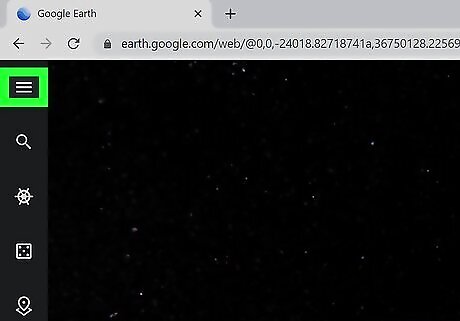
Click the 3 horizontal lines ☰. This is the menu in the top left.
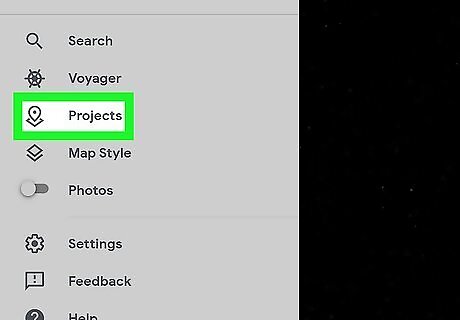
Click Projects. This is the third option down, with a map pin icon.
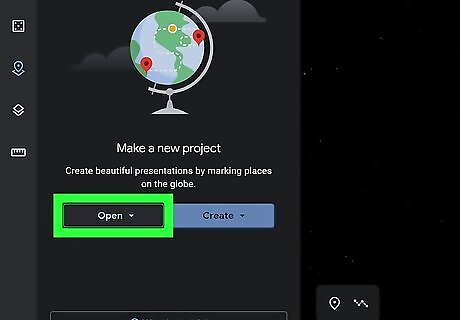
Click Open. This is on the left under the image of the globe. If you already have projects loaded, you will not see this option. Instead, click New project at the top.
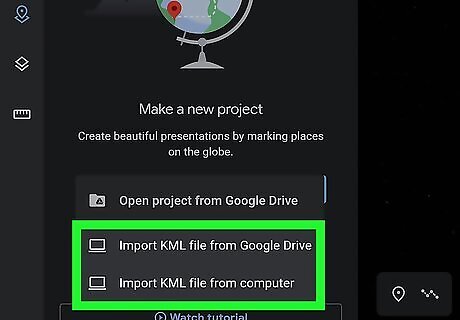
Select an option for importing the file. This depends on where you have it saved. Click Import KML file from computer if the file is saved on your computer. Click Import KML file from Google Drive to upload the file from Google Drive.
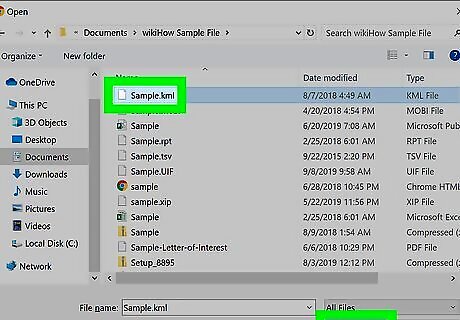
Select the file. Double-click on the file to open it. This will load the map into Google Earth. You may need to navigate through your computer's folder, or through your folders on Drive, to find the file. You can use the search bar at the top to search by its name. You will be asked if you want to allow Google Earth to store data in storage. This allows the program to save projects to your computer. It is up to you if you wish to allow or not allow this, as you may not need to save projects, or you may wish to save them to Google Drive instead.
















Comments
0 comment