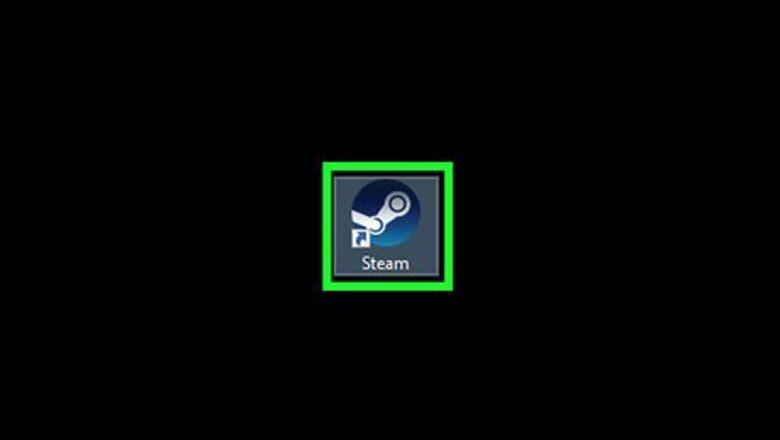
views
X
Research source
Installing BattlEye
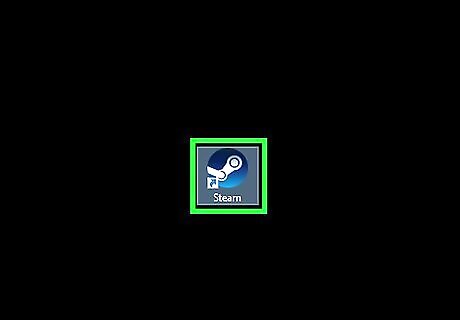
Open Steam on your computer. The Steam icon looks like a white crank-shaft and a connecting rod in a blue square. You can find it on your desktop or on the Start menu. If you're not automatically logged in, enter your username and password, and click the LOGIN button.
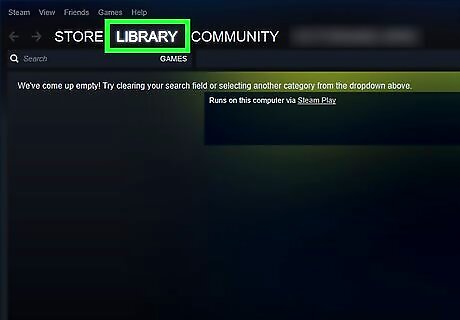
Click the LIBRARY tab. You can find this button at the top of the Steam window. It will open your game library.
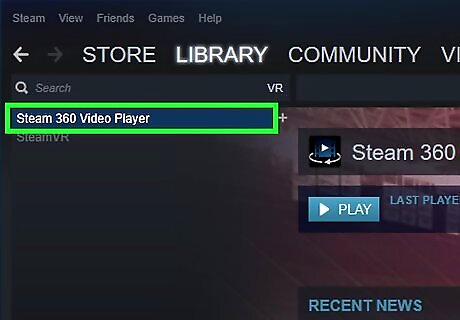
Right-click on the game you want to check for BattlEye. Find the game you want to verify BattlEye on the game list in the Library tab, and right-click on the game's name. Your options will pop up on a drop-down menu.
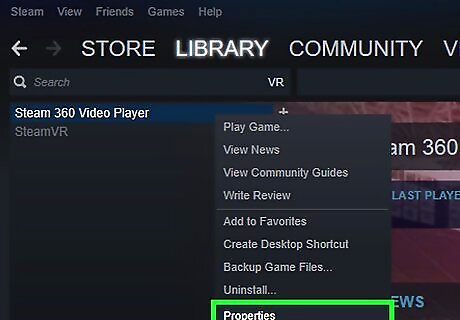
Click Properties on the right-click menu. This will open the game details in a new window.
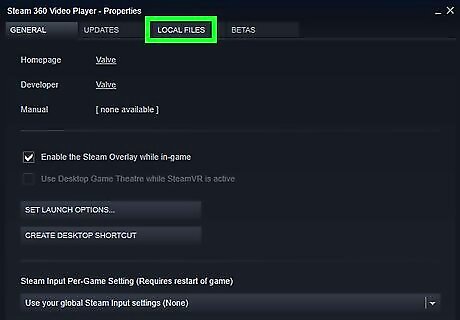
Click the LOCAL FILES tab in the Properties window. You can find it between "UPDATES" and "LANGUAGE" at the top.
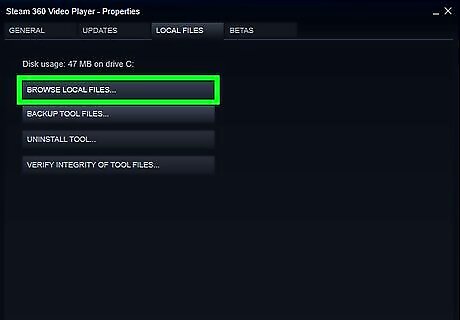
Click BROWSE LOCAL FILES. This will open the game's local files on your computer in a new explorer window.
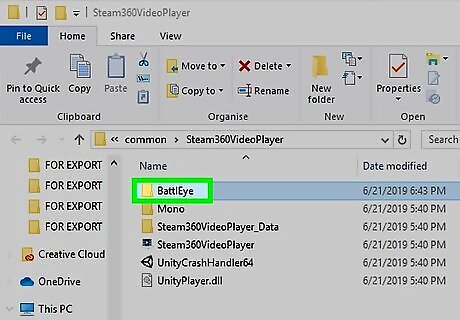
Click and open the BattlEye folder. All the game-specific Battleye files are stored in this folder in the game's local files.
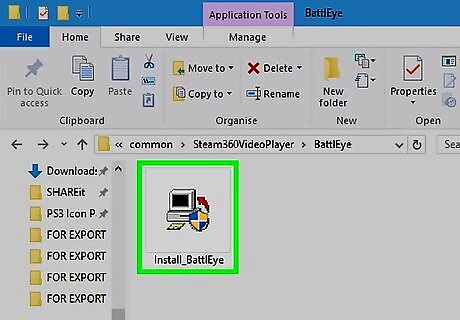
Run the Install_BattlEye file in the BattlEye folder. This will open your command prompt and install BattlEye for this game. If you're prompted, click Run in the security warning window. This will not download or install any new files on your computer. All the required BattlEye files are automatically downloaded when you install a supported game via Steam.
Troubleshooting

Make sure you're using an official copy of Windows. BattlEye requires you to have a legitimate copy of Windows on your computer. Pirated copies of the OS might not be supported by the latest BattlEye version.
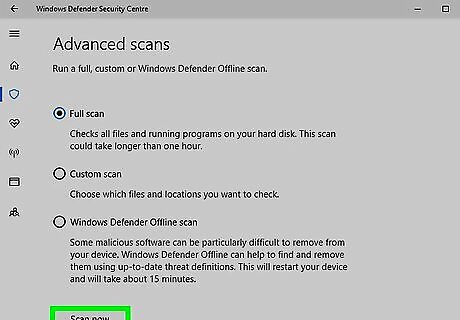
Scan your system with anti-virus and anti-malware software. Make sure your anti-virus/anti-malware software is up-to-date, and remove all malicious software from your computer. Some malware and adware will be blocked by BattlEye, which may prevent the app from running properly. BattlEye recommends Malwarebytes Anti-Malware software on their official FAQ page.
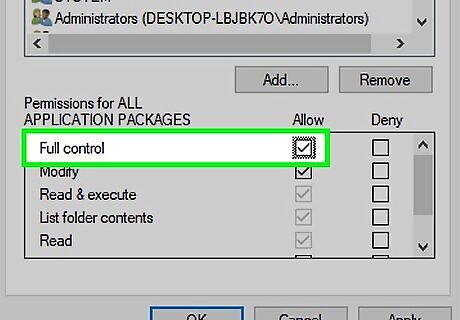
Check your game directory's file permissions. Broken file permissions on your game directory may often result in various problems, and prevent BattlEye from running or give an error message. Right-click on your game directory (in Windows Explorer). This is the folder that contains your game files. Click Properties on the right-click menu. Click the Security tab. Select SYSTEM on the group/user list and check if it has full access. Otherwise, click Edit, and grant SYSTEM full access.
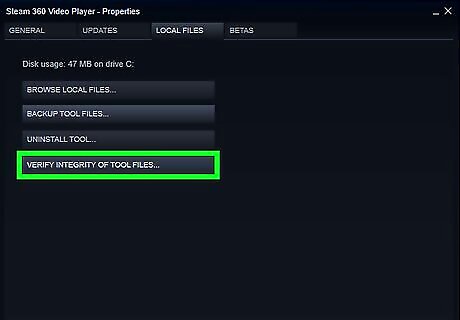
Verify integrity of your game files on Steam. Verifying your game files will fix some of the file issues you may be having on your computer. Open Steam. Click the LIBRARY tab. Right-click on the game name on the list. Click Properties. Click the LOCAL FILES tab. Click VERIFY INTEGRITY OF GAME FILES.
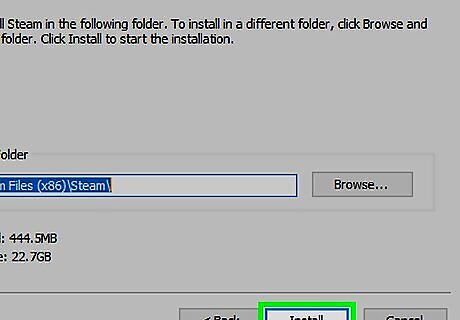
Run the BattlEye installation again in the game files. Follow the steps in the method above, and run the BattlEye installation file again. This may fix some of your software problems, and help run BattlEye with no errors.
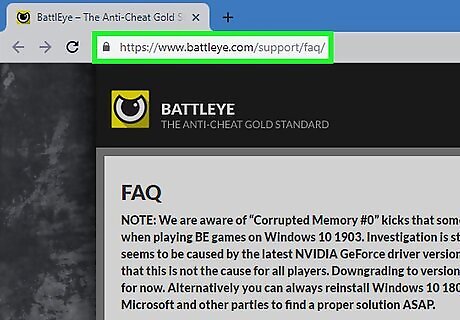
Check the official BattlEye FAQ for other issues. If none of these solutions are helping with your issues, check the official FAQ page for a detailed rundown of various issues users may be having. You can find the official BattlEye FAQ at https://www.battleye.com/support/faq



















Comments
0 comment