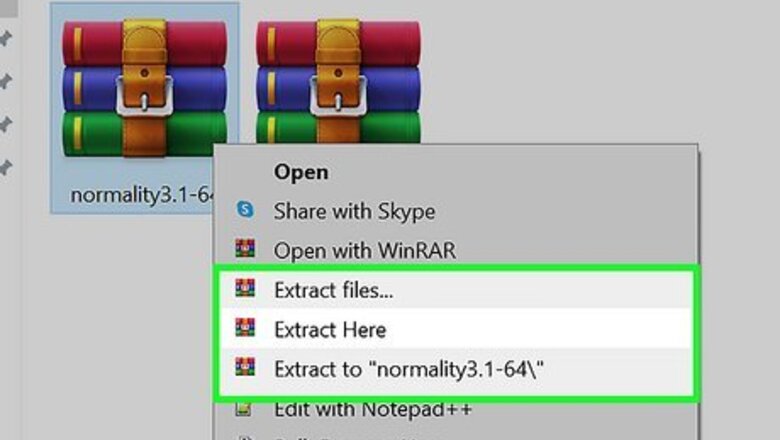
views
- Plugins and scripts tend to download as ZIP files, which need to be unzipped.
- To install a plugin, copy the .aex file to C:\Program Files\Adobe\Adobe After Effects\Support Files\Plugins (PC) or Applications/Adobe After Effects/Plugins (Mac).
- To install a script, go to File > Scripts > Install Script UI Panel and select the .jsx or .jsxbin file.
Installing Plugins
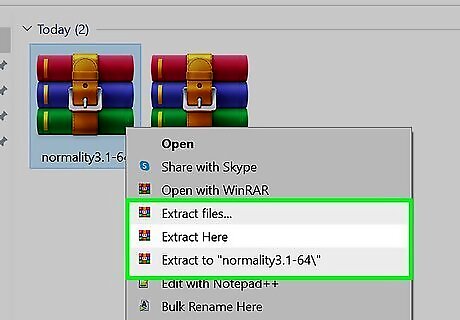
Extract the ZIP file containing your After Effects plugin. After Effects plugins are usually downloaded as ZIP files, which need to be extracted. On a Mac, just double-click the ZIP file to extract it. On Windows, right-click the file, select Extract all, and then click Extract. If you haven't downloaded a plugin yet, check out the Adobe Third-Party Plugins site, which collects all third-party plugins officially supported by Adobe. It is possible to find a plugin outside of those listed by Adobe, but be sure to look for the "Multi-Frame Ready" icon next to a plugin to ensure it will work on Adobe After Effects.
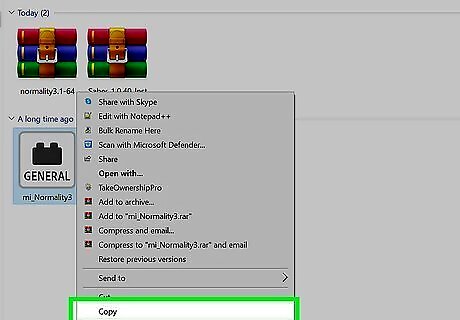
Copy the .aex plugin file to your desktop. You can drag and drop the file onto the desktop. Alternatively, right-click the script, select Copy, right-click the desktop, and select Paste. If you don't see an .aex file in the unzipped folder, it may be in a subfolder specific to your operating system. For example, you might see; "Windows plugin 32-bit", "Windows plugin 64-bit", "Mac plugin 32-bit", or "Mac plugin 64-bit" folders in the zip folder. Double-click the folder to find your plugin.
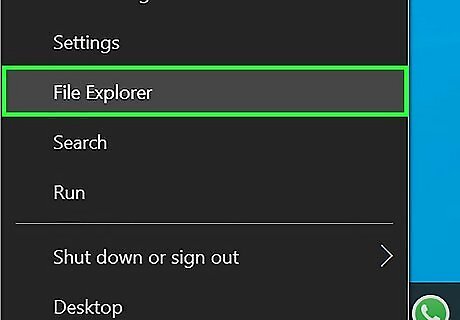
Open File Explorer (PC) or Finder (Mac). On Windows, right-click the Start menu and select File Explorer. On a Mac, click the blue and white smiley face icon on the Dock.
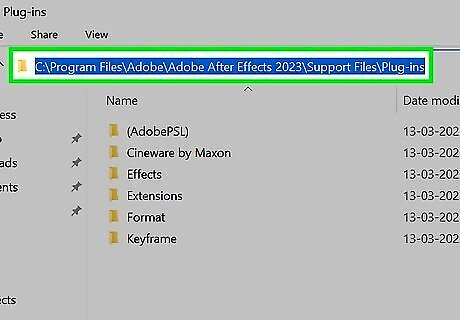
Open the After Effects plugin folder. On Windows, plugin folder is usually located in C:\Program Files\Adobe\Adobe After Effects\Support Files\Plugins. On a Mac, the plugin location is usually in Applications/Adobe After Effects/Plugins.
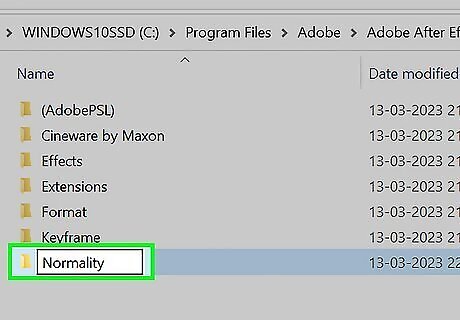
Create a new folder for the plugin. Inside the After Effects plugin folder, right-click (or tap with two fingers), select "New" and click "New Folder". Name the folder after the plugin. For example, if the plugin you are installing is called VC Reflect, you should name the folder "VC Reflect."
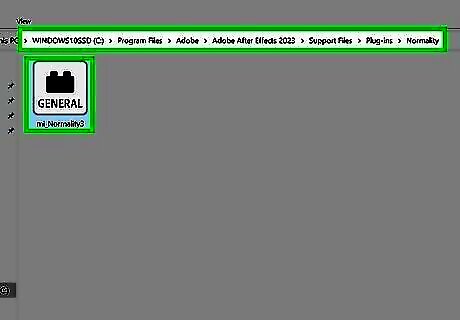
Copy the .aex file to the new folder. Drag the After Effects plugin file from the desktop to the new folder. Or, copy the file, right-click the new folder, and select Paste. If After Effects is already open and running, you'll need to save your work and restart the app before you'll be able to use the plugin in After Effects. The next time you launch After Effects, you can access the plugin from the Effect menu in the menu bar at the top of the screen.
Installing Scripts
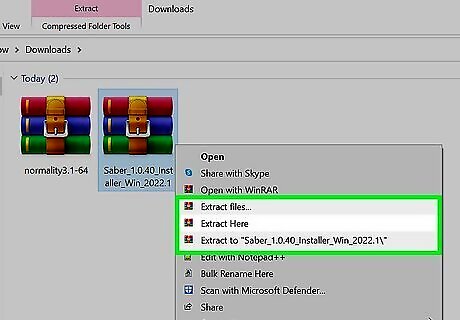
Extract the ZIP file's contents. If you downloaded an After Effects script from the web, it will usually come as a ZIP file. On a Mac, just double-click the ZIP file to extract it. On Windows, right-click the file, select Extract all, and then click Extract. Some scripts have their own install programs that you can simply double-click to install. If you see an installable program once you unzip the file, you can just double-click to install it. There are several websites where you can download After Effects scripts. https://aescripts.com offers an extensive selection of both scripts and plugins, although not everything on the site is officially supported by Adobe.

Copy the .jsx or .jsxbin file to your desktop. After Effects scripts are usually in one of these two formats. Simply drag and drop the file onto the desktop. Alternatively, right-click the script, select Copy, right-click the desktop, and select Paste. While not required, this step will make the script file easier to find later on.
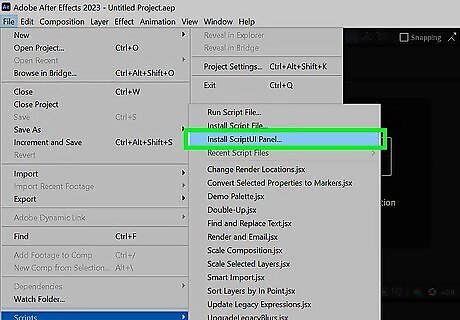
Open After Effects and install the script. With your script now easily accessible, you can open After Effects to start adding it to the program. Click the File menu and select Scripts. Click Install Script UI Panel. This will open a File Explorer or Finder window. Double-click the script file to select it.
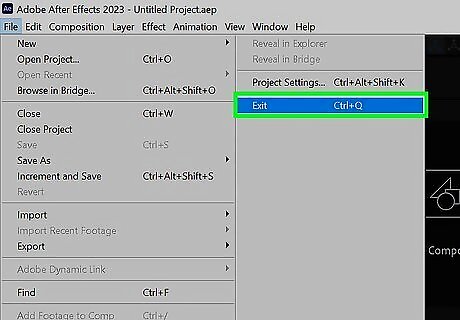
Restart After Effects. After installing the script file, you will still need to restart After Effects before the script appears.
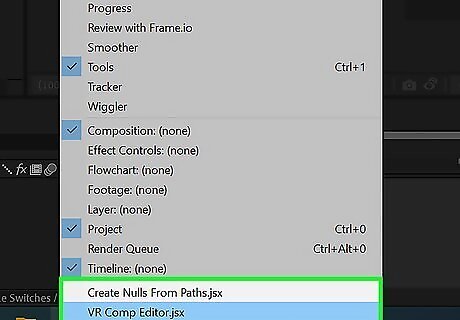
Activate your new script. Navigate to the Window tab and look at the bottom of the drop-down menu. All installed scripts are here. Click on the script to activate it. A checkmark next to your script indicates that it is activated.

















Comments
0 comment