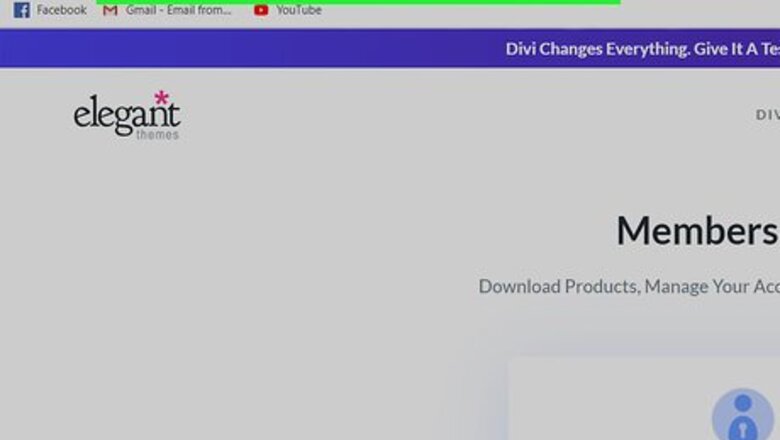
views
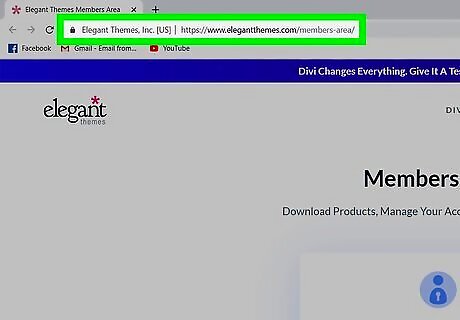
Open the Elegant Themes Members Area in your internet browser. Type or paste https://www.elegantthemes.com/members-area into the address bar, and press ↵ Enter or ⏎ Return on your keyboard. This will open the login form.
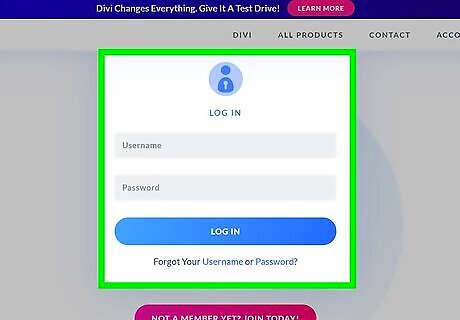
Log in to your Elegant Themes account. Enter your username and password, and then click the blue LOG IN button to open the Members Area. If you don't have an Elegant Themes account, click the pink NOT A MEMBER YET? JOIN TODAY! button at the bottom of the login form, and create a new account.
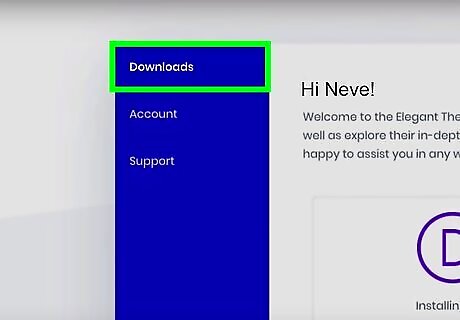
Click the Downloads tab on the left-menu (optional). If the Members Area opens up to a different page, click this button on the blue navigation menu on the left. You can find all the available Elegant Themes downloads here.
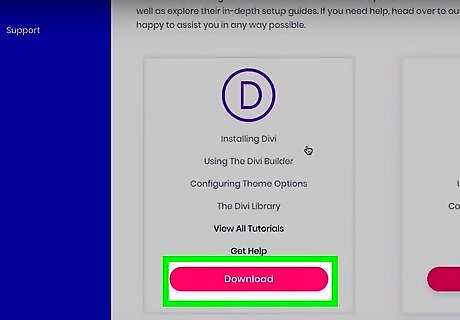
Click Download in the Divi box. This is the first box at the top of the Downloads page. You'll see a purple D in a circle at the top of the Divi box here. This will download the Divi theme to your computer as a ZIP file named "Divi.zip." If you're prompted, select a saving location for the Divi ZIP file.
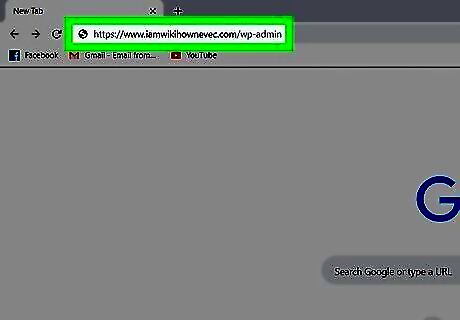
Open your WordPress Admin login in your browser. Type your WordPress website's URL link into your browser's address bar, and add /wp-admin at the end of the URL. For example, if your WordPress website URL is https://www.mywebsite.com, go to https://www.mywebsite.com/wp-admin. This will open the login page for your WordPress admin dashboard. If you're automatically logged in to your WordPress admin account, you'll skip the login form. The page will open up to your dashboard.
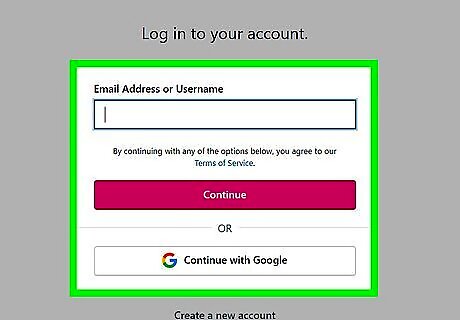
Log in to your admin dashboard. Enter your admin email or username, and your account password into the login form, and then click the blue Log In button. This will open your admin dashboard. If you're not sure how to log in to your admin dashboard, check out this article for step-by-step instructions.
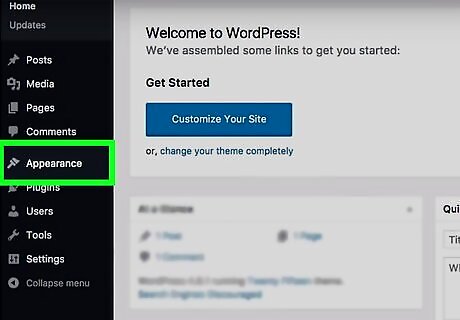
Click the Appearance tab on the left-menu. This option is listed next to a paintbrush icon on a navigation menu on the left-hand side of your WordPress admin dashboard. A sub-menu will pop up.
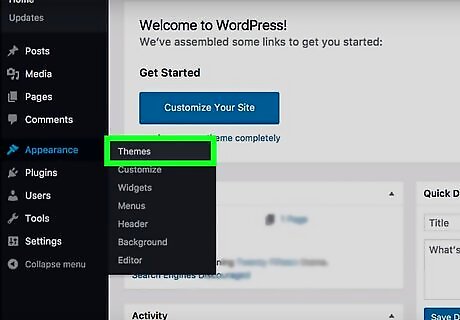
Click Themes on the Appearance sub-menu. This will open a list of all your installed website themes on a new page.
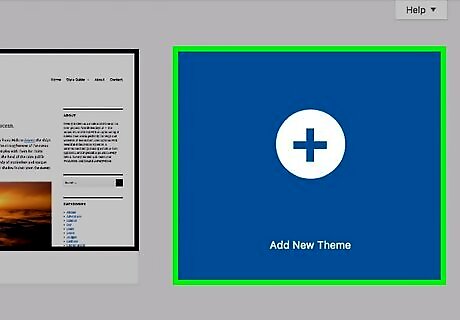
Click the Add New Theme button. This option looks like a "+" icon at the end of the list of your installed themes. It will open a new page with a list of available themes to install. Alternatively, you can click the Add New button next to the "Themes" heading on the top-left. It will open the same page.
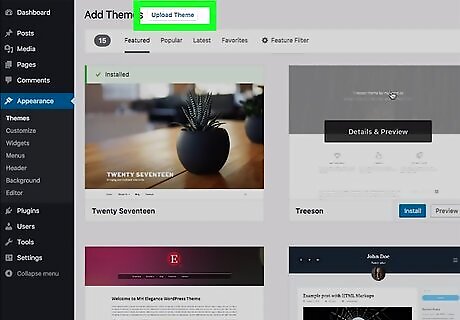
Click Upload Theme on the top-left. You can find this button next to the "Add Themes" button on the top-left.
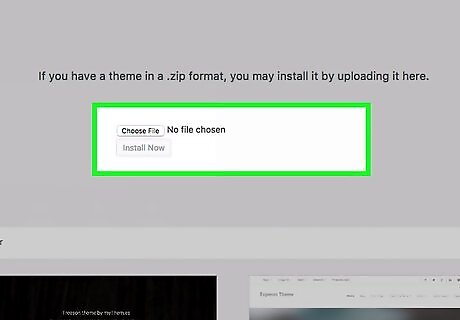
Click the Choose File button. This will open your file navigator in a new pop-up window, and allow you to select the theme you want to install from your computer.
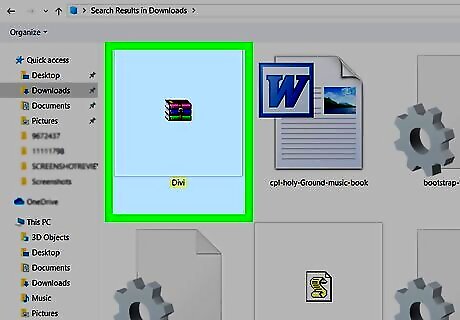
Select the "Divi.zip" file in your downloads folder. Use the file navigator pop-up to find the Divi ZIP file you just downloaded, and click on it to select the file for upload. Click Open in the pop-up window to upload the theme.
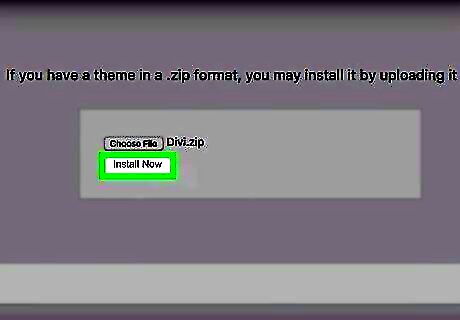
Click the Install Now button. You can find it below the Choose File button. It will upload and install the Divi theme to your WordPress server. You'll see a message saying "Theme installed successfully" when your installation is finished.
Click Activate to apply the theme to your website (optional). This is a blue link below the "Theme installed successfully" message on the installation page. It will activate the Divi theme on your WordPress website.



















Comments
0 comment