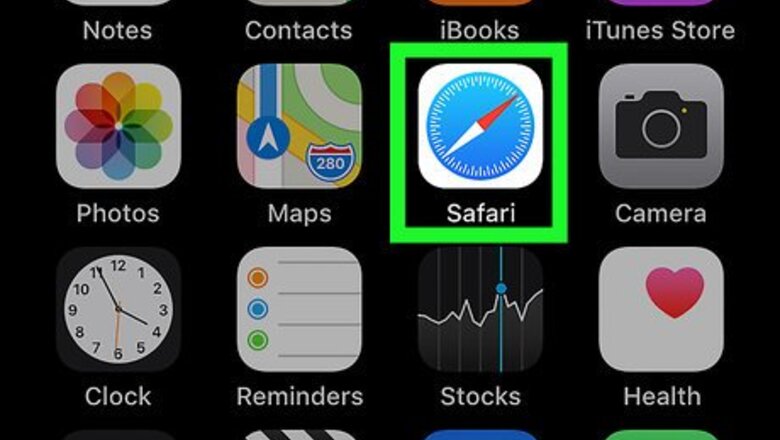
views

Open Safari on your iPhone or iPad. Find and tap the blue compass icon on your home screen or in an app folder to open your internet browser. Feel free to use a different browser like Chrome, Firefox or Opera.
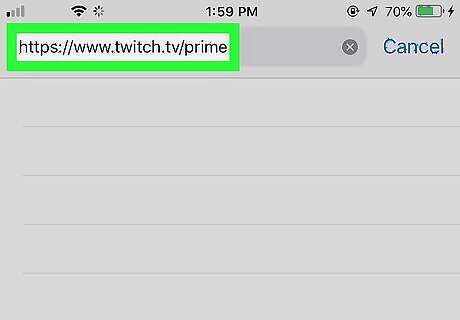
Go to https://www.twitch.tv/prime in your browser. Type or paste this URL into your browser's address bar, and press ↵ Enter or ⏎ Return on your keyboard.
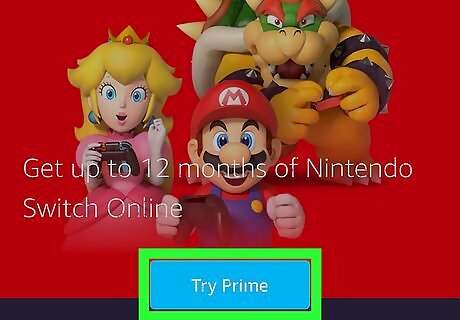
Tap the Try Prime button. This is a blue button in the middle of the page.
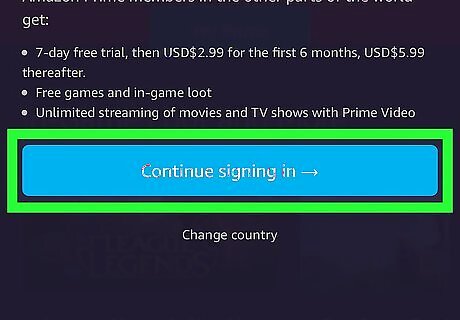
Tap the blue Continue signing in button. This will redirect you to Amazon, and prompt you to sign in with your Amazon Prime account. If you're prompted, select your country and press Continue.
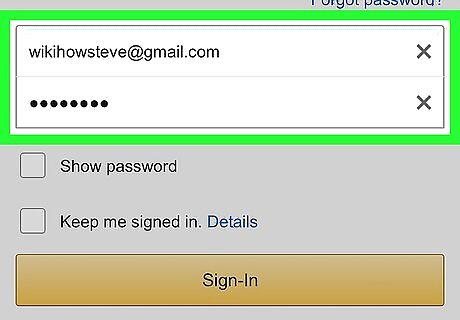
Sign in to your Amazon Prime account. Enter your Amazon Prime email or phone, and account password, and then tap the yellow Sign in button at the bottom. This will redirect you to sign in to your Twitch account.
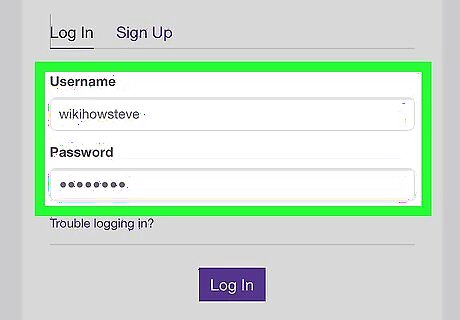
Sign in to your Twitch account. Enter your Twitch username and password, and tap the purple Log In button. This will sign you in, and take you to the confirmation page.
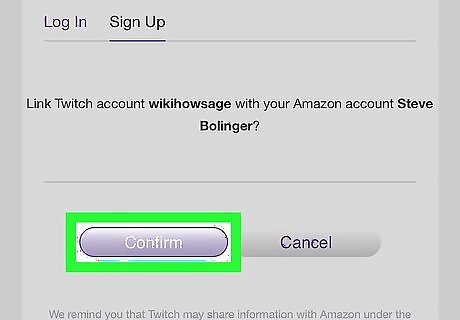
Tap Confirm on the "Link Twitch Account" page. This is a purple button at the bottom. It will confirm your action, and link your Twitch profile to your Amazon Prime account. You can now start using Twitch Prime.



















Comments
0 comment