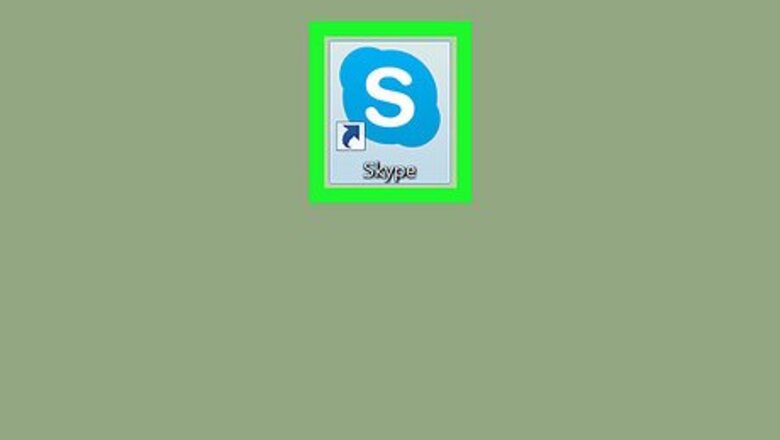
views
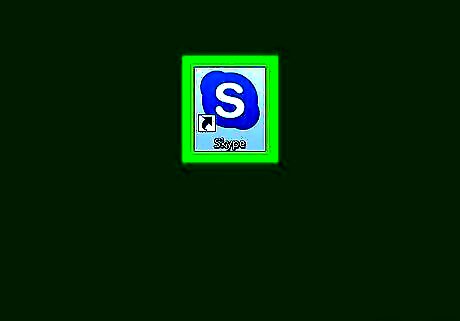
Open Skype on your computer. The Skype app looks like a blue-and-white "S" in a circle icon. You can find it on your Start menu.
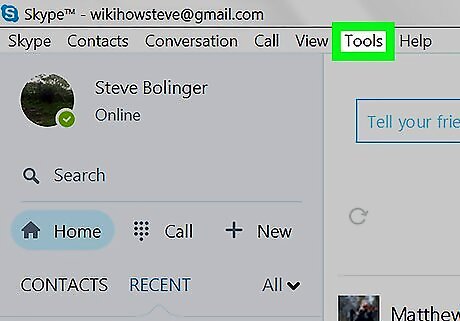
Click the Tools tab at the top. This button is located between View and Help at the top of the app window. It will open a drop-down menu.
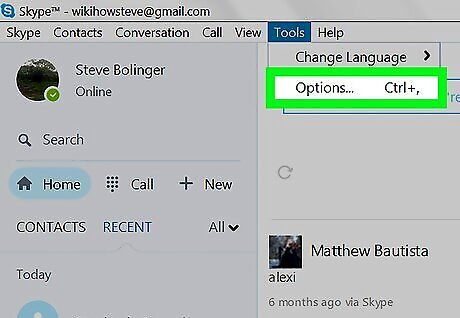
Click Options on the drop-down menu. This will open your app settings in a new window.
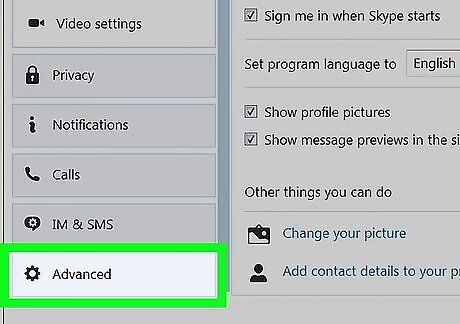
Click Advanced on the left sidebar. This option is at the bottom of the menu on the left-hand side of the settings window.
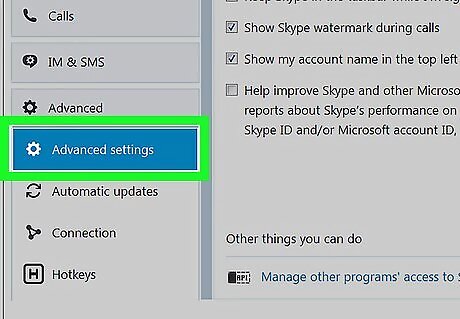
Click Advanced settings. It's the first option under Advanced.
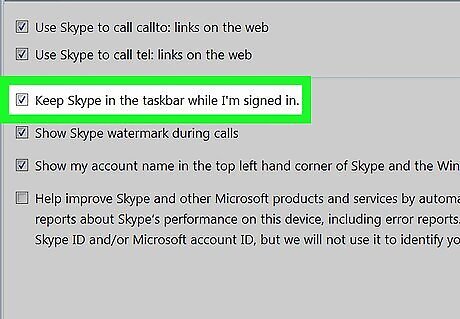
Check the Keep Skype in the taskbar while I'm signed in box. It's the third option on the menu.
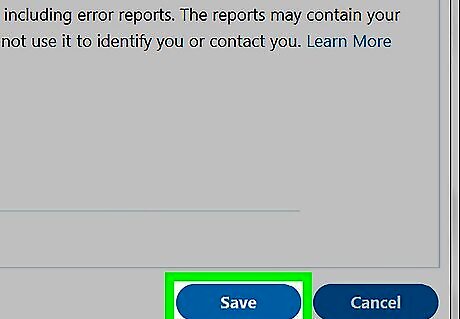
Click the Save button. This will save your new settings.
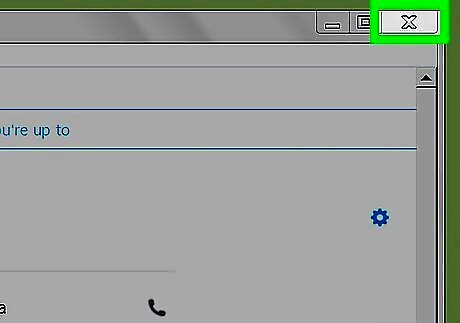
Close the Skype window. Click the red "X" icon in the upper-right corner of Skype to close the app window. The app will stay open, and minimized as a Skype icon in the System Tray.
















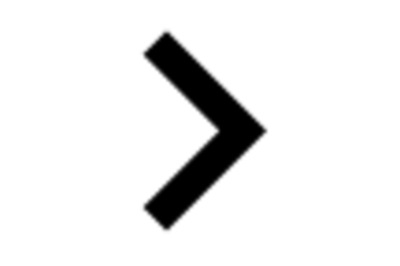
Comments
0 comment