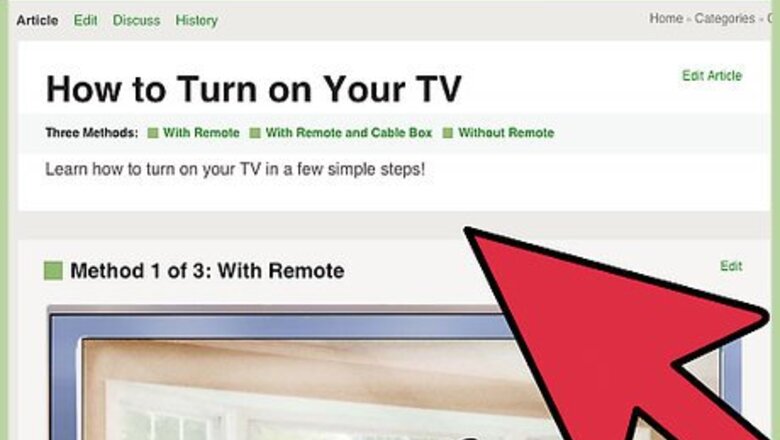
views
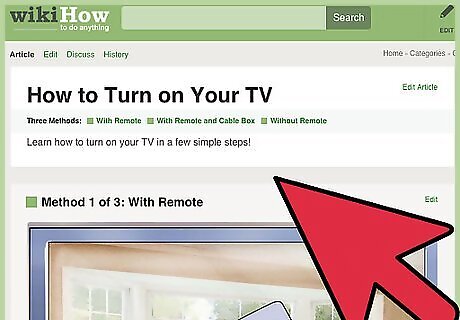
Turn your TV on.
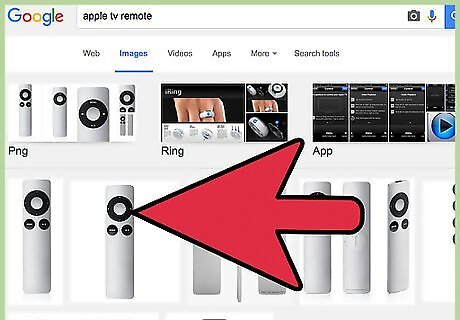
Wake your Apple TV. Press any button on your Apple TV remote to wake the device.
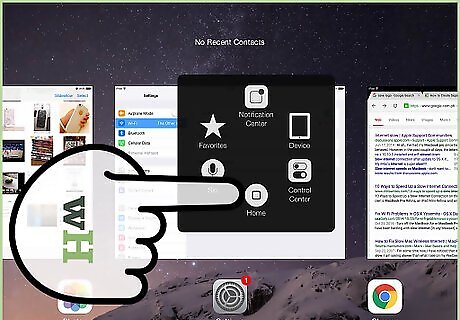
On your iPad, access the Multitasking Bar. Press the home button twice rapidly. On the bottom of the screen, you’ll see a strip of icons showing all your open apps. Swipe the bar from left to right. This will bring up a strip that includes controls for your iPad’s volume, brightness, music, and AirPlay.
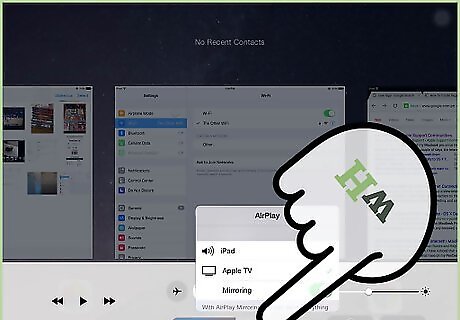
Tap the AirPlay Icon. This will display a list of AirPlay-enabled devices connected to your network, including your iPad and your AppleTV.
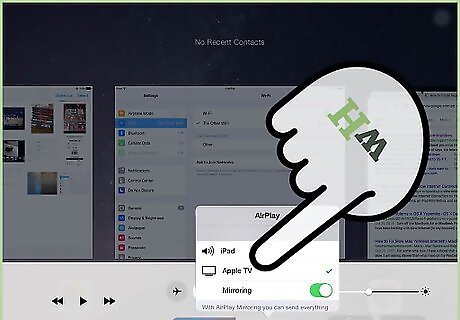
Choose “AppleTV” from the list. If you have multiple Apple TV's on your network, select the one to which you would like to mirror your iPad’s display. Enter the password (if any) for the Apple TV.
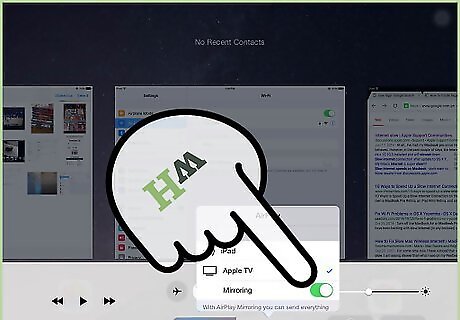
Slide the “Mirroring” switch to the “On” position.
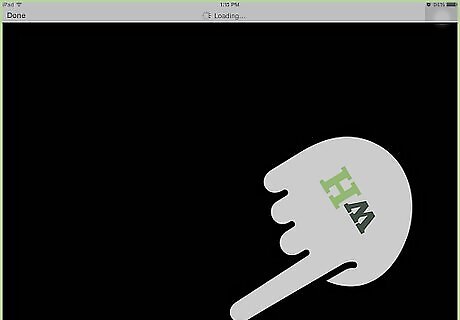
Your iPad is now mirrored to your Apple TV.

















Comments
0 comment