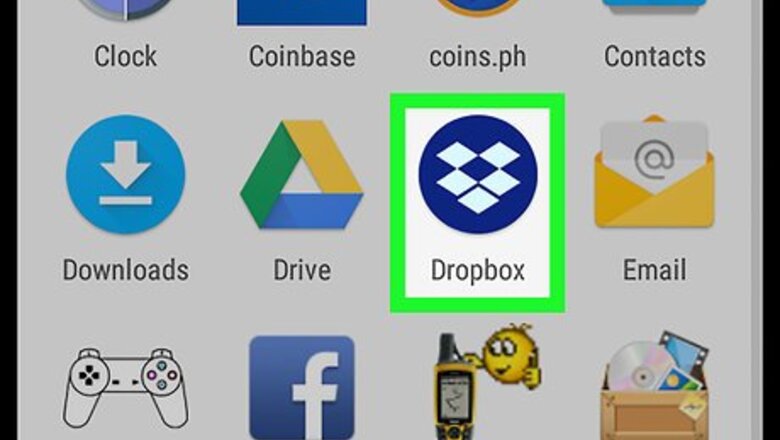
views
Moving One Folder
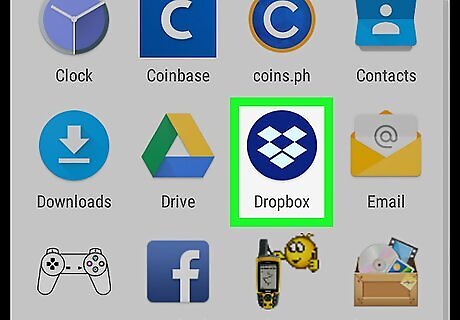
Open Dropbox on your Android. It's the blue icon with an open box made of white diamonds. You'll usually find it on the home screen or in the app drawer.

Tap ☰. It's at the top-left corner of the screen.
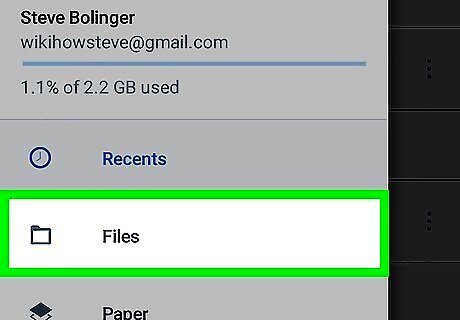
Tap Files. A list of folders and files will appear.
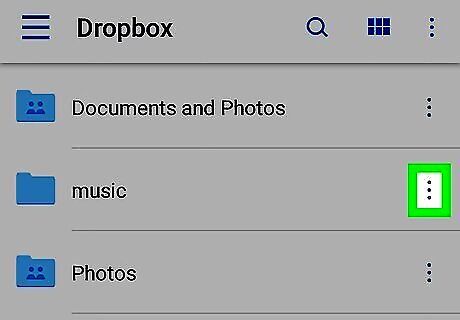
Tap ⁝ on the folder you want to move. It's to the right of the folder's name.
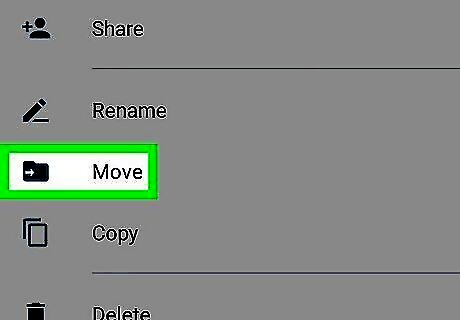
Tap Move. It's near the bottom of the screen.
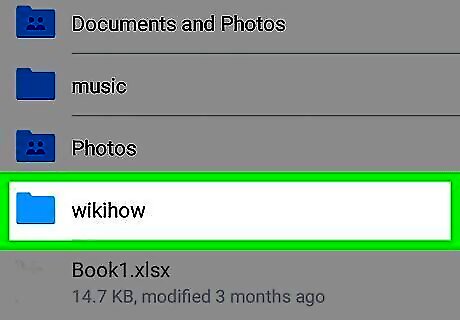
Tap the destination folder.
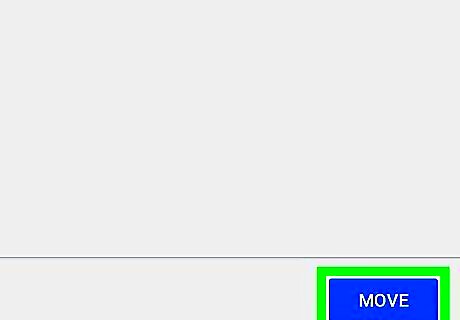
Tap Move. It's at the bottom-right corner of the screen. The folder is now moved to its new location.
Moving Multiple Folders
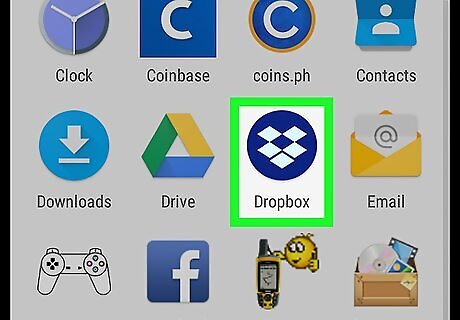
Open Dropbox on your Android. It's the blue icon with an open box made of 5 diamonds. You'll usually find it on the home screen or in the app drawer.
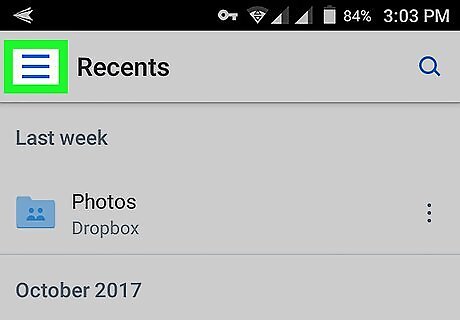
Tap ☰. It's at the top-left corner of the screen.
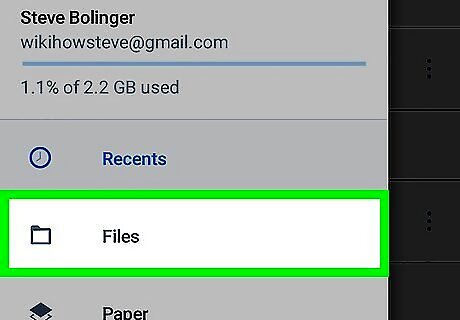
Tap Files. A list of folders and files will appear.
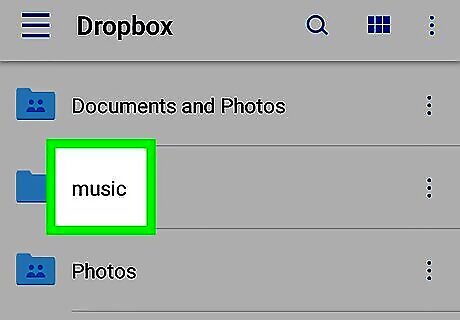
Tap and hold any folder. Check boxes will appear to the right of each folder's name.
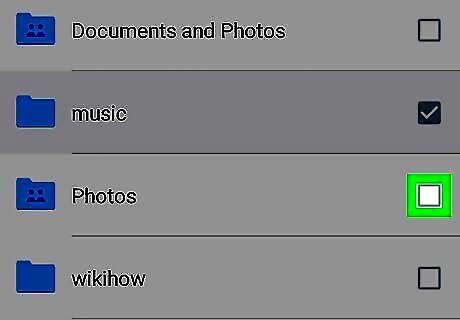
Check the boxes beside each folder you wish to move.
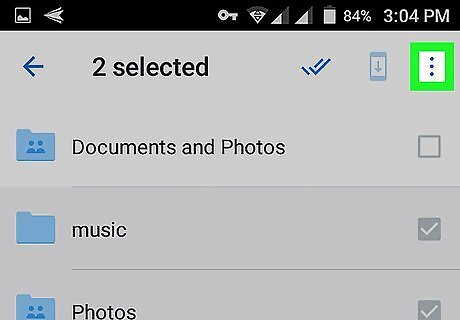
Tap ⁝. It's at the top-right corner of the screen.
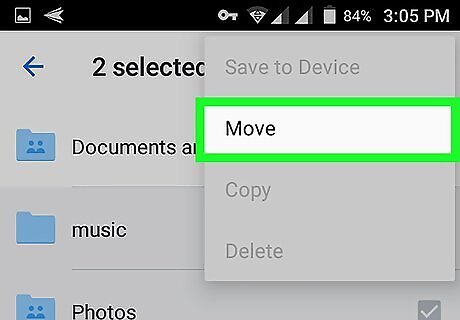
Tap Move.
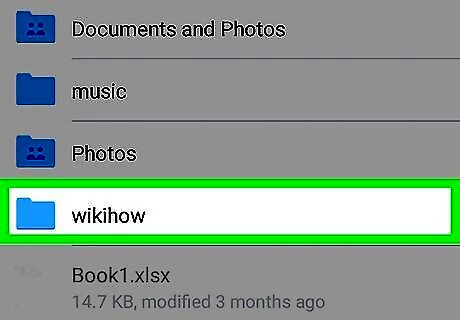
Tap the destination folder.
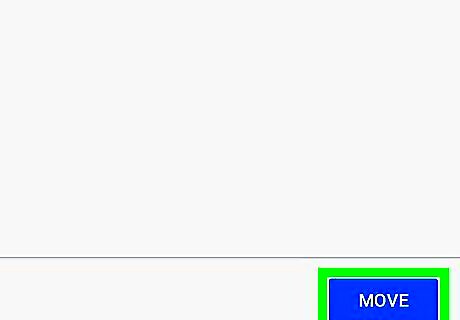
Tap Move. It's at the bottom-right corner of the screen. The selected folders will now move to the destination folder.

















Comments
0 comment