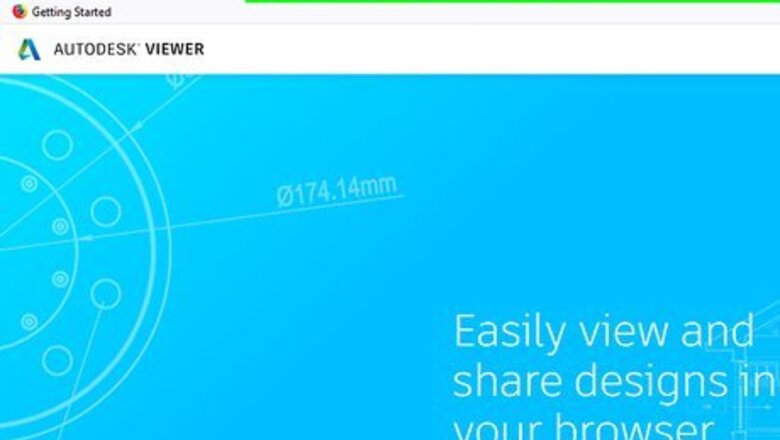
views
Opening RVT Files with Autodesk Viewer
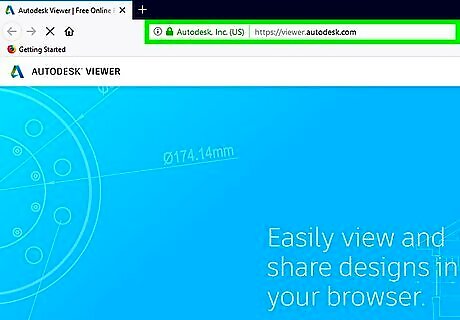
Go to https://viewer.autodesk.com/.

Click Get Started Viewing. You'll be taken to a sign in page.

Sign up for an AutoCAD account. If you already have one then sign in. You'll need an email and a password.
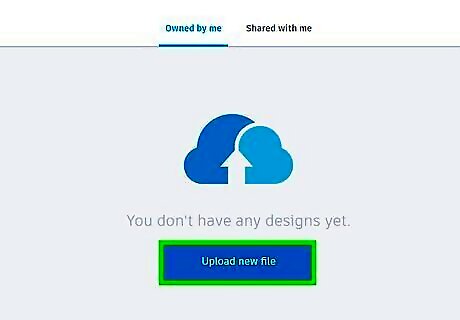
Click Upload New File. This will open a set of icons that will open files from different locations.
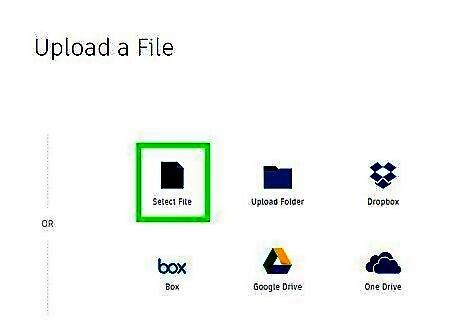
Click the Select File icon. The icon looks like a page with a folded corner. This will open the RVT file from your computer. You can also open your RVT from your Google Drive, One Drive, Box, or Dropbox account by selecting the respective icon.
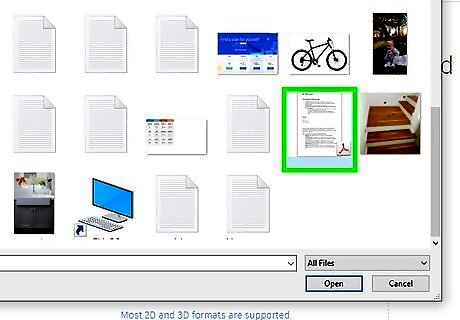
Select your RVT file from the window.
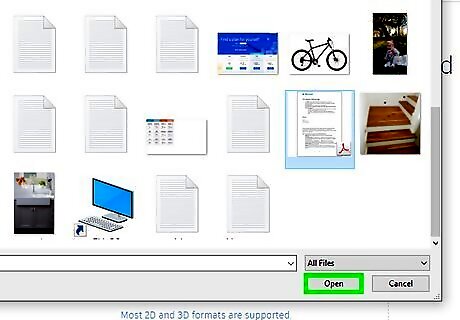
Click Open to view your RVT file. It will open up in your browser. This is only made for viewing the file so you won't be able to interact with it fully.
Opening RVT Files with AutoCAD Architecture
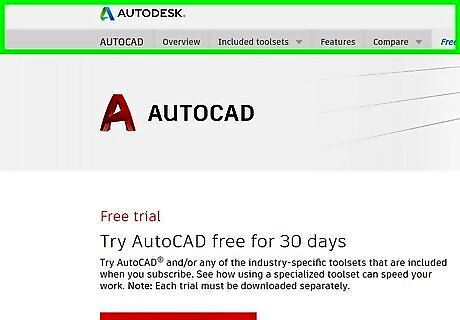
Visit AutoCAD's Free Trial page. When you're on the correct page you'll see a Free Trial tab at the top of the page. If you're a student you may be able to use it for free. For Mac users make sure you're booted into your copy of Windows. If you don't know how to run Windows using Bootcamp click here.
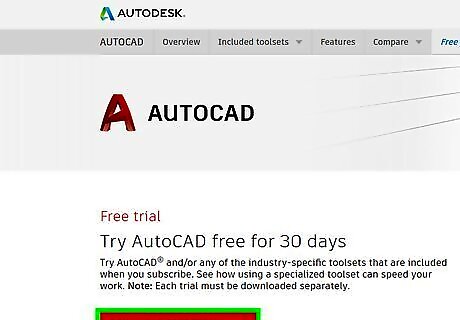
Click Download Free Trial.

Select AutoCAD Architecture from the list.

Click Next twice. You'll be shown some information about the size of this download.

Pick Business from the drop-down and click Next again. Students can get access to the software for free if your school has a license. If you are not a student then continue as a business. Contact your school's tech support and ask if they have access to an AutoCAD license. They will set up the rest for you. Companies like AutoCAD will partner with schools to provide free access to students sometimes.
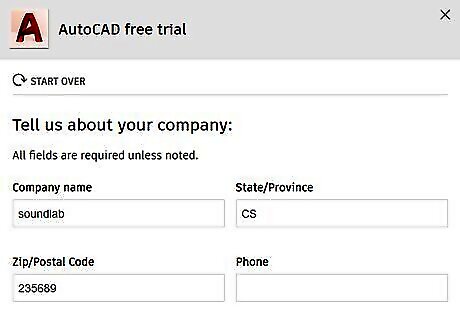
Sign up for an AutoCAD account. If you already have one then sign in.
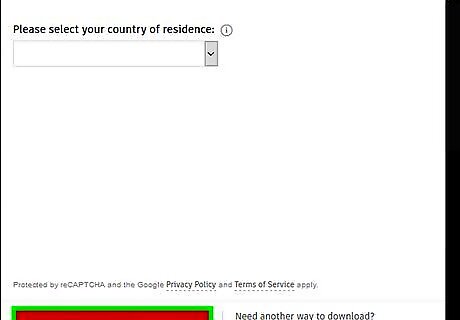
Fill in the information and click Begin Download. You don't have to provide accurate information so just type anything in.

Click Save File to begin the download.
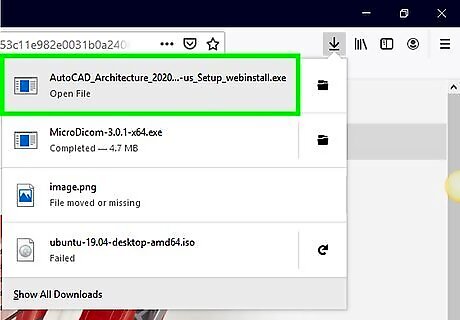
Double-click the downloaded file to start the installation wizard. Follow the on-screen instructions to set up the software.

Click Open after the installation wizard is finished. This will open AutoCAD Architecture.

Click the Open icon from the quick access toolbar. The icon looks like an open folder at the top-left.
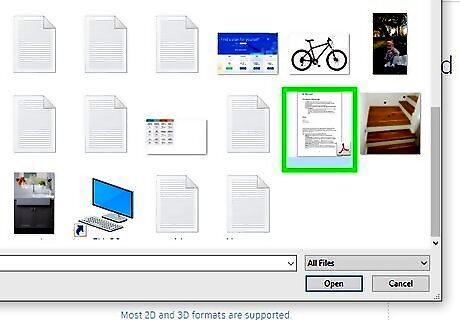
Select your RVT file from the window.
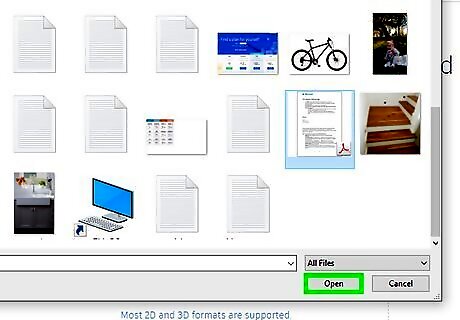
Click Open to view your RVT file. It will load up in the section below the toolbar.



















Comments
0 comment