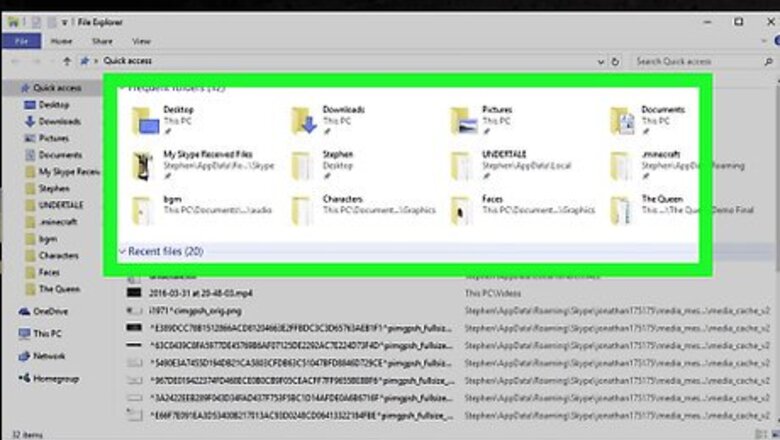
views
Using a PC
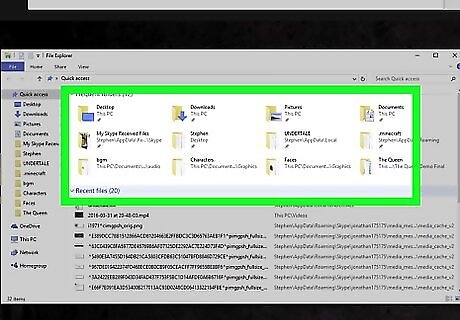
Open your File Explorer and go to "This PC". This PC may be under a different name such as, My Computer or just Computer. It may be under a different name entirely if you or someone else who used the computer renamed it.
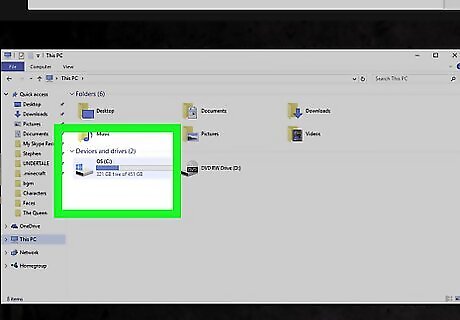
Go to the "C Drive" or (C:). This again could be under a different name such as OS (C:), Local Disc (C:), System (C:), or Windows (C:). If it is under a different name you will know you're in the right place because it has (C:) after the name.
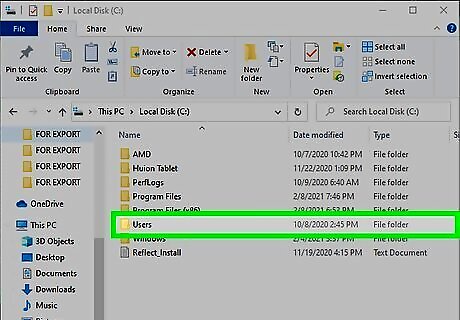
Once in the C Drive, click on users.

Go to the User you are currently on. This could be any number of things because it is customizable. But it is the name that you set as the User. If unknown, press the Windows key and R at the same time. Then a window will pop up and say Open. If it is not already in the blank next to where it says open, type cmd or cmd.exe then click OK. Then another window will pop up with lots of text. Simply type in WHOAMI (no spaces) and this will show which user you are currently logged in as.
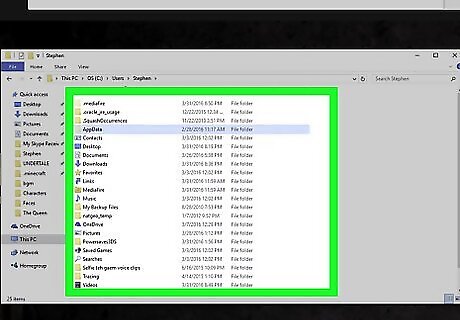
Go AppData. This will be near the top of the list.
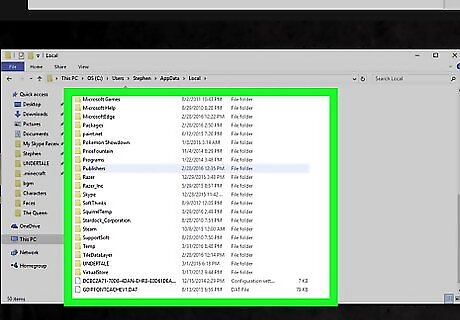
Open Local.
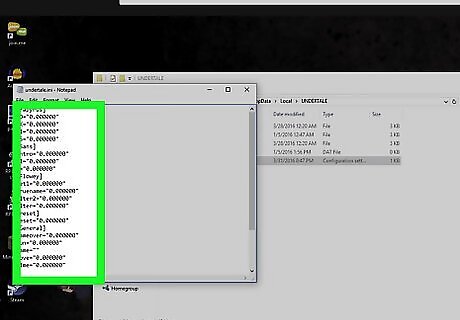
Find the folder which says UNDERTALE. You might have to scroll down some to find it as the list is in alphabetical order. This is where your save file is stored.
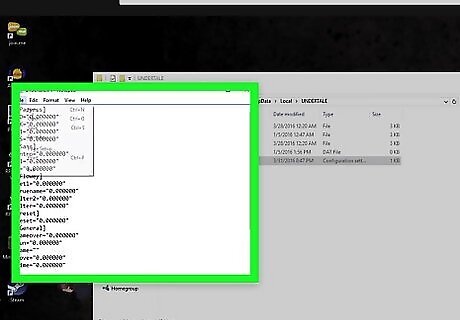
Delete or move your saved game. You can either delete the file or move it to a place holder location on your computer if you want to revisit your old save again.
Using a Nintendo Switch
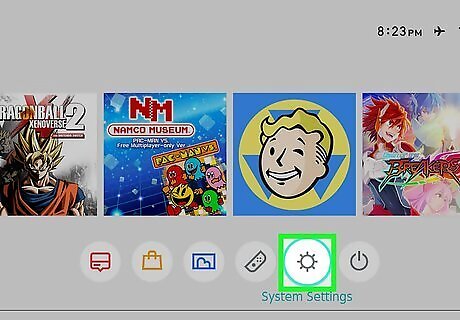
Go to System Settings.
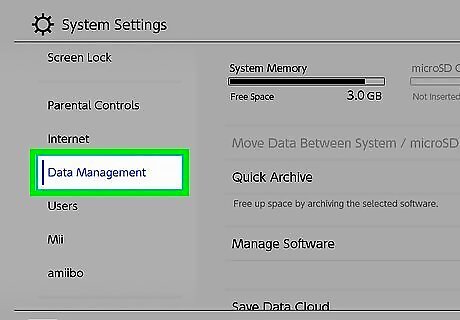
Select Data Management.
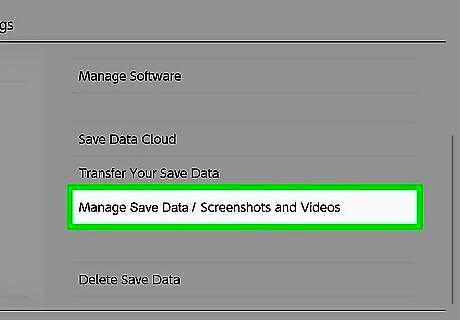
Click on Manage saved data.
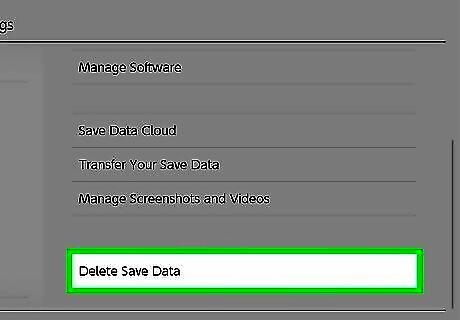
Select Delete saved data.
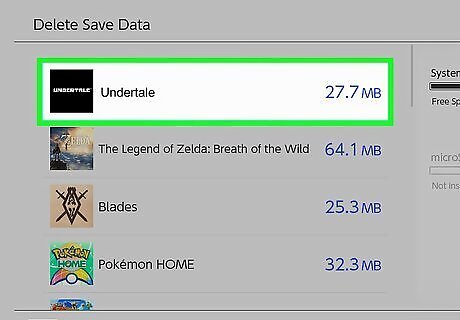
Select Undertale. This will delete the saved data for the game.


















Comments
0 comment