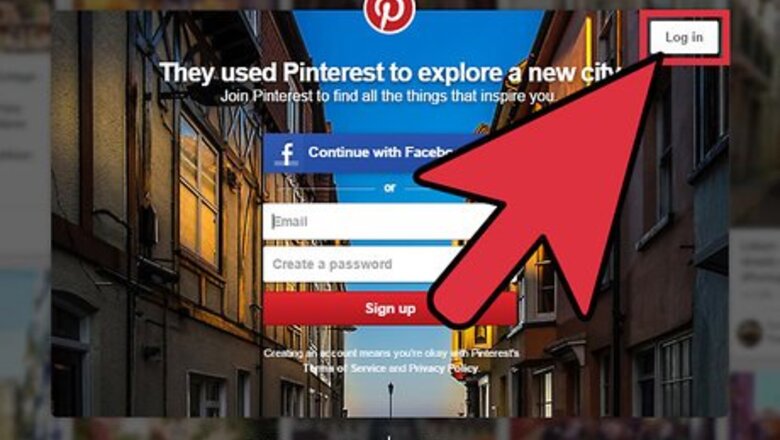
views
Sharing Pins on Your Computer
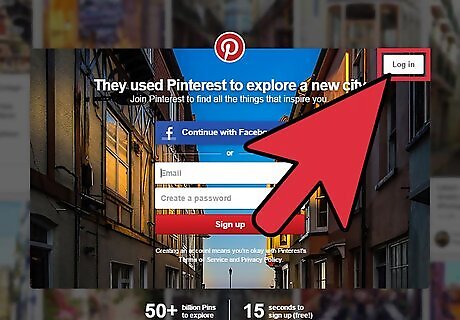
Log into Pinterest. Open your web browser and visit pinterest.com. Click the “Login” button to access the login screen, and then enter your registered email address and password into the two text fields at the top of the screen. Click “Sign in” to proceed.
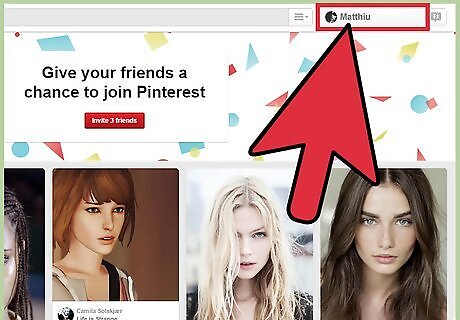
View your Pinterest boards. Look to the top right side of the page once you are logged in. You will see your name with a plus sign beside it. Click on your name to open up your Pinterest boards.
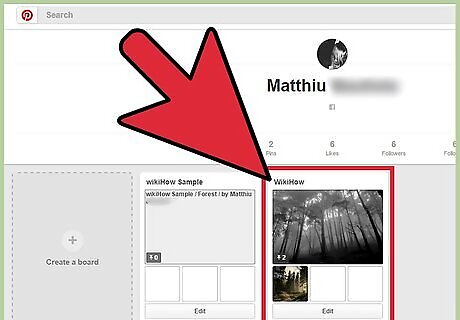
Find the board that has the picture you want to share on Facebook. Once you find the board, click on it and all the images within that board will open up on a new page.
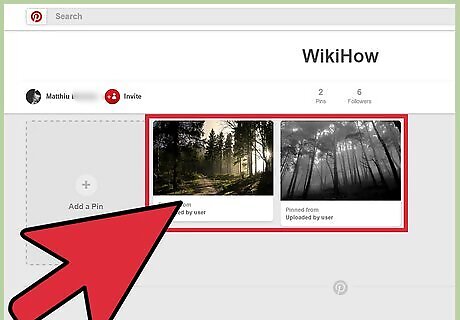
Select the pin to share. Go through the images (or pins), and click the one you want to share on Facebook, and it will pop up with options all around the image.
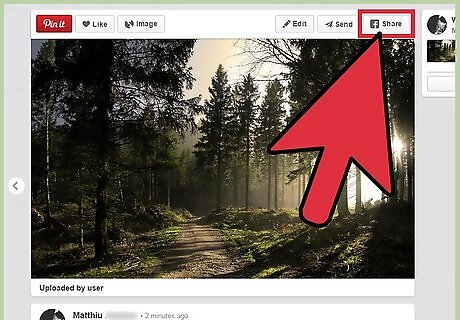
Select to share with Facebook. Look on the top right side of the image, and you will see the classic Facebook “F” and the word “Share” beside it. Click this button to open up the Facebook login/share box.
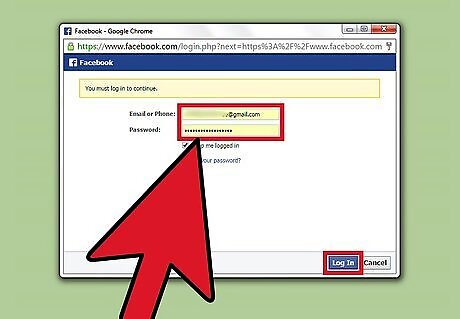
Log into your Facebook account in the new window. Do this by typing in your email address and password, then clicking “Log in.”
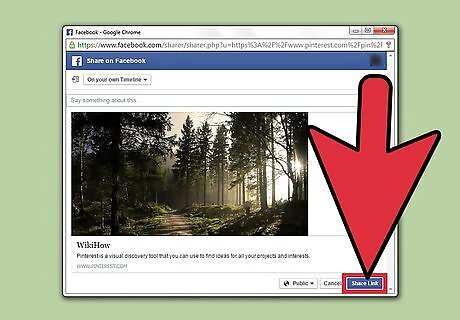
Share the pin. Enter a message in the text box above the image if you want to add anything to it before you share. Once you are done, click the “Share” button at the bottom of the Facebook pop-up window. The pin will be posted on your Facebook Timeline and will also appear on your Facebook friends’ News Feed for them to view.
Sharing using the Pinterest App
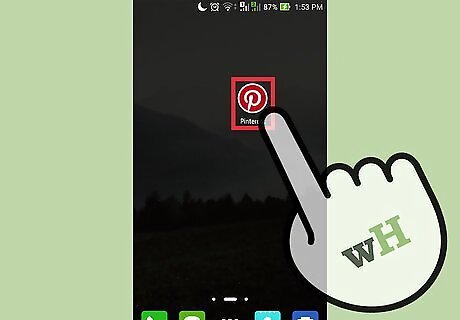
Launch Pinterest. Locate the app icon of a curvy red “P” on your device’s home screen or app drawer, and tap it to open Pinterest. The Pinterest app is compatible with Android and iOS devices.
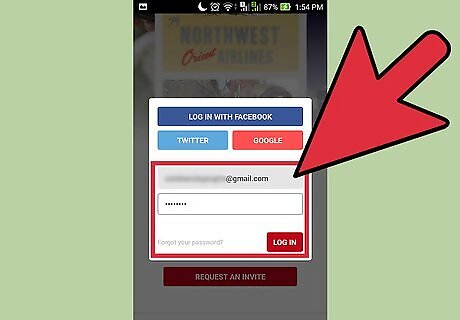
Log in. Enter your email address and password into the fields provided, and tap “Sign in” to continue.
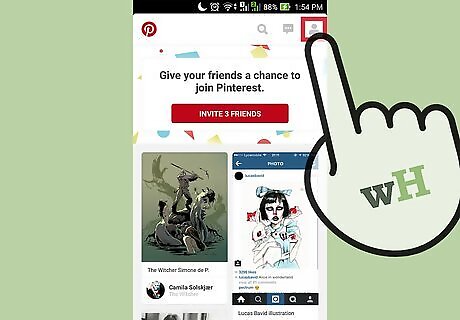
View your pins. To do this, tap the icon of a person on the top right side. You’ll be taken to your account page showing all your pins.
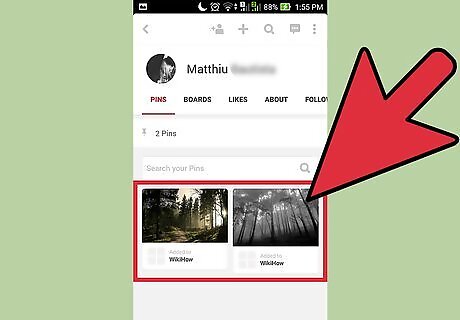
Find the pin to share to Facebook. Scroll through the pins until you find the one you want to share on Facebook. Once you find it, tap on it to open it up.
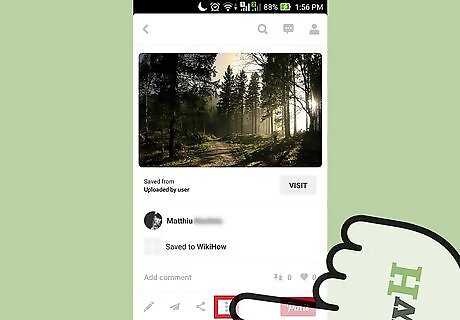
Open the Share menu. Scroll down to the bottom of the image and look for the share icon. It will resemble two lines connected by three circles. Tap on it, and a list of social media sites will pop up.
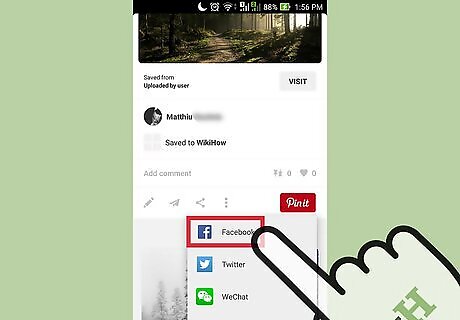
Share pin to Facebook. Tap “Facebook” from the list of share options, and you will be asked to log into your Facebook account. Enter a message in the text box above your pin if you want to include one in your post, and then tap the “Share” button at the top. Your pin will be shared to your Facebook account, and all your friends will be able to view it.










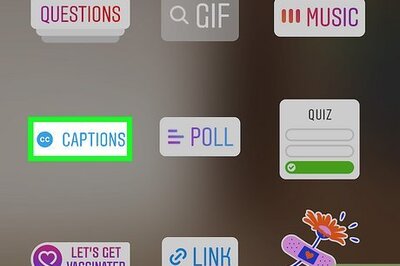








Comments
0 comment