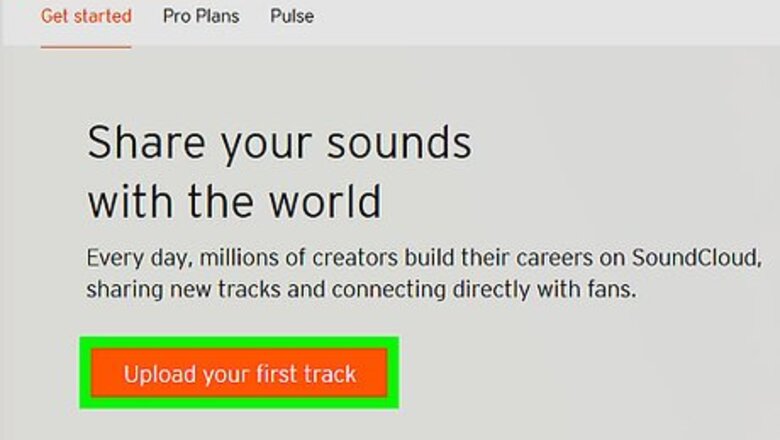
views
Uploading Music to SoundCloud
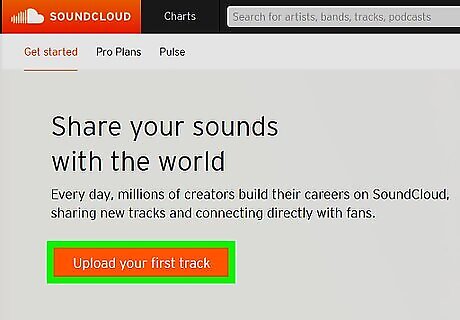
Sign up for a SoundCloud account. Visit https://soundcloud.com/upload and click on the orange “upload your first track” button. You'll then be prompted to sign up for an account. You can sign up using Facebook, Gmail, or your email address. You must be at least 13 years old to sign up for a SoundCloud account.
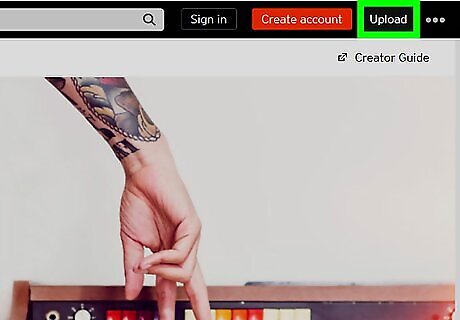
Click “upload” on the top menu bar. Once you're on the upload page, click on the orange “choose a file to upload” button. Select an audio file on your computer.
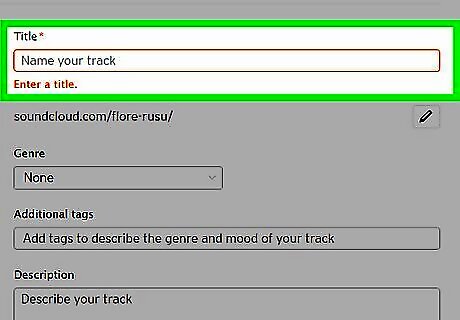
Give your track a title and description. Also choose a genre from the drop-down menu, like alternative rock or deep house, and enter tags into the “additional tags” field. Tags will help people find your music, so be as specific as possible. For example, if you're uploading an electronic dance track, some relevant tags you could enter are: electronic, dance, party, upbeat, and fun.
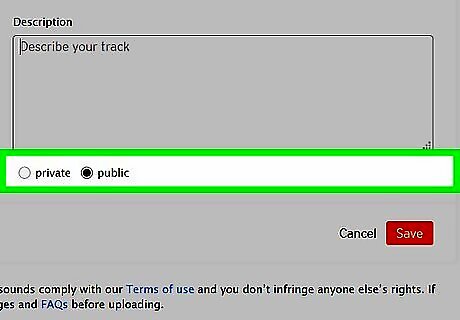
Enable downloads if you want people to download your track. After you fill out the basic info for your track, click on the “permissions” tab and click the empty circle next to “enable downloads.”
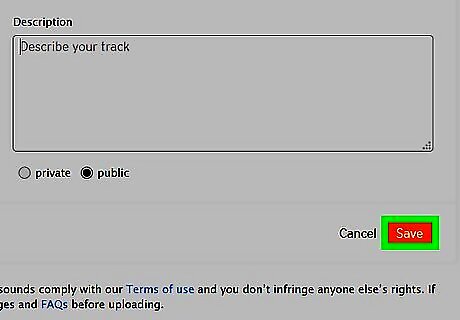
Publish your track. Click the orange “save” button toward the bottom of the screen once you're ready to publish your track on your profile.
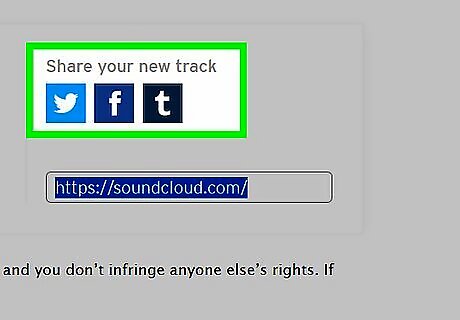
Share your track on social media. To share a track, go to your SoundCloud profile and click the “tracks” tab. Select the track you want to share and click on the “share” button. Send the link to your new song to your friends and fans on social media so you can start getting some feedback.
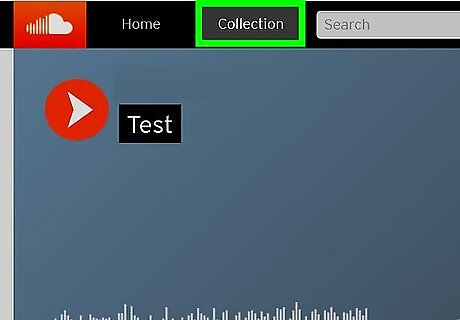
Review your music stats. SoundCloud lets you easily track the plays, comments, likes, downloads, and reposts on your music. To access your stats, click on your name in the top menu bar, and select “stats” from the drop-down menu.
Sharing Music on YouTube
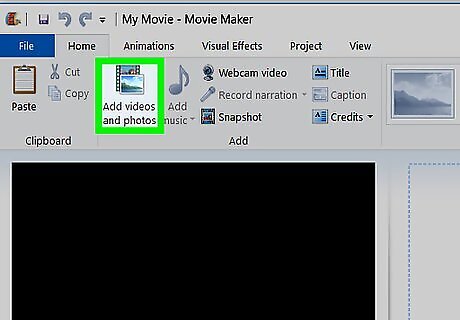
Convert your audio file to a .WMV video file if you're using Windows. Open Windows Live Movie Maker and add an image to a slideshow. Then add the track you want to upload to YouTube to the slideshow. Make the duration of the image and song the same, and then save the movie to your computer as a .WMV file.
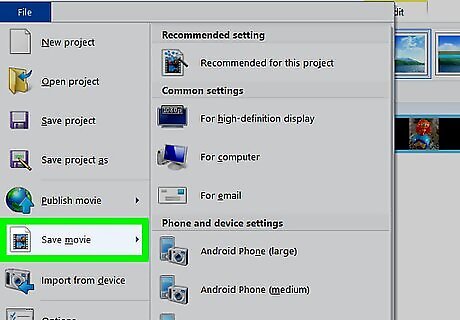
Convert your audio file to a .MOV video file if you're using a Mac. Open iMovie and drag an image and the track you want to upload to YouTube into the project area. Make the duration of the image and the track the same. To save, click the “share” tab and select “export using QuickTime” from the drop-down menu. Then click “save.”
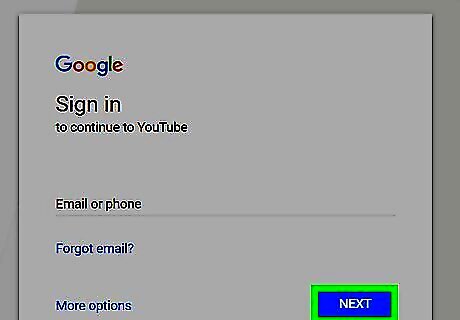
Sign up for a YouTube account. Go to https://www.youtube.com/ and click the “sign in” button at the top right corner of the page. Sign in using your Google account or create a new one by clicking “more options” and then “create account.”
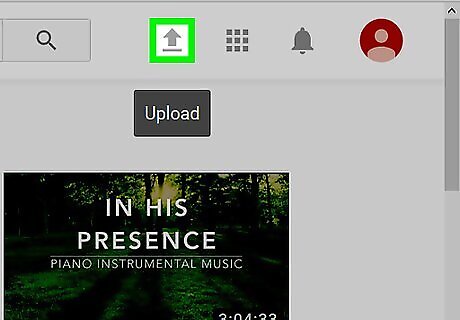
Click the upload button to the right of the top menu bar. Once you're on the upload page, click on “select files to upload” and select the video file you made.
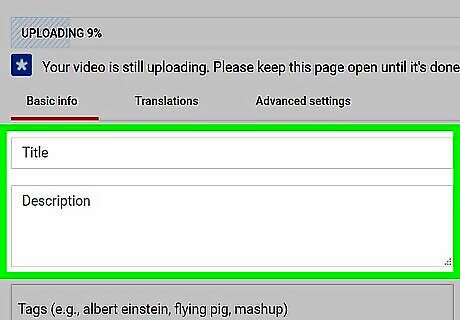
Give your video a title and description. Add relevant tags in the tags field so people are able to find your track. Click the blue “publish” button when you're ready to publish your video.

Check your YouTube analytics. YouTube tells you how many views your videos get, what your audience retention rate is, the demographics of your viewers, and other helpful metrics you can use to gauge how well your music is doing. To access your analytics, go to https://www.youtube.com/analytics, or click on your photo icon in the top menu bar and then click on “creator studio” and look for the “analytics” tab all the way to the left of the page.
Making Extra Cash on Bandcamp
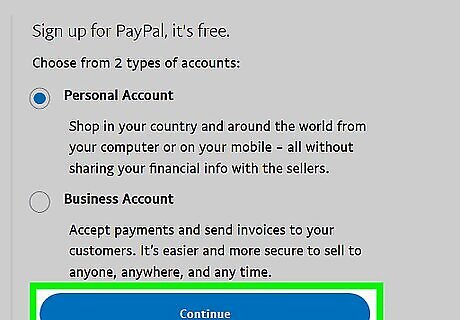
Sign up for a PayPal account. Bandcamp lets you charge for your music, and you get to keep 85 percent of whatever you make in revenue. To get paid for your music, you'll need to sign up for a free PayPal account at https://www.paypal.com. Make sure you use the same email address when signing up for PayPal and Bandcamp.
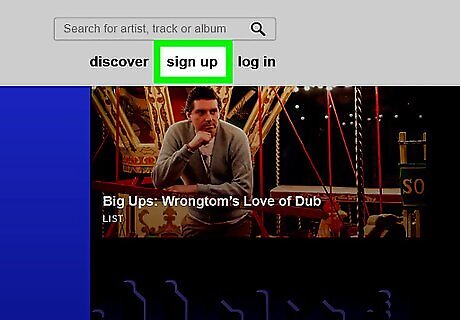
Sign up for a Bandcamp account. Go to https://bandcamp.com/ and click on the “artist” button next to “sign up” in the top menu bar. On the next page, click on the green “sign up now” button. Create a username and pick a genre. You also have the option of entering genre tags, which will make it easier for people to find you.
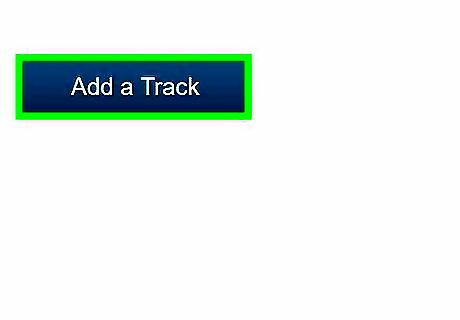
Click the “add a track” button on your home page. Click the blue “add audio” button to the left of the page you're brought to. Select the audio file you want to upload from your computer.
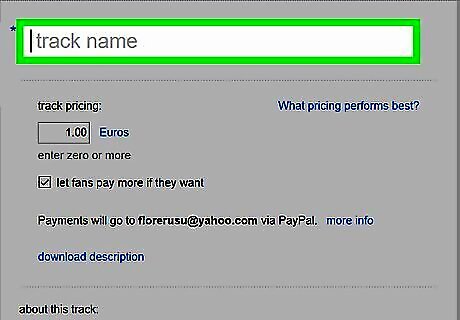
Enter in your track information. Give your track a name and description, and add relevant tags in the tags field so people can find it. You can also publish the track lyrics, artwork, and music video.
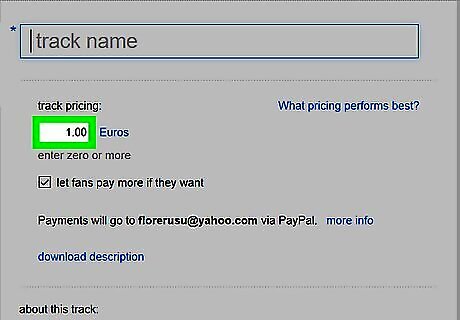
Enter a price for your track in the “track pricing” field. Leave the “let fans pay more if they want” box checked so fans of your music can support you by paying more than the listed price for your track.
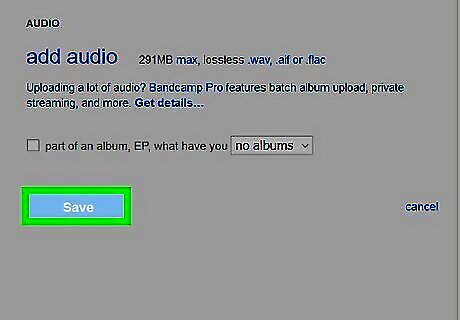
Publish your track. Click the blue “save draft” button to the left of the page and then click “publish” when you're ready for your track to go live.
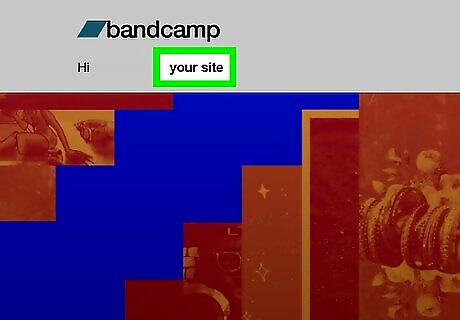
View your Bandcamp stats to see what people think of your music. As a regular Bandcamp user you can view the total plays, sales, and downloads for your tracks. Log in to your account and click on the “stats” tab in the top menu bar to view your stats.

















Comments
0 comment