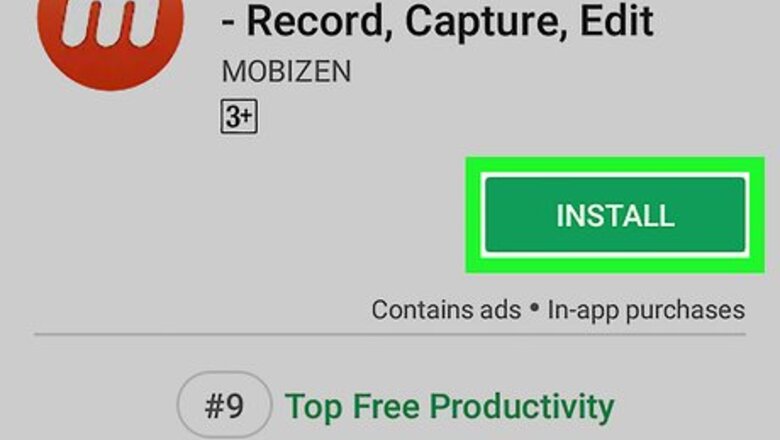
views
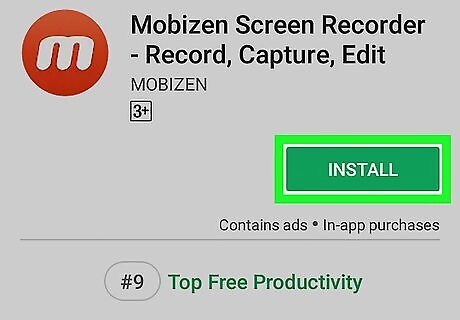
Install a screen recording app from the Play Store. Here's how to find one: Open the Play Store Android Google Play. You'll find it in the app drawer. Type screen recorder into the search bar and tap the search key. Tap an app to view its details. To make sure the app is legitimate, read its reviews before downloading. Some reliable options are Mobizen Screen Recorder, DU Recorder, and Genius Recorder. Tap INSTALL.
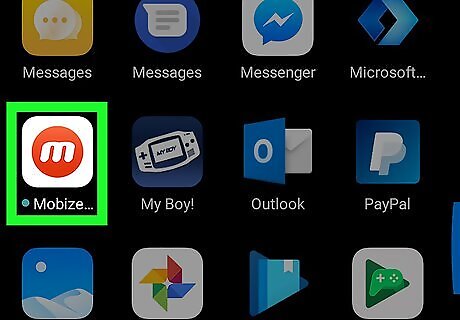
Open the screen recorder you installed. If you're still in the Play Store, tap the OPEN button to launch the app. Otherwise, tap the app's icon in the app drawer or on the home screen. Most screen recorders will take you through a brief tutorial that introduces the app's features. After the tutorial, the app will place a floating icon somewhere on the screen (typically on the left or right edge). This icon will remain at that location whenever the app is running.
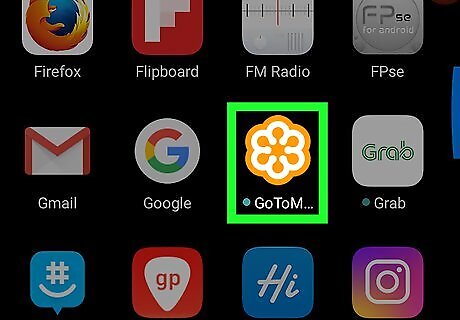
Open GoToMeeting. It's the orange and white flower icon in the app drawer. You'll notice that the screen recorder's floating icon is still visible while GoToMeeting is running.
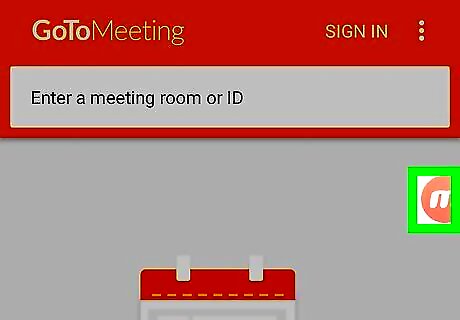
Tap the screen recorder's floating icon. This should open a menu of additional icons or options.
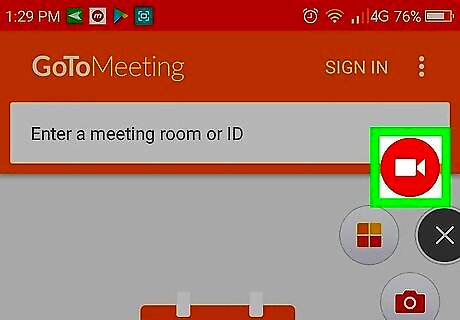
Tap the Record button. It's usually a red or black circle (or a circle within a circle). This starts recording all video and sound coming from your Android. You may have to grant the app permission to record the first time you use it.
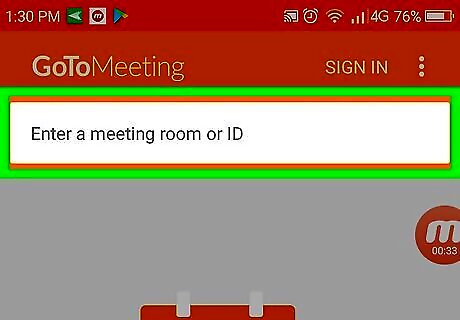
Join your GoToMeeting. Enter the meeting room or ID at the top of the screen, and then follow the on-screen instructions to connect to the meeting. Your screen recorder is now recording the video of your meeting, including audio. When you're ready to stop recording, move to the next step.
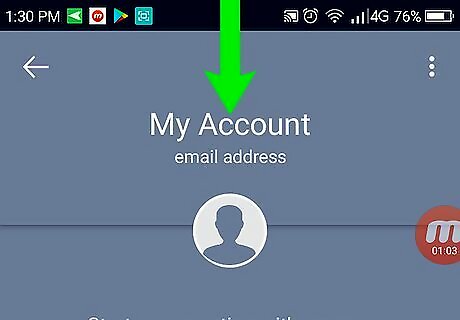
Open your Android's notification panel. You can do this by swiping down from the top of the screen. You'll see a message that says a recording is in progress, and some additional controls will appear.
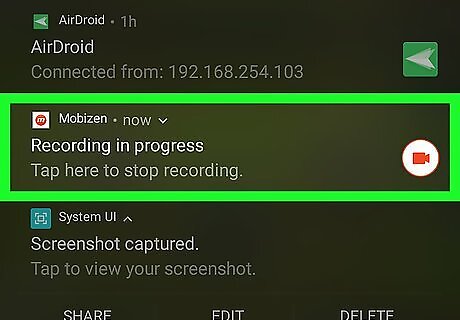
Tap the Stop button. It's usually usually a black or red square. This ends the recording and saves the finished video to your Android's gallery.




















Comments
0 comment