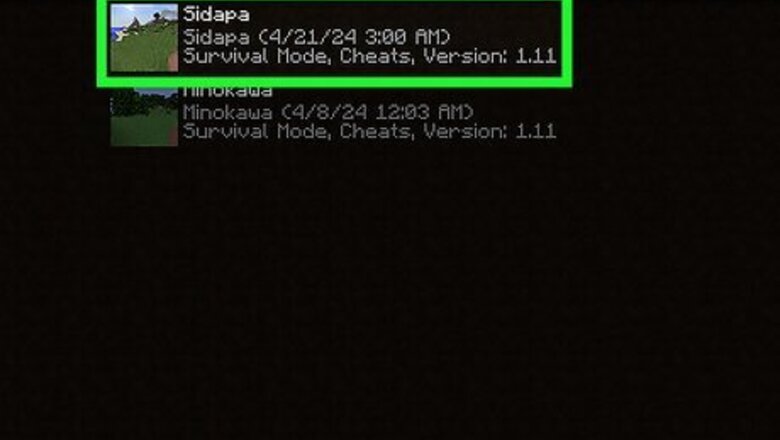
views
How to Reload Chunks
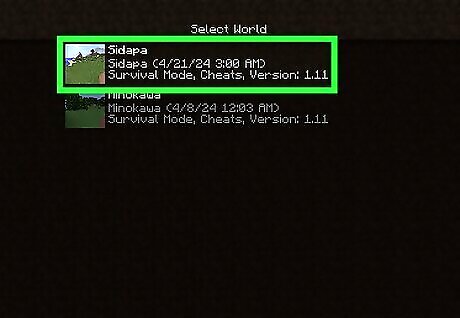
Load a world. This can be a single-player game or a multiplayer server. Start exploring the world.
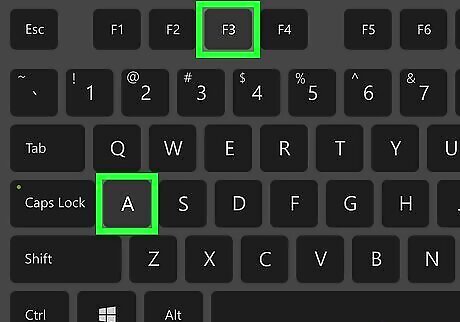
Press F3+A. This will reload chunks in your immediate surrounding area. This only works in Minecraft: Java Edition.
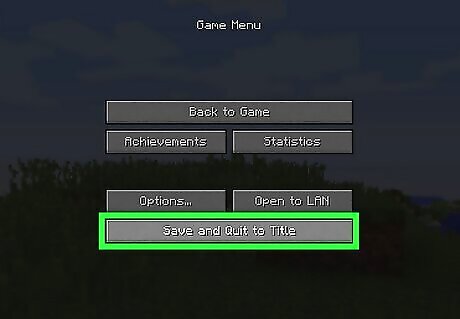
Reload the world. If you keep experiencing issues, exit your world and reload it again. This will initiate a full reload of all chunks in your world.
What are Chunks?
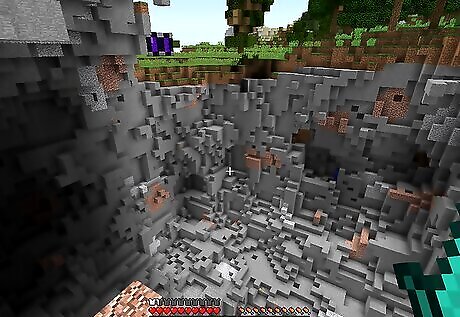
Chunks are 16x16 blocks that load around the player. They encompass the entire height of the world from the void beneath the world to the sky. Chunks are generated when a player enters a world. Chunks are loaded based on the world's seed number. As long as the seed number stays the same, it should always load the same chunks. Chunks are continuously loaded and unloaded as players traverse the world. This is to keep the game playable.
Why Reload Chunks
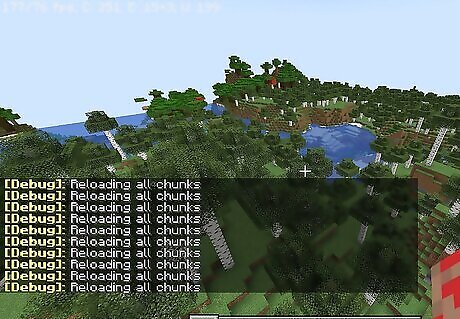
Reloading chunks may resolve several issues. They are as follows: Stuttering and lag: Reloading chunks may help keep the game running more smoothly. Missing or glitched terrain: If the terrain fails to load properly or there are glitches in the terrain, reloading chunks may fix these issues. Improves performance: Reloading chunks can improve the performance of your game.
Alternatives to Reloading Chunks
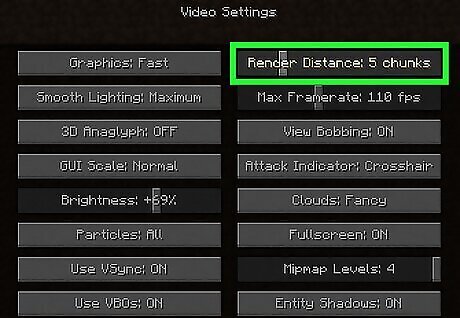
Reduce the render distance. If you are consistently experiencing lag or performance issues, try to reduce the render distance so that the game doesn't have to load as much all at once. You can find the option to reduce the render distance in the Settings menu under "Video." If you see an exclamation mark ("!") next to the render distance bar, this means your render distance is higher than the recommended setting.
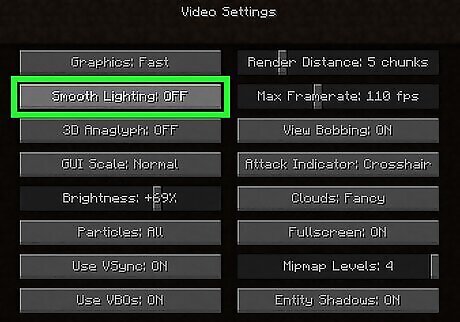
Turn off graphics effects. In the settings menu under "Video" there are options to toggle graphical features on or off. Try turning off features like fancy graphics, smooth lighting, ray tracing, upscaling, and other effects to see if it improves the game's performance.
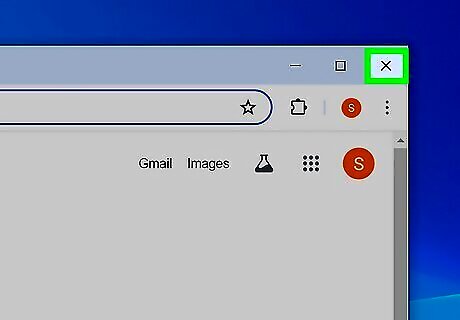
Close other apps that playing in the background. If you are running other apps simultaneously while playing Minecraft (i.e. a web browser with too many tabs open). Try closing other apps so that Minecraft has more memory and processing power. This may improve the game's performance.
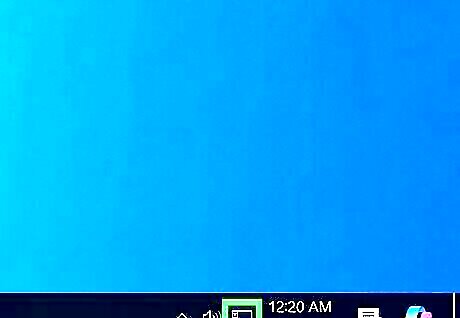
Check your internet connection. If you are experiencing performance issues while playing online, there could be a problem with your internet connection. A slow or unstable internet connection can cause your game to experience performance issues.
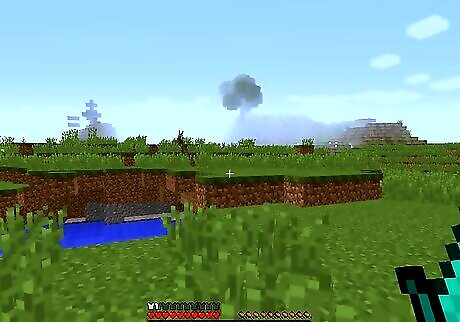
Move to another area of the map. If you are experiencing lag or performance issues, it could be that there is too much activity in the area that you are in. Try moving to another area of the map where things are calmer.
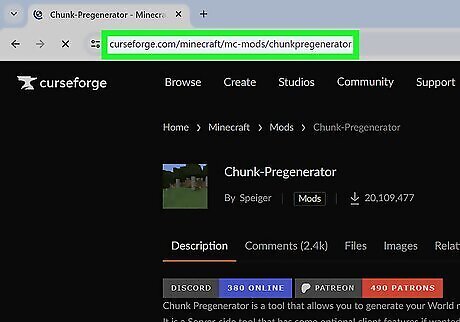
Try using mods. If you are using Minecraft: Java Edition, you could try using mods. Mods like Chunky and Chunk Pregenerator and improve the efficiency of chunk loading in Minecraft.
















Comments
0 comment