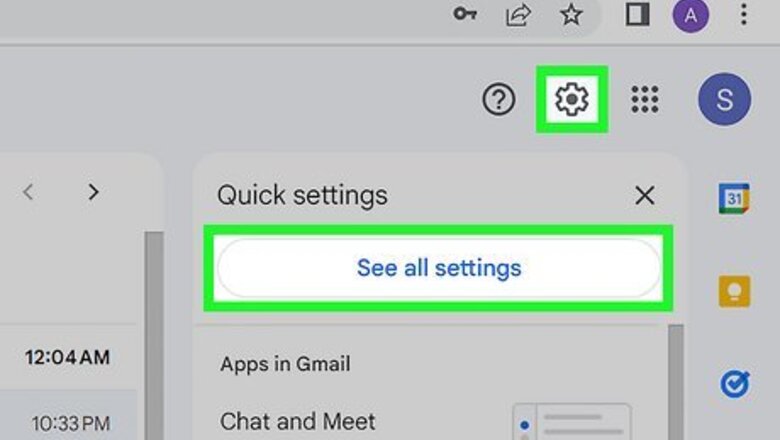
views
Saving Gmail Messages
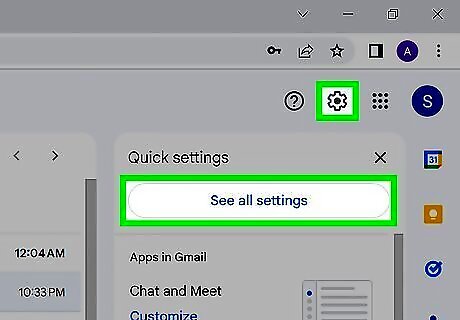
Head to "Settings." On your Gmail account, click on the gear icon at the top right
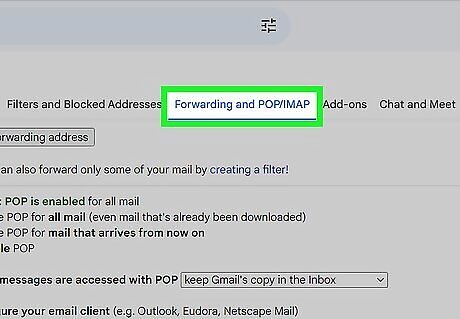
Go to "Forwarding and POP/IMAP."
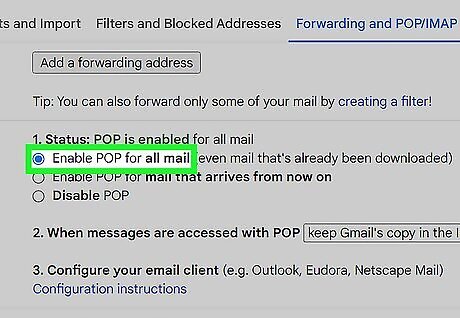
Enable POP for all mail. Then set “Keep Gmail’s copy in the inbox” on the drop-down menu in the next option.
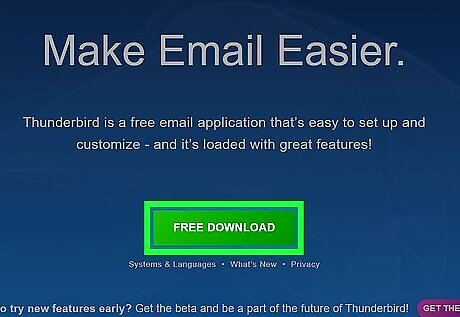
Download and install Thunderbird. It’s a free e-mail program that will help you back up your mail for free.
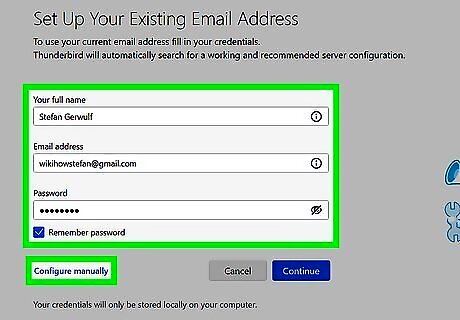
Set up Thunderbird. When you first run Thunderbird, it will ask you to set things up. When you get to the login screen, where you type your e-mail address and password, click “Manual setup.”
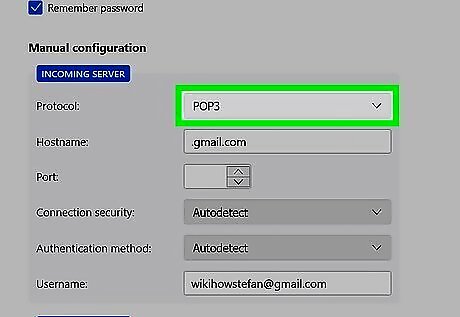
Change IMAP to POP3. This is located beside “Incoming.”
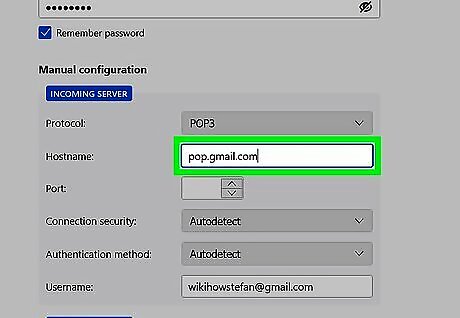
Type in “pop.gmail.com” (without the quotes) on the “Incoming” text field.
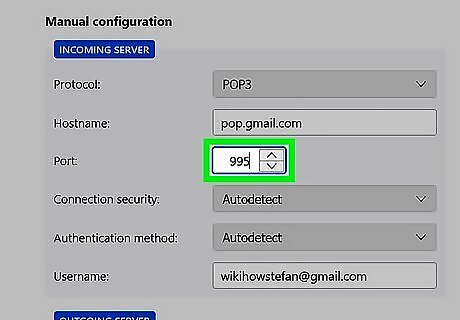
Change the "Port" field to 995.
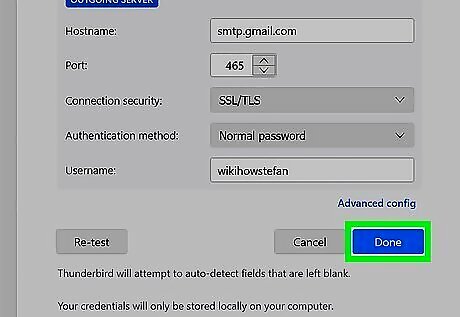
Hit "Done" and make sure everything is working.
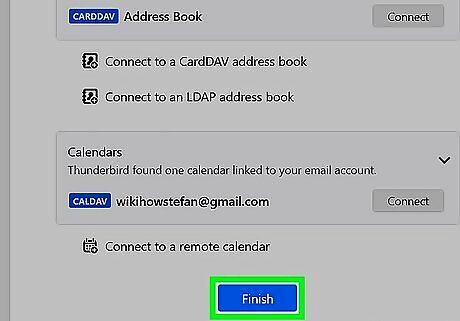
Hit the "Start" button to access your messages stored on your Thunderbird profile.
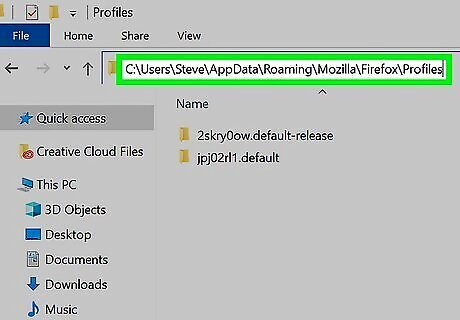
Type in %APPDATA%\Mozilla\Firefox\Profiles\ in the search bar.
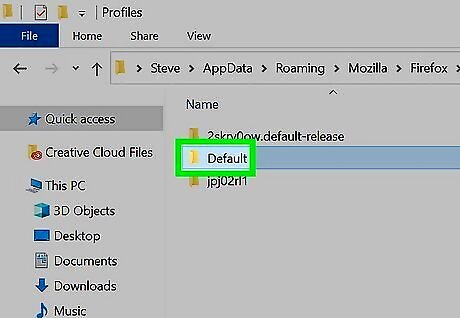
Click the folder with “Default” that appears, and open it in a window. You will then find your e-mails saved in the folder
Saving E-mails in Outlook
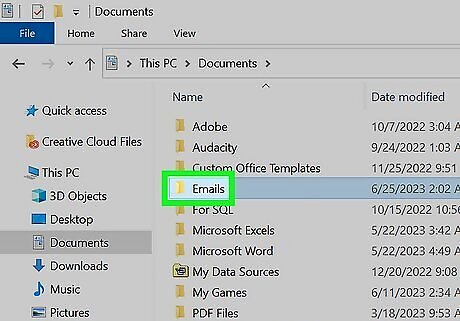
Open a folder where you want to store copies of your emails in your file explorer.
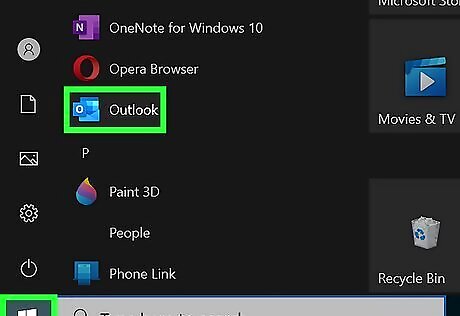
Launch Outlook, then head to your Inbox.
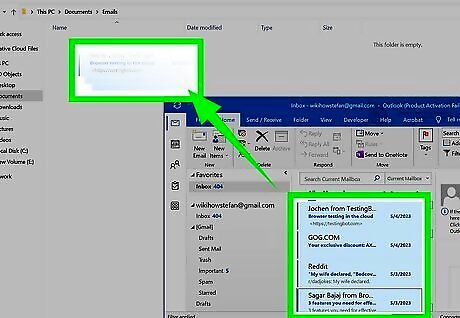
Select all the messages you want to save, and simply drag and drop them into the folder. This will include attachments as well, but they can only be opened in Outlook as the format of the saved files is proprietary to the e-mail client.




















Comments
0 comment